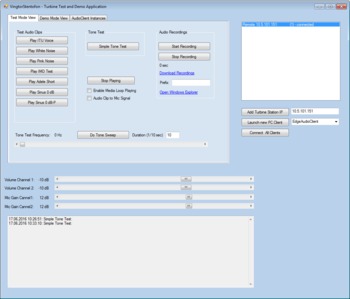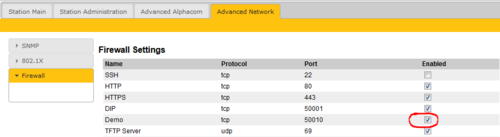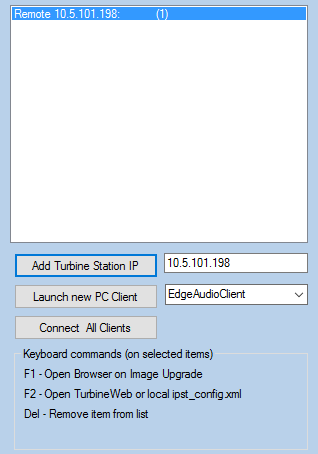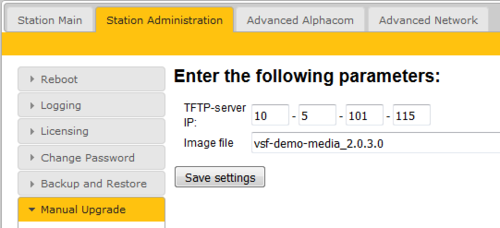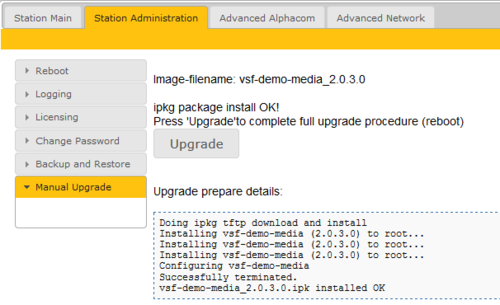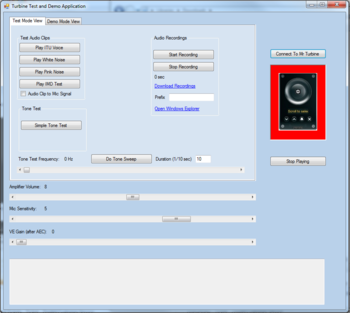Difference between revisions of "Turbine Test and Demo Application"
From Zenitel Wiki
(→Audio Recording) |
(→Audio Recording) |
||
| Line 54: | Line 54: | ||
*'''Download Recording''': Click on link and all three recoding files is downloaded to PC. Check Status window for destination | *'''Download Recording''': Click on link and all three recoding files is downloaded to PC. Check Status window for destination | ||
<br> | <br> | ||
| + | The files: | ||
*AecSignalMicIn.wav: Recorded signal direct from mic (HW Codec ADC). This signal is only processed by HW Codec by Gain blocks and Filter blocks. | *AecSignalMicIn.wav: Recorded signal direct from mic (HW Codec ADC). This signal is only processed by HW Codec by Gain blocks and Filter blocks. | ||
*AecSignalOut.wav: Signal out from AEC filter and software gain blocks. This is the real signal sent to far-end station in conversation. | *AecSignalOut.wav: Signal out from AEC filter and software gain blocks. This is the real signal sent to far-end station in conversation. | ||
Revision as of 19:47, 17 October 2016
The Turbine Test and Demo Application is a PC application that allows you play audio files directly from the Turbine station without connection to any server. It also allows you to do audio recordings to be used for trouble shooting if there are issues related to audio in the Turbine station.
The client operates on two modes:
- Test Mode View
- Demo Mode View
Demo Mode required that an additional audio file package (vsf-demo-media package) is uploaded to the station. Test Mode will work without this package.
There are two versions of the Turbine Test and Demo Application. The new version works with Turbine software 4.2.x.x. The old version is for Turbine software version 3.0.x.x. In case you have Turbine with ver. 3.0.x.x, it is recommended to upgrade to version 4.2.x.x., and use the newest version of the Turbine Test and Demo Application.
Contents
Turbine stations with 4.2.3.9 software
Installation of the software
Install the Turbine Test and Demo Application on your PC
- Download the file VS-Tools.msi from the download page. This installation package includes the Turbine Test and Demo Application as well as a PC-tool for image upgrade of the AMC-IP board.
- Install the software on the PC
Open the port for "Demo" in Turbine IP station
- Logon to the web interface of the Turbine IP station
- Check the firewall settings in Advanced Network.
- Enable the Demo port (55010)
Basic application use
Start the Turbine Test and Demo Application on your PC.
Add stations
- You can add stations via the list on the right hand side by entering the IP Address of the Turbine station you want to control
- When the station is added, press the button "Connect All Clients". It is possible to add and manage several stations.
Tone Frequency Slider
Slide to play tones with 100 HZ steps 100-8000 Hz.
Audio Clip to Mic
The feature can be used to route the audio file being played to the mic input instead of speaker output.
- One test case is calling into a station and get it to automatically talk back to you or send some test signals.
Audio Recording
On the Turbine stations it is possible for debugging purposes to record the audio, and store the audio files on the station it self.
This could be helpful when experiencing audio quality issues. The station will record what it is playing, picking up and what it is sending to the other participant of the conversation after echo- and noise cancellation have been applied.
- Start Recording: New recording starts and timer counter shows time of running recording
- Stop Recording: Stop recording and writeout wav headers to .wav files.
- Download Recording: Click on link and all three recoding files is downloaded to PC. Check Status window for destination
The files:
- AecSignalMicIn.wav: Recorded signal direct from mic (HW Codec ADC). This signal is only processed by HW Codec by Gain blocks and Filter blocks.
- AecSignalOut.wav: Signal out from AEC filter and software gain blocks. This is the real signal sent to far-end station in conversation.
- AecSignalToSpeaker.wav: Signal from far-end station in conversation after decoding audio codec. Played directly to speaker and used as AEC reference signal.
Prefix: A filename prefix for all recordings for easy doing a series of recordings and label them.
Load media files onto Turbine IP station
In order to use the Demo Mode, a Demo Media Package must be installed in the Turbine station. For Test Mode this is not neccessary.
- From the downloads page download the file vsf-demo-media_2.0.3.0.ipk to your computer
- Use a TFTP server on your PC, and upload the file from to the Turbine station by selecting Station Administration > Manual Upgrade in the web interface. Note: Enter the filename without the .ipk extension
- Select Save Settings. The file will now be uploaded. This process takes approximately 2 minutes
- When the upload is finished, select Upgrade. The media files will now be installed and the Turbine station will reboot.
- When the station is up and running, it is ready to be used by the Test and Demo Application.
Turbine stations with 3.0.3.4 software
Note: It is recommended to upgrade the Turbine station to 4.2.x.x, and use the Demo Application for that version.
Installation of demo software
To install demo software for your Turbine, the following steps must be taken:
- Open up SSH and TCP port inTurbine IP stastion for demo application
- Load media files onto Turbine IP station
- Install demo application on your PC
- Close SSH port
Open SSH and TCP port in Turbine IP station for demo application
- Logon to the web interface of the Turbine IP station
- Set the station in SIP Mode
- Check the firewall settings in Advanced Network.
- Open up SSH port
- Enable the Demo application port 55010
Load media files onto Turbine IP station
The file turbine-media-demo_3.0.1.3-2_armel.ipk must be uploaded and installed in each Turbine station. Contact alphasupport@zenitel.com to get this file.
- Copy this package to /tmp on the Turbine station using for example WinSCP. The protocol is SCP. Tool: http://winscp.net/eng/index.php
- Login to the Turbine consol with protocol SSH. Tool: http://www.chiark.greenend.org.uk/~sgtatham/putty/
- Username/password: root/root and do following to install package:
# cd /tmp # ipkg install turbine-media-demo_3.0.1.3-2_armel.ipk
Install demo application on your PC
- Download the TurbineCommandClient.zip from the Downloads page. Extract the .zip file and copy the software to a suited folder on your PC. No install needed, simply start the exe-file.
- In the application, double-click inside the picture of the station to set IP address of the station
- Press Connect to Mr. Turbine and red color should become green to show that you have a connection to the Turbine Station.
- You might have to reset the PC first time after installation to make it work.
Close SSH port
- Logon to the web interface of the Turbine IP station
- Check the firewall settings in ”Advanced Network”.
- Disable the SSH port