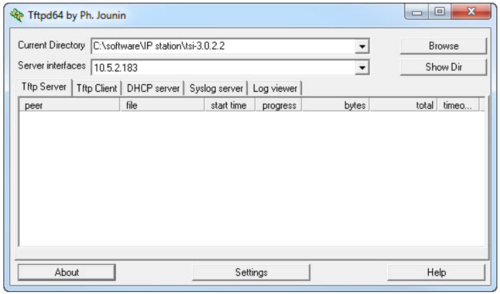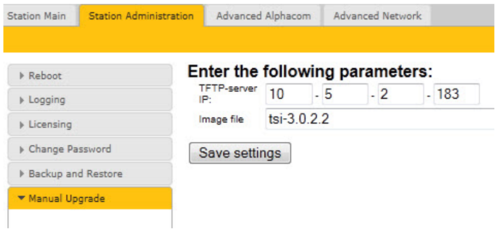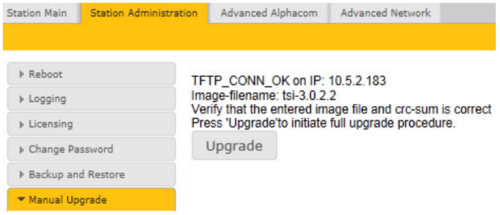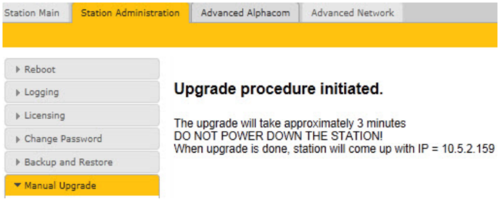Turbine Software Upgrade: Difference between revisions
From Zenitel Wiki
| Line 10: | Line 10: | ||
===Prerequisites=== | ===Prerequisites=== | ||
This method requires that | This method requires that a TFTP Server is available. A commonly used free TFTP server can be downloaded from here. | ||
and that the latest software image files have been downloaded from [[Downloads#Turbine_stations|Downloads]]. During the upgrade process, the IP station will connect to the TFTP Server and download the software. Install the TFTP Server program on your PC. The TFTP Server can be downloaded from [[Downloads#Useful Tools|Downloads]] | |||
* Start the TFTP server program and click '''Browse''' to select the folder where the software image files are located | * Start the TFTP server program and click '''Browse''' to select the folder where the software image files are located | ||
Revision as of 15:46, 20 October 2015
This article describes how to upgrade the software of the Turbine series of intercom devices.
There are two ways of upgrading the software on the Turbine station:
- Using the web interface of the station
- Using the IMT Intercom Management Tool
Using the Web Interface of the station
Prerequisites
This method requires that a TFTP Server is available. A commonly used free TFTP server can be downloaded from here.
and that the latest software image files have been downloaded from Downloads. During the upgrade process, the IP station will connect to the TFTP Server and download the software. Install the TFTP Server program on your PC. The TFTP Server can be downloaded from Downloads
- Start the TFTP server program and click Browse to select the folder where the software image files are located
- 1. Log on to the IP Station web interface
- 2. Select Station Administration> Manual Upgrade
- 3. Enter the IP address of the TFTP server(your PC’s IP address)
- 4. Enter the prefix (e.g. tsi-3.x.x.x)to the software image files in the Image file field
- 5. Click Save settings to store the data
The station will now try to contact the TFTP server. If the connection cannot be established or the tftp_test.txt file is missing from the folder, the message TFTP_CONN_ERROR is displayed. If the response is TFTP_CONN_OK the settings are saved, and the Upgrade button will appear.
- Click the Upgradebutton to upgrade the software on the IP station.
The upgrade procedure takes about 3 minutes. The process can be monitored by clicking the Log viewer tab in the TFTP server program.
Troubleshooting
In the case where upgrade is not successful it may be due to a windows setting.
For Windows XP: http://www.sysprobs.com/enable-ping-in-xp
For Windows7: http://www.sysprobs.com/enable-ping-reply-windows-7
Coming
Upgrade from tsi-3.0.3.4 or older
To upgrade from version 3.0.3.4 or older to version 4.2.x.x is a two-step process:
1. Upgrade to 3.0.3.5 using the station web interface
- Unzip the tsi-3.0.3.5.zip to a folder, and point to this folder in the TFTP Server.
- In the station web, enter image file: tsi-3.0.3.5
- Follow the instructions on the screen
2. Upgrade to 4.2.3.0 using the station web interface
- Unzip the sti-prod-4.2.3.0.zip to a folder, and point to this folder in the TFTP Server.
- In the station web, enter image file: tsi2sti-4.2.3.0.ipk
3. Upgrade to 4.2.2.x using the station web interface