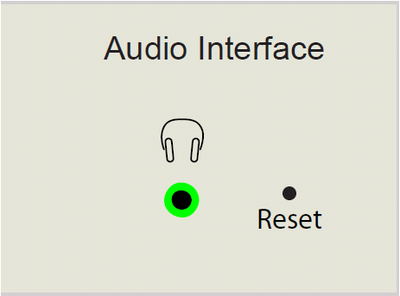IP-ARIO Restore Factory Defaults: Difference between revisions
From Zenitel Wiki
No edit summary |
No edit summary |
||
| Line 5: | Line 5: | ||
# Keep the Reset button pressed until the CALL LED emits 3 slow flashes followed by 3 fast flashes as confirmation that the unit is reset. (Takes appr. 25 seconds) | # Keep the Reset button pressed until the CALL LED emits 3 slow flashes followed by 3 fast flashes as confirmation that the unit is reset. (Takes appr. 25 seconds) | ||
# Release the Reset button. | # Release the Reset button. | ||
The unit’s IP settings will now be reset to | The unit’s IP settings will now be reset to factory default. | ||
{| class="wikitable" | {| class="wikitable" | ||
Revision as of 11:14, 26 October 2016
To configure the IP-ARIO unit with Factory Default IP Settings do the following:
- Disconnect power to the unit.
- Reconnect power and within 5 seconds, use a pin to press and hold the pinhole Reset button (on the front right of the unit).
- Keep the Reset button pressed until the CALL LED emits 3 slow flashes followed by 3 fast flashes as confirmation that the unit is reset. (Takes appr. 25 seconds)
- Release the Reset button.
The unit’s IP settings will now be reset to factory default.
| Factory default values | |
|---|---|
| Station Mode | AlphaCom |
| Station IP address | 169.254.1.100 |
| AlphaCom IP address | 169.254.1.5 |
| Username* | admin |
| Password* | alphaadmin |
* Software 01.06 and earlier: ADMIN/alphacom)