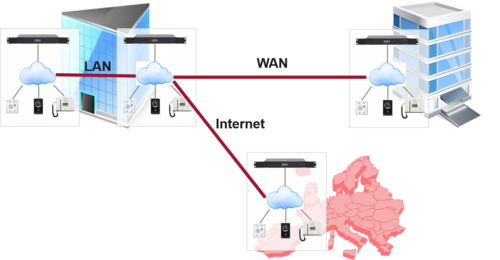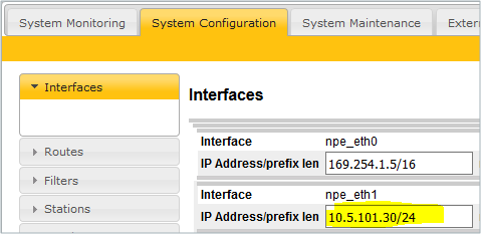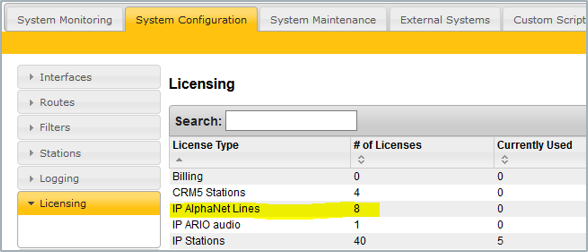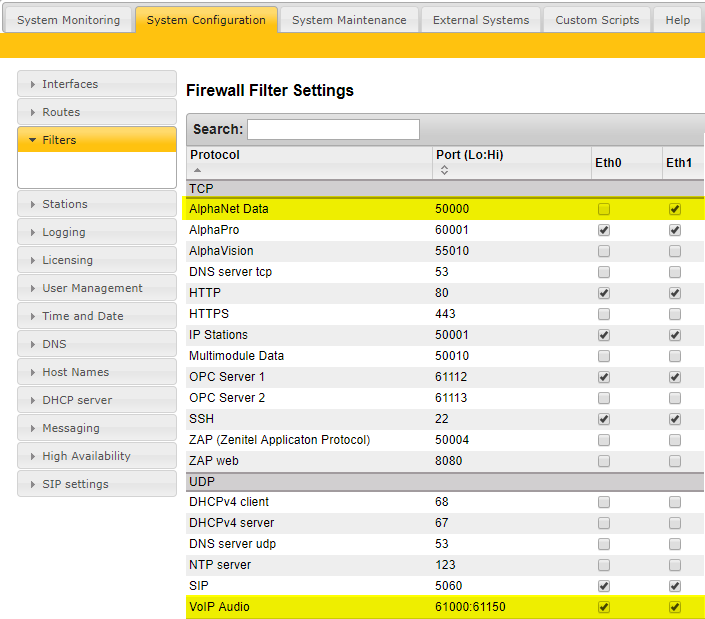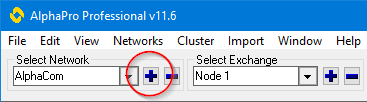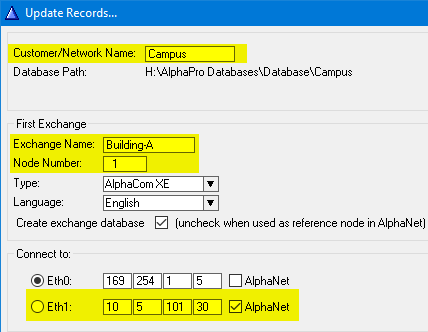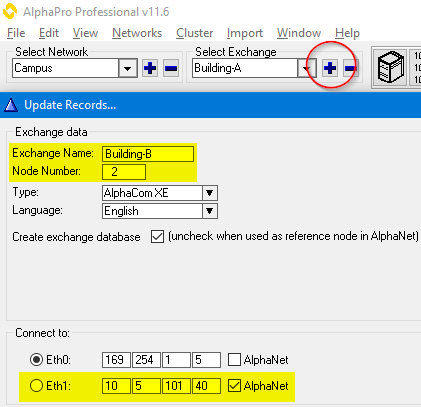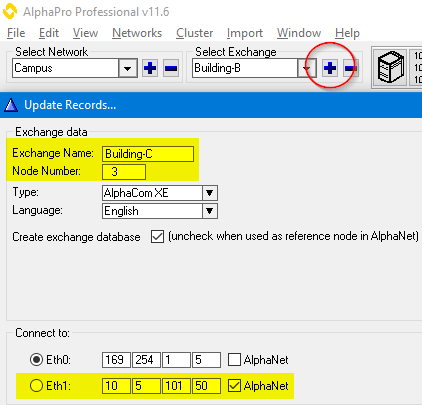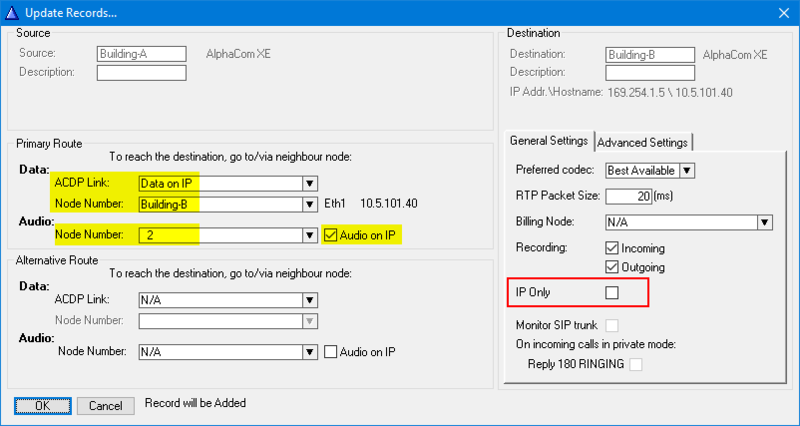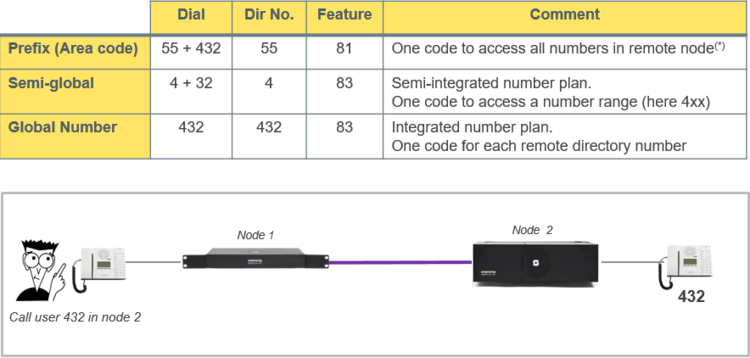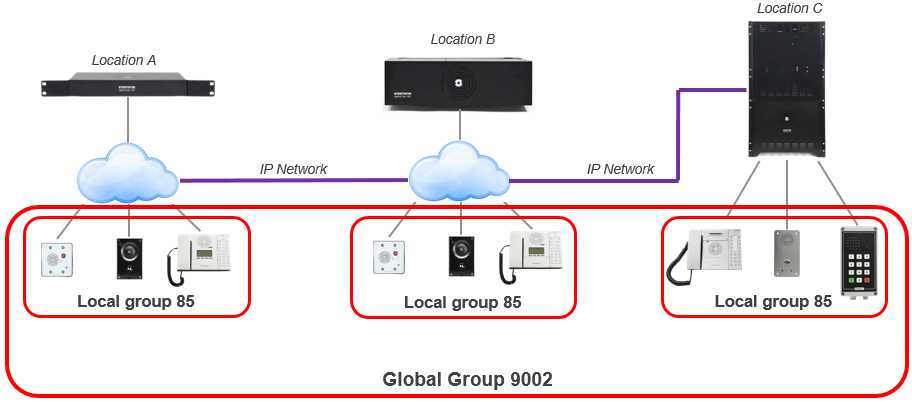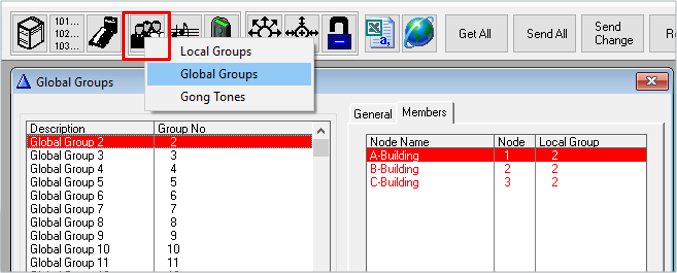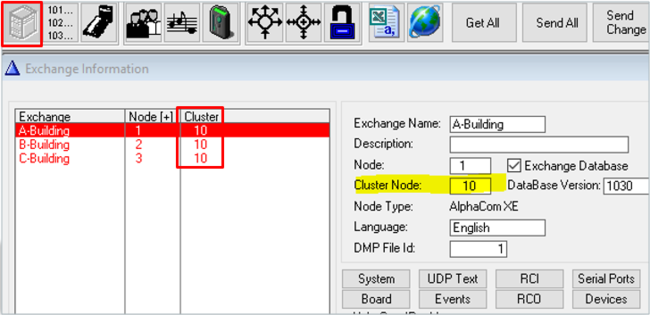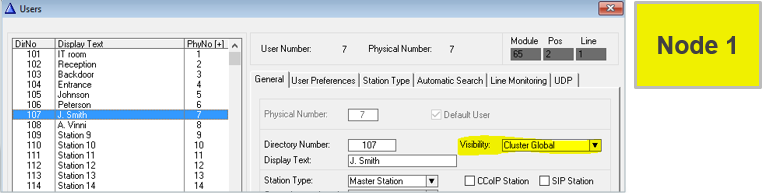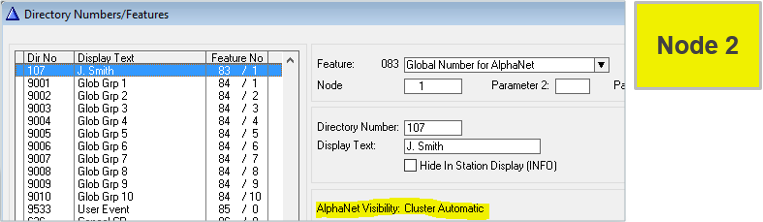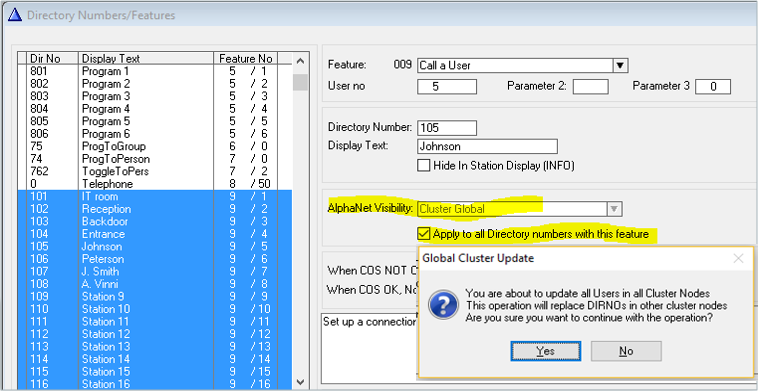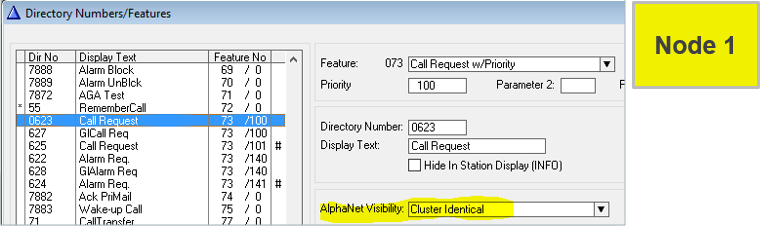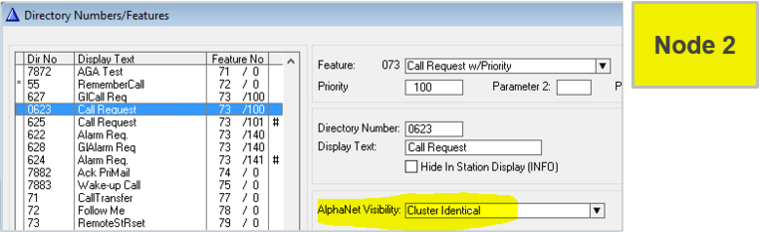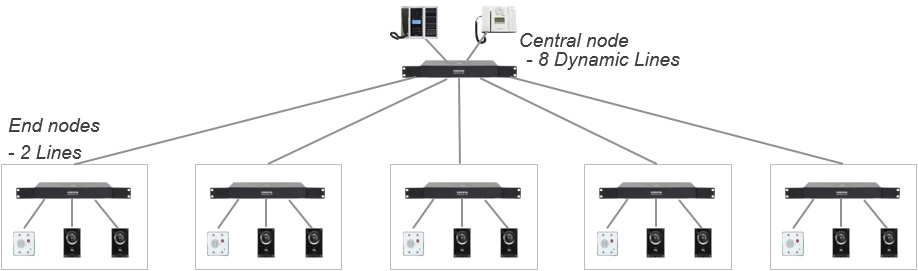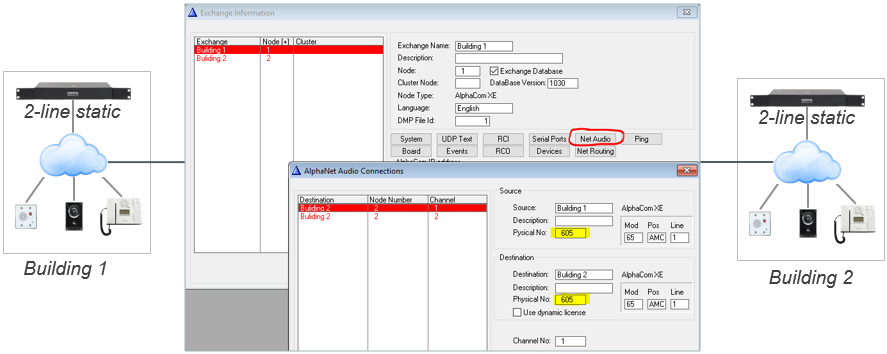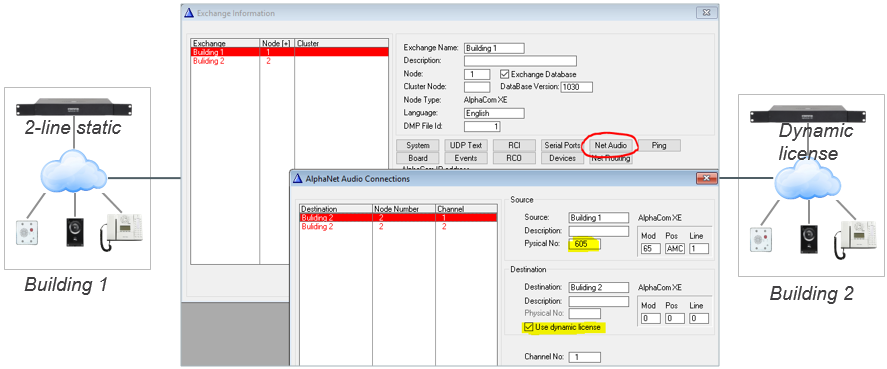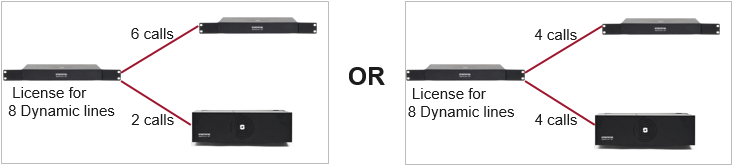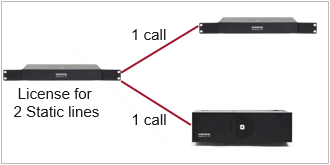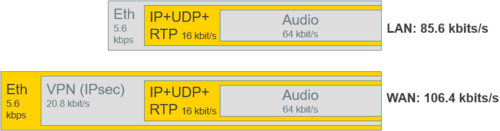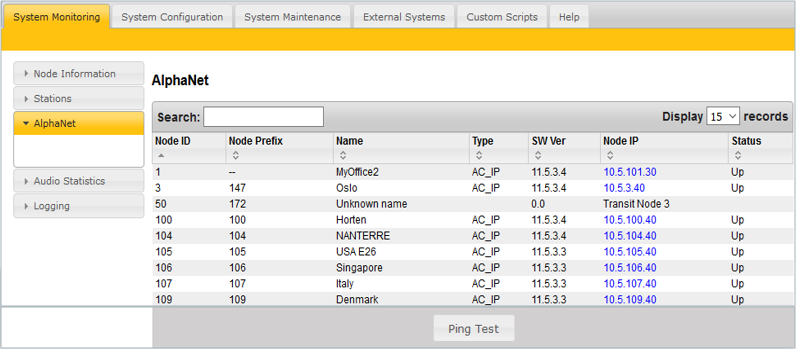AlphaNet: Difference between revisions
From Zenitel Wiki
| Line 142: | Line 142: | ||
<br style="clear:both;" /> | <br style="clear:both;" /> | ||
When using AlphaNet Static Licnese, some additional configuration for the VoIP channels is required in AlphaPro, [[Exchange_%26_System_(AlphaPro)#NetAudio|Exchange & System > NetAudio]]: | |||
* VoIP Channel 1 = Physical Number 605 | * VoIP Channel 1 = Physical Number 605 | ||
* VoIP Channel 2 = Physical Number 606 | * VoIP Channel 2 = Physical Number 606 | ||
Revision as of 12:23, 12 July 2018
AlphaNet is STENTOFON's internal networking technology made for critical communications. Some of the highlighted features of AlphaNet are:
- Group and conference calls
- VoIP bandwidth management
- Priority handling of events and resources
- Alternative routing
- Backwards compatibility
- All features available over the network
- VoIP, digital and analogue infrastructure support
VoIP AlphaNet Configuration
AlphaWeb settings
In each node you must:
- set a unique IP address
- insert an AlphaNet license
- edit the firewall
Setting IP address
Inserting AlphaNet license
Editing the firewall
Create all the nodes in the AlphaNet
Create the AlphaNet database and define the first node by clicking the + sign as highlighted below. Give the node a descriptive name and select which network interface to be used to communicate with other nodes.
Add more nodes to the database by clicking the + sign as highlighted below. Give the node a descriptive name and select which network interface to be used to communicate with other nodes.
Note: In some cases it is not desired to program all the exchanges in the AlphaNet in the same AlphaPro database.
In this case you should add the exchange in the network, but uncheck the tick-off for "Create exchange database".
Create AlphaNet routing
Routing must be specified from all nodes to all nodes. For each node:
- Click on the "Exchange & System" icon
- Select "Net Routing"
- Press "Insert"
- Select the remote AlphaCom node for the AlphaNet
If the Destination Node is an AlphaCom XE1, enable “IP Only”
Dial plans
Calling from station A in one node to station B in another node can be achieved in different ways.
Global Group Calls
A Global Group consists of Local Groups from each node
- Factory Default includes Global Group 1 to 10, Directory Numbers 9001 – 9010
- Each Global Group can contain one local group call from each node
Each node broadcasts its own global group membership to the other nodes after:
- AlphaPro Send operation
- Restart of AlphaCom
- Dialing service code 7879
In this way each node knows which global groups the other nodes are members of
Cluster node programming
Cluster programming is an option to simplify programming and updating of numbers in AlphaNet when operating with integrated number series. To get access to the AlphaNet Visibility menu, the exchange has to be given a Cluster Node Number in the Exchange & System window. Nodes with the same Cluster Node Number (1-255) are members of the same cluster.
Setting Visibility = “Cluster Global” on a User in node 1...
...will automatically create a Global Number in node 2 (and all other nodes in the cluster)
If the number already exists in the other cluster node(s), you will get a warning
It is possible to create Global Numbers for all Users in one operation:
- In Directory & Features select any user (feature 9)
- Set AlphaNet Visibility = “Cluster Global”
- Check “Apply to all Directory Numbers…”
If a number already exists in the other cluster node(s), it will be deleted without warning
Instead of creating the same local feature in every node, do it once:
- Set Visibility = “Cluster Identical” on a Feature in one node...
...and a copy will automatically be created in all other nodes in the cluster
2-line static license - details
A 2-line static license in an AlphaCom allows maximum two simultaneous AlphaNet calls for that server
Static Licenses are typically used in:
- Low traffic 2-node system
- AlphaNet with multiple nodes were “end nodes” needs to call central node” only
Low traffic 2-node system:
AlphaNet with multiple nodes were “end nodes” needs to call central node” only:
When using AlphaNet Static Licnese, some additional configuration for the VoIP channels is required in AlphaPro, Exchange & System > NetAudio:
- VoIP Channel 1 = Physical Number 605
- VoIP Channel 2 = Physical Number 606
Configuration example: Two nodes, both with 2-line Static License
Configuration example: One node with 2-line Static License, the other node with Dynamic License
Licensing
Every node requires an AlphaNet license. The license controls the number of simultaneous calls to and from an AlphaCom. There are two types of AlphaNet license:
- Dynamic license: Pool of VoIP channels - automatically allocated when needed
- Static license: VoIP channels must be fixed towards specific node(s)
See also AlphaNet License
VoIP Bandwidth
AlphaNet provides bandwidth management limiting the VoIP bandwidth to not take more capacity than provisioned.
- Each active call uses approx. 100 kbps
- Maximum bandwidth usage: Number of simultaneous calls x 100 kbps
- Example: System with16 Dynamic Lines
- Max. possible bandwidth usage is 16 x 100 kbps = 1.6 Mbps
Additional information
Priority handling of events and resources
All calls and events that are sent between nodes are marked with priority. This allows the system to act upon the priority, presenting and handling the events and calls in the correct order. If a high priority call is set up when all VoIP channels are occupied, AlphaCom will immediately release the call with the lowest priority allowing the high priority call to proceed.
Alternative routing
Alternative routing of calls allows call completion even when the primary AlphaNet route is down.
Backwards compatibility
AlphaCom provides 100% backwards compatibility between traditional AlphaNet technologies and new VoIP AlphaNet. The backwards compatibility allows mixing of the AlphaCom nodes working over IP with current nodes. This makes the configuration of the system very easy, allowing quick and precise maintenance.
Troubleshooting
In AlphaWeb System Monitoring->AlphaNet some information about the AlphaNet status is listed.
- If the node is listed: Routing information in AlphaPro is correct. If not, try and perform a Send All from AlphaPro followed by a reset.
Press ”Ping Test” to check communication.
Status ”Down” + ”No answer”:
- No TCP/IP communication to remote node. Check network, cables, switches etc...
Status ”Down”, but Ping time is returned:
- IP communication is OK, but not AlphaNet. Most likely blocking of TCP (or UDP) port 50000 in internal or external firewall. Check if AlphaNet is enabled in Filters.
Status ”Up”:
- AlphaNet communication is OK