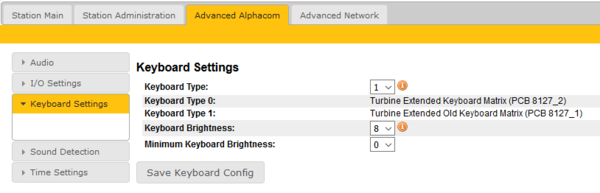TFIE Keyboard Settings: Difference between revisions
From Zenitel Wiki
No edit summary |
No edit summary |
||
| Line 3: | Line 3: | ||
* Select '''Advanced AlphaCom''' > '''Keyboard Settings''' from the menu | * Select '''Advanced AlphaCom''' > '''Keyboard Settings''' from the menu | ||
[[File:TFIE Keyboard Settings.PNG|thumb|left| | [[File:TFIE Keyboard Settings.PNG|thumb|left|600px]] | ||
<br style="clear:both;" /> | <br style="clear:both;" /> | ||
The keyboard layout was changed and by inspecting the PCB number it will reveal the type of keyboard to use. | The keyboard layout was changed and by inspecting the PCB number it will reveal the type of keyboard to use. | ||
Revision as of 11:04, 31 October 2018
This menu option is only available for TFIE and TFIX stations.
- Select Advanced AlphaCom > Keyboard Settings from the menu
The keyboard layout was changed and by inspecting the PCB number it will reveal the type of keyboard to use.
- PCB 8127_2 = Keyboard Type 0: Turbine Extended Keyboard Matrix
- PCB 8127_1 = Keyboard Type 1: Turbine Extended Old Keyboard Matrix
The PCB number can be found by opening the front and looking at the top of the keyboard PCB.