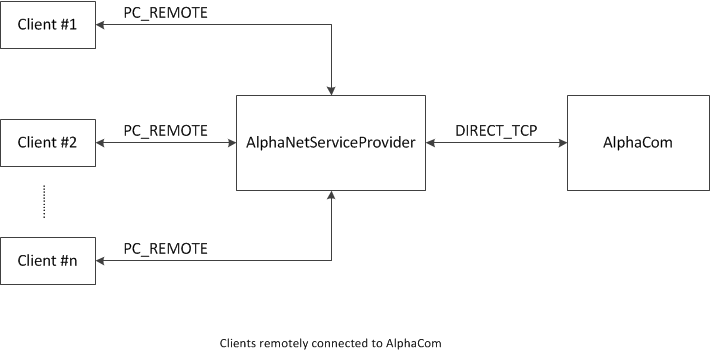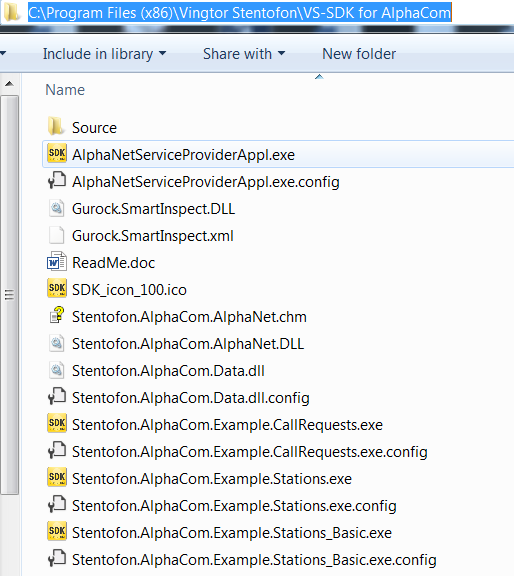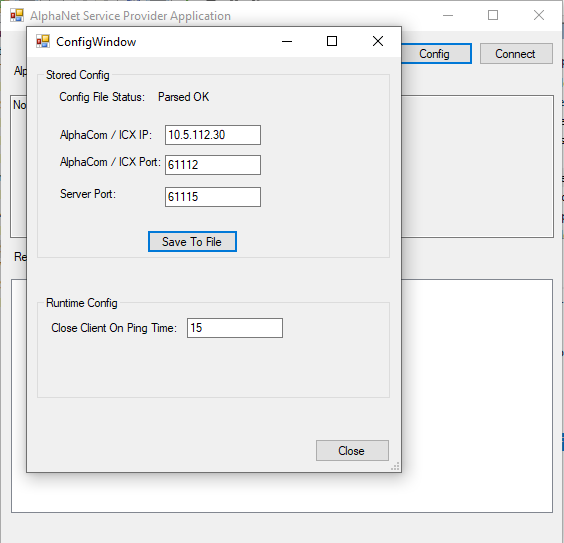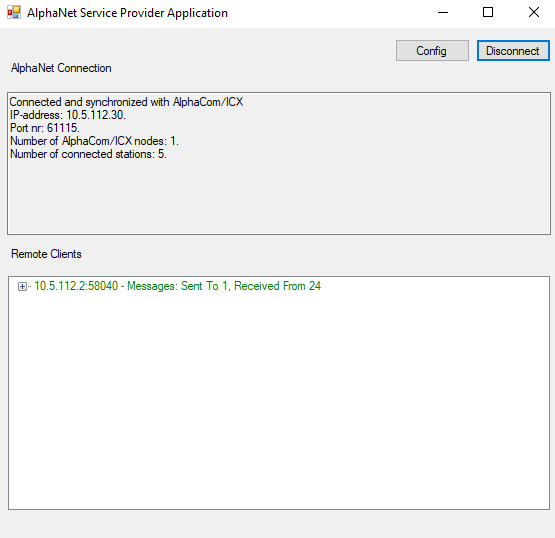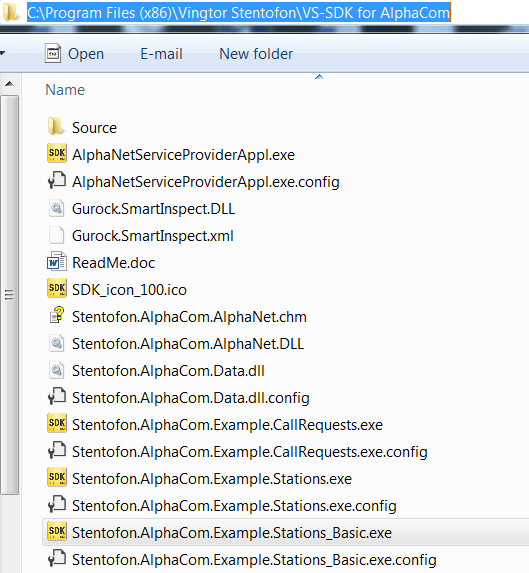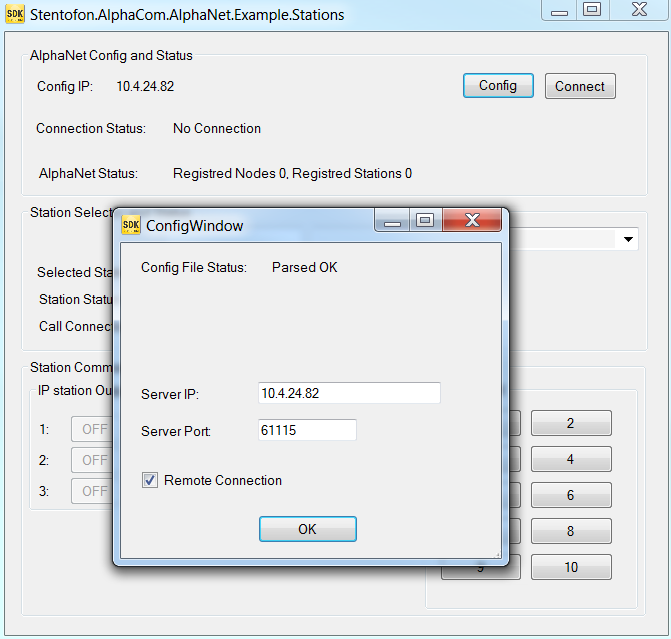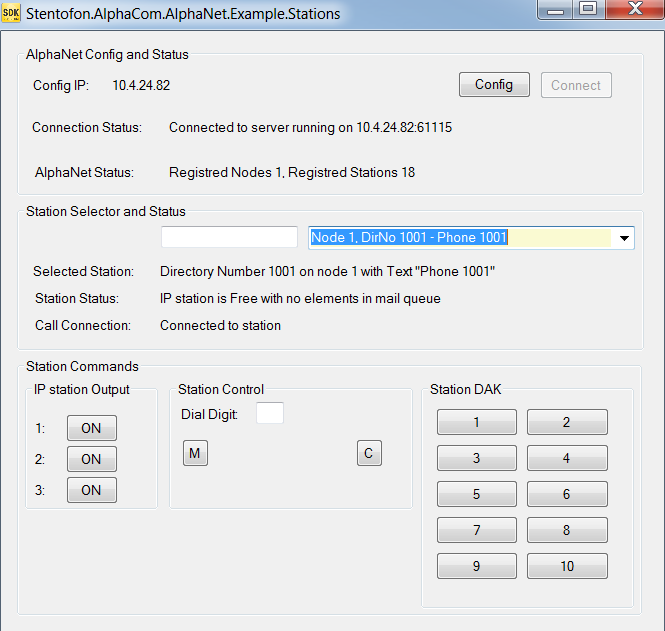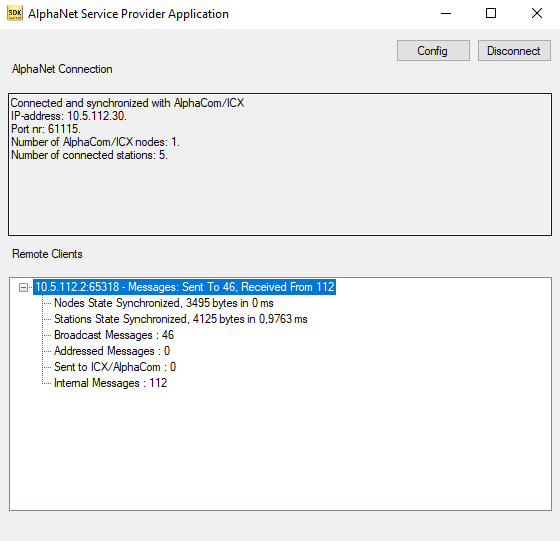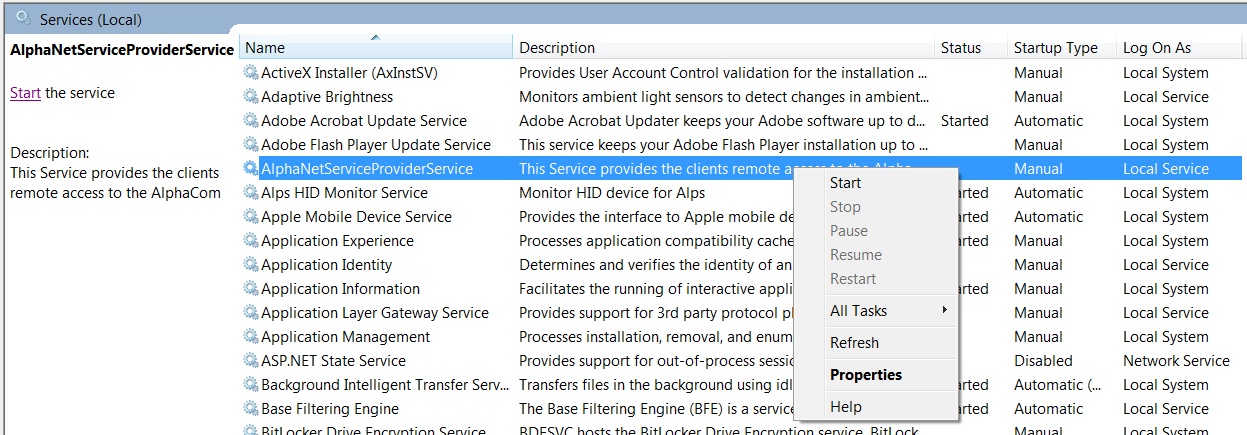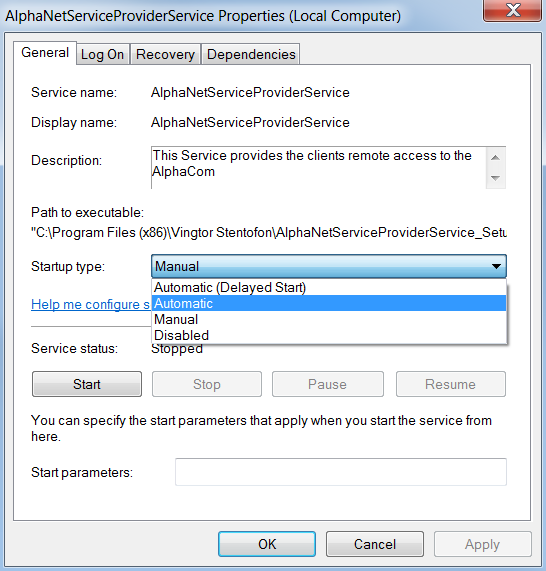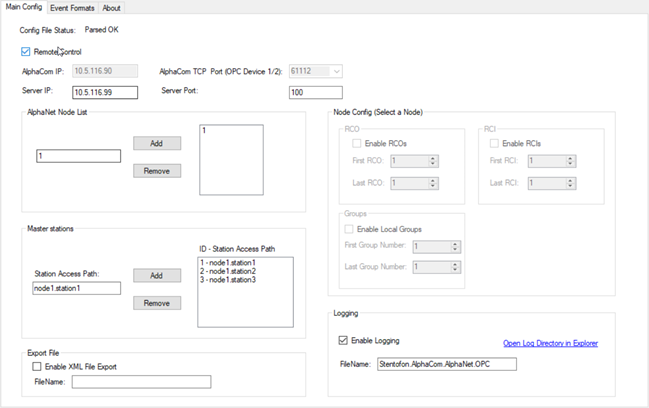AlphaNetServiceProvider: Difference between revisions
From Zenitel Wiki
| Line 37: | Line 37: | ||
*The '''Close Client On Ping Time''' is the maximum time the Service Provider will wait for a Pong-response to a Ping; If there is no response the Service Provider will assume that the client connection is down and will close the connection to that client. | *The '''Close Client On Ping Time''' is the maximum time the Service Provider will wait for a Pong-response to a Ping; If there is no response the Service Provider will assume that the client connection is down and will close the connection to that client. | ||
If the configuration is changed, click the '''Save To File'''-button to save the configuration data. | If the configuration is changed, click the '''Save To File'''-button to save the configuration data. Then '''close''' the dialog. | ||
Press '''Connect''' to start the connection to the ICX. After about 30 seconds the Service Provider has discovered all nodes and stations in the AlphaNet. | Press '''Connect''' to start the connection to the ICX. After about 30 seconds the Service Provider has discovered all nodes and stations in the AlphaNet. | ||
Revision as of 09:45, 22 October 2019
Introduction
In the rest of this article only ICX will be refered to, but the information relates to both ICX and AlphaCom.
The AlphaNetServiceProvider is a software component, which makes it possible for more clients to connect to one of the two ICX API ports simultaneously. The ports are named “OPC Server 1” and “OPC Server 2” in the ICX. The ports are assigned the port numbers 61112 and 61113 respectively.
The AlphaNetServerProvider is shipped in two versions
- AlphaNetServerProviderAppl. The AlphaNetServiceProviderAppl is a Windows GUI application. The application is used for configuration and test of the AlphaNetService provider
- AlphaNetServerProviderService. The AlphaNetServerProviderService is a Windows service, which runs in the background without any user interface.
AlphaNetServiceProviderAppl
The AlphaNetServiceProviderAppl is distributed within the Windows installer package named AlphaNetServiceProviderService_Setup_Vx.x.x.x and can be downloaded from the download page.
In addition, the AlphaNetServiceProviderAppl is also part of the Windows installer package VS-SDK for AlphaCom_Setup_Vx.x.x.x.msi.
Depending on the package used, the program is installed in the following location:
- C:\Program Files (x86)\Vingtor Stentofon\AlphaNetServiceProviderService_Setup
- C:\Program Files (x86)\Vingtor Stentofon\VS-SDK for AlphaCom
The AlphaNetServiceProvider Application is mainly a configuration and test tool added to the SDK for easy deployment of the AlphaNetServiceProviderService if this is required.
The application is started by double click on the AlphaNetServiceProviderAppl.exe
When started, click the Config-button to check or change configuration data:
- Enter the ICX IP-address
- Select the port number on the ICX to be used; Legal values are 61112 or 61113
- Choose a Server port number, which the clients must use in order to connect to the Service Provider; The clients then must connect to the port and IP-address of the Service Provider.
- The Close Client On Ping Time is the maximum time the Service Provider will wait for a Pong-response to a Ping; If there is no response the Service Provider will assume that the client connection is down and will close the connection to that client.
If the configuration is changed, click the Save To File-button to save the configuration data. Then close the dialog.
Press Connect to start the connection to the ICX. After about 30 seconds the Service Provider has discovered all nodes and stations in the AlphaNet.
Testing the Service Provider connection
Start one of these two test clients (Examples.Stations or Examples.Stations_Basic) from the SDK installation directory or shortcut in the Start Menu.
Push the "Config"-button to check and change configuration data. The IP-Address and port number is the IP connection port to the AlphaNetService Provider. Remember to set check mark in "Remote Connection", as the protocol between client and Service Provider is different from the protocol as used with a direct connection between client and AlphaCom.
Press the "Connect"-button and after about 30 seconds the discovered nodes and stations are displayed:
The established connection to the AlphaNetServiceProviderAppl is shown in the “Remote Clients” window:
AlphaNetServiceProviderService
The AlphaNetServiceProviderService is distributed as a Windows installer package named AlphaNetServiceProviderService_Setup_Vx.x.x.x.msi.
The installation can be verified via Start->Control Panel->Programs and Features:
The service can be viewed in the list of installed service, which can be shown by pushing
Start->Control Panel->Administrative Tools->Services:
The properties of service can be viewed by right clicking the AlphaNetServiceProviderService and select “Properties”
Right after the installation the service will be in the stopped state, but can be started manually by pushing the “Start the service” option.
Via the “Properties”-window it is possible to select start up type Automatic, which means the service is started automatically at system start up.
The service can be tested using one of the two clients - Example.Stations or Example.Stations_Basic - as previously described.
Please note that the AlphaNetServiceProviderAppl and AlphaNetServiceProviderService cannot run simultaneously!
Connecting the VS-OPC Classic or VS-OPC UA to the Service Provider
Like the VS-SDK clients it is possible to let the OPC-Server (Classic or UA) connect to the AlphaCom via the AlphaNetServiceProvider. The configuration is setup by means of the AlphaOPCConfigurator utility stored in the installation directory. Invoking the configuration utility program the following screen picture is shown:
From this picture it is possible (like in the VS-SDK case) to configure direct-mode or remote-control mode and select AlphaCom IP / Port or Server IP / Port respectively.