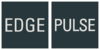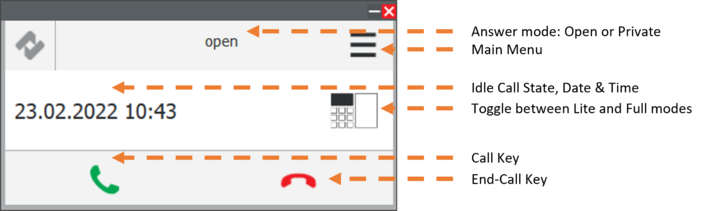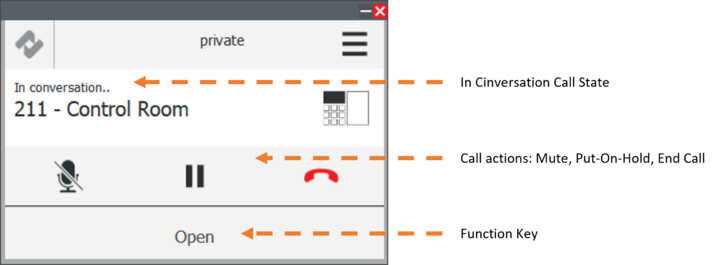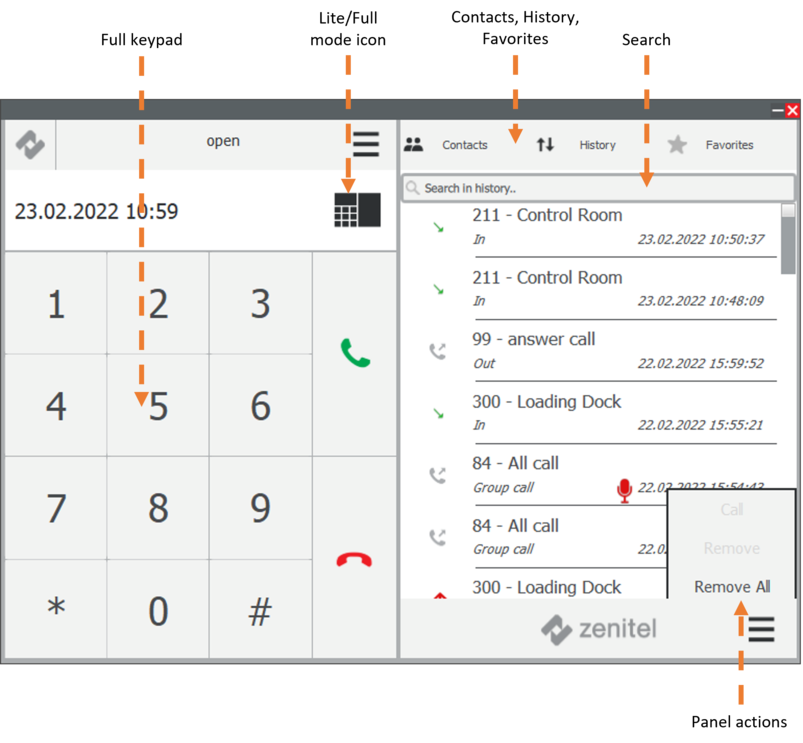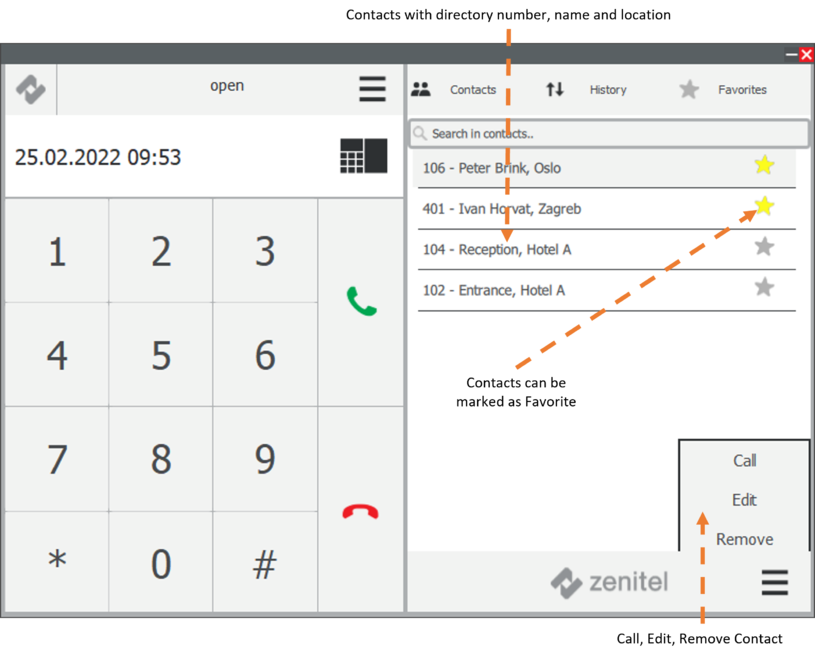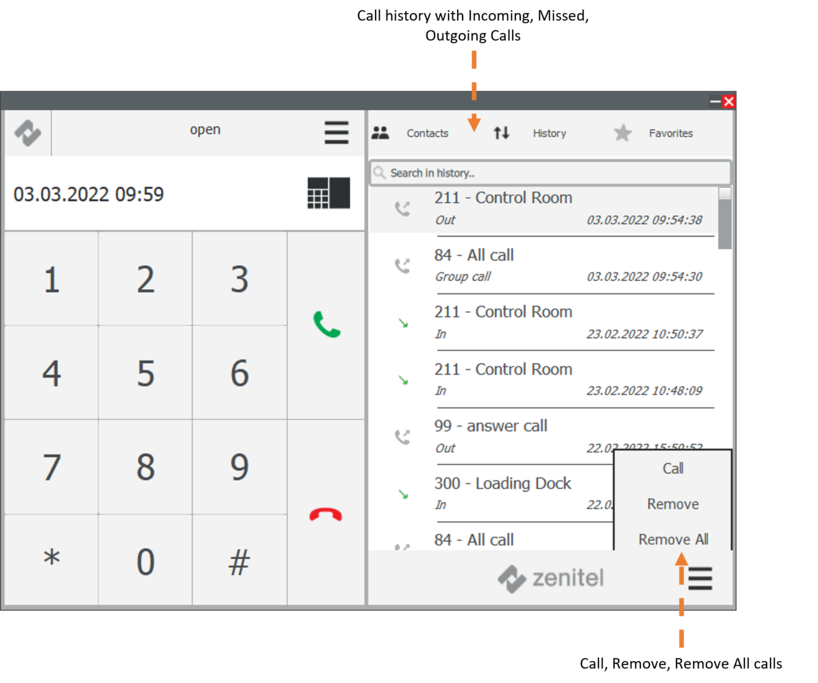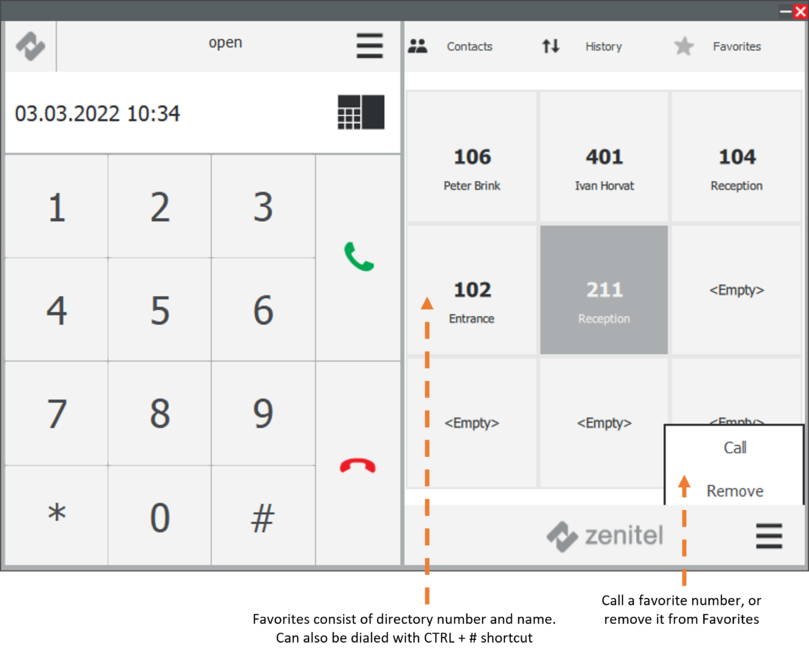Zenitel Client Main User Interface: Difference between revisions
From Zenitel Wiki
(Created page with "{{EP}} = User Interface = VS-Client can be used in Lite mode or Full mode with keypad and additional call panels. == Lite mode == Lite mode in idle call state. File:Zenitel...") |
|||
| Line 36: | Line 36: | ||
[[File:ZenitelClientFavoritesPanel.png|none|thumb|809x809px]] | [[File:ZenitelClientFavoritesPanel.png|none|thumb|809x809px]] | ||
[[Category: | [[Category:Zenitel Client]] | ||
Revision as of 13:44, 3 March 2022
User Interface
VS-Client can be used in Lite mode or Full mode with keypad and additional call panels.
Lite mode
Lite mode in idle call state.
Lite mode in conversation call state.
Full mode
Full mode with keypad.
Full Keypad with Extra Call Panels
This Full Keypad mode comprises a numeric keypad and 3 available call panels: Contacts, Call History and Favorites.
To toggle between Lite and Full mode:
- Click the Lite/Full mode icon.
- Double-click on any entry in the call panel to make a call to the specific number.
Contacts panel
The Contacts panel displays a list of all defined contacts. The Search field can be used to search for contacts.
To define a contact as Favorite:
- Click the star icon adjacent to the contact - the star will turn yellow
History panel
The call History panel shows a list of all incoming, outgoing, and missed calls. The list can be searched by name or number.
Favorites panel
Favorites comprises 9 placeholder panels that can be populated with favorite contact names and numbers. Contacts are defined as Favorites in the Contacts panel.