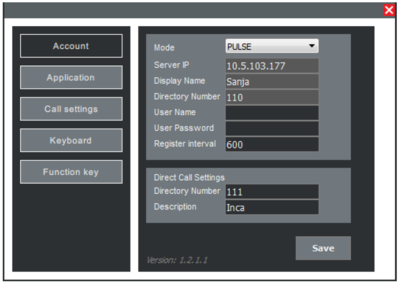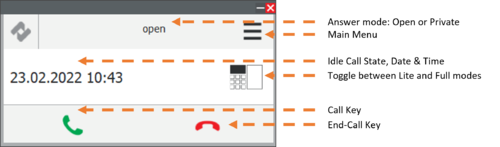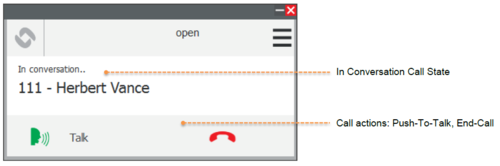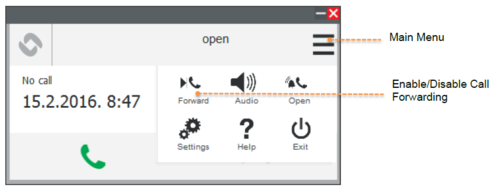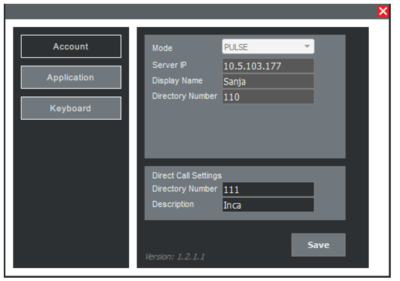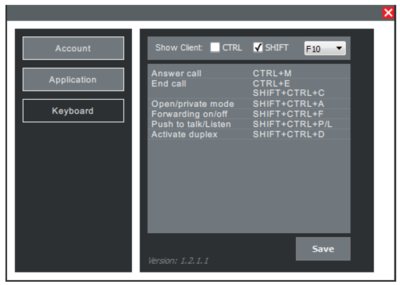Zenitel Client “Parking Management” Edition: Difference between revisions
From Zenitel Wiki
No edit summary |
|||
| Line 10: | Line 10: | ||
'''Account Settings''' | '''Account Settings''' | ||
Network settings (Mode, Server IP, Display Name and Directory Number) are disabled. The only way to configure Zenitel Client is by using the VS-IMT tool. See [[Zenitel Client | Network settings (Mode, Server IP, Display Name and Directory Number) are disabled. The only way to configure Zenitel Client is by using the VS-IMT tool. See [[Zenitel Client IMT Configuration]] for details. | ||
[[File:VS-Client AccountSettings.PNG|thumb|left|400px|Account settings in "Parking Management" edition]] | [[File:VS-Client AccountSettings.PNG|thumb|left|400px|Account settings in "Parking Management" edition]] | ||
<br style="clear:both;" /> | <br style="clear:both;" /> | ||
Latest revision as of 14:02, 3 March 2022
Zenitel Client also exists in a “Parking Management” edition with some differences in user interface and slight differences in functionality.
Vingtor-Stentofon ZAP Service
Zap service is required and an Error message is shown if the service is not running.
Full Mode
Account Settings
Network settings (Mode, Server IP, Display Name and Directory Number) are disabled. The only way to configure Zenitel Client is by using the VS-IMT tool. See Zenitel Client IMT Configuration for details.
Application Settings Enable full mode (Full mode requires full license). The “Parking Management” edition supports 2 different Zenitel Client application modes, Lite and Full mode. If Zenitel Client Full mode is licensed in the system, enabling this option would provide a functionality to switch between Lite and Full GUI mode. See Zenitel Client Main User Interface.
Lock Forwarding Settings
- Check the box to disable forwarding settings in the main menu
Lite Mode GUI
Zenitel Client in the “Parking Management” edition can be used in Lite mode.
The Settings window in “Parking Management” edition Lite mode is divided in 3 tabs.
Account Settings
- Pulse Settings are visible but disabled
- Server IP: IP address of the Pulse Server
- Display Name: Identifying name on the Pulse Server
- Directory Number: Directory number of the Zenitel Client
- Direct Call Settings sets the green Call key as a direct access key:
- Directory Number: Number for making a direct call to
- Description: Identifying name for the direct call number. This description is only for local use by the application and does not need to correspond to the remote station’s settings.
- Application Settings
See section #Full Mode under Application Settings. - Keyboard Settings
- Keyboard settings in Lite mode of the “Parking Management” edition offers a limited set of functions as compared to Full mode.
- See section #Keyboard.