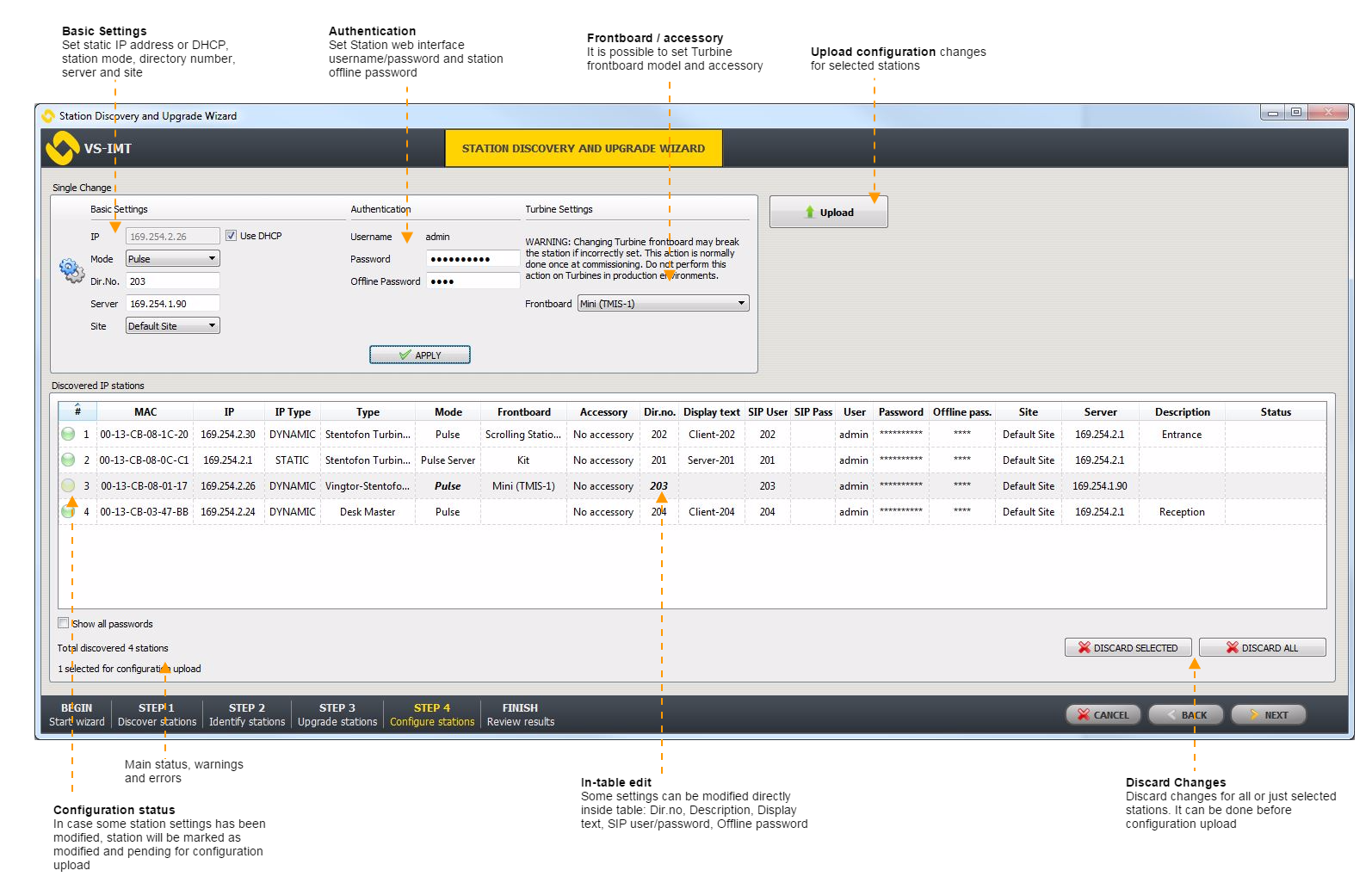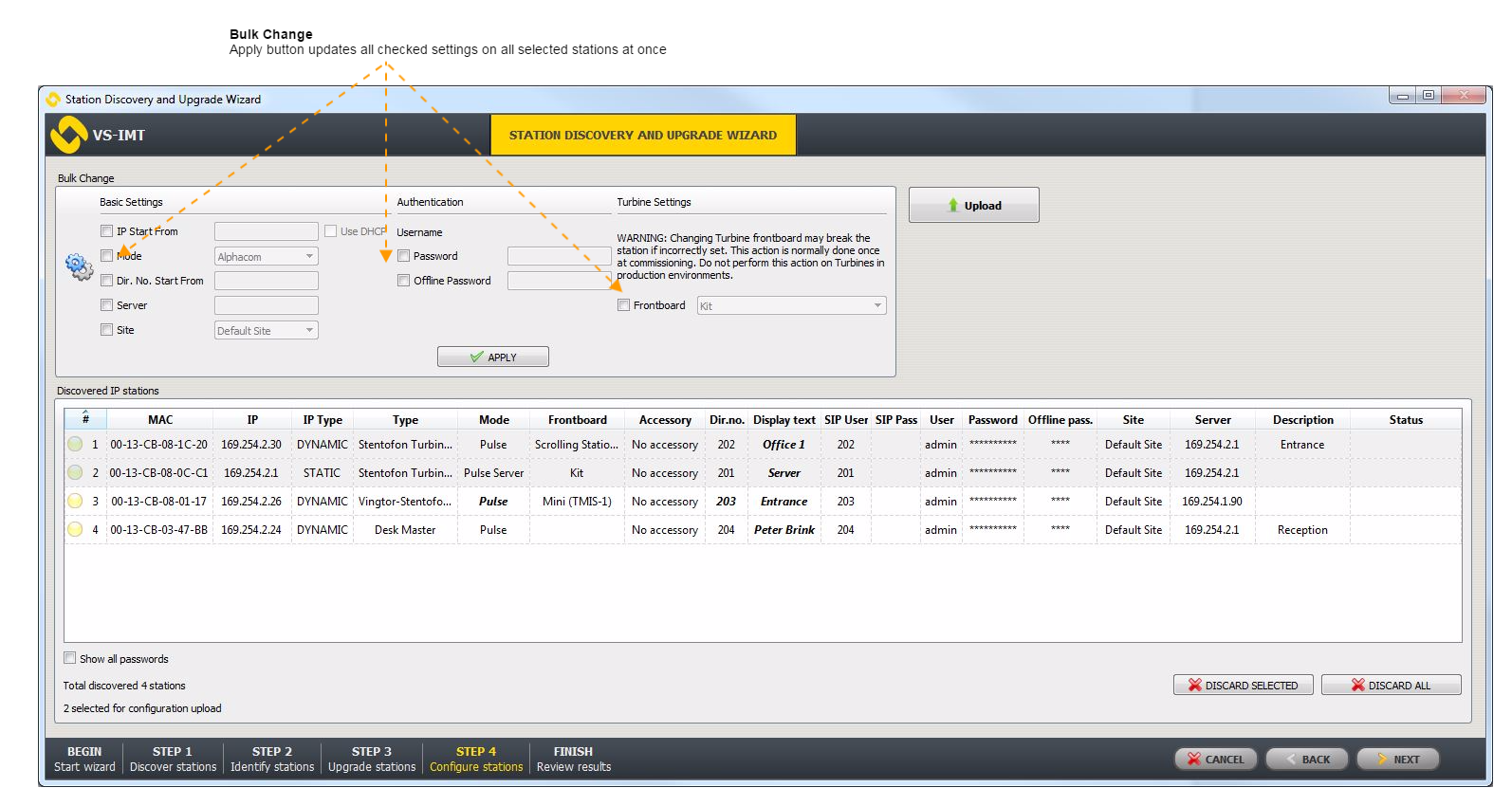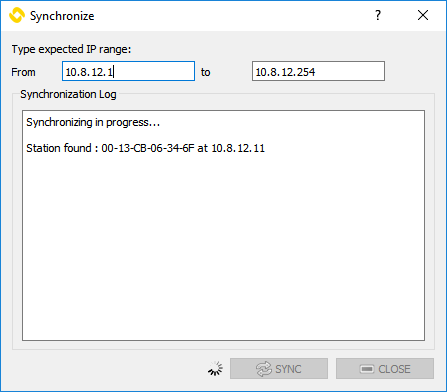IMT - Configure Zenitel Devices: Difference between revisions
From Zenitel Wiki
(Created page with "{{APS}} All Zenitel Devices that have been upgraded to a software version which is recognized by IMT are listed on the configuration page. Recognized software versions are the...") |
No edit summary |
||
| Line 1: | Line 1: | ||
{{ | {{AEIPS}} | ||
All Zenitel Devices that have been upgraded to a software version which is recognized by IMT are listed on the configuration page. Recognized software versions are the versions which were available at the time of the first release of IMT and later. | All Zenitel Devices that have been upgraded to a software version which is recognized by IMT are listed on the configuration page. Recognized software versions are the versions which were available at the time of the first release of IMT and later. | ||
| Line 6: | Line 6: | ||
If the device list contains IP station in Pulse server mode, and it's setting "'''Re-configure Pulse server directory'''" is enabled, Pulse server directory will be re-configured. If this setting is disabled, then only the local settings for each specific client will be uploaded (and station that changed account settings or IP address will not register to Pulse server). | If the device list contains IP station in Pulse server mode, and it's setting "'''Re-configure Pulse server directory'''" is enabled, Pulse server directory will be re-configured. If this setting is disabled, then only the local settings for each specific client will be uploaded (and station that changed account settings or IP address will not register to Pulse server). | ||
{{ | {{Note|"'''Re-configure Pulse server directory'''" enabled will overwrite all existing entries in Pulse server directory.}} | ||
* Click the '''APPLY''' button to save the changes | * Click the '''APPLY''' button to save the changes | ||
Changes will not be uploaded until the '''Upload''' button has been clicked. Up to that point it is still possible to discard changes by clicking the '''DISCARD ALL''' or '''DISCARD SELECTED''' button. | Changes will not be uploaded until the '''Upload''' button has been clicked. Up to that point it is still possible to discard changes by clicking the '''DISCARD ALL''' or '''DISCARD SELECTED''' button. | ||
Revision as of 09:28, 16 August 2022
All Zenitel Devices that have been upgraded to a software version which is recognized by IMT are listed on the configuration page. Recognized software versions are the versions which were available at the time of the first release of IMT and later.
It is possible to set credentials, device mode, IP settings, station site, directory number and Edge/ICX-AlphaCom server IP address. For Turbine stations it is also possible to set the Turbine frontboard model and accessory. However, performing this action is recommended only on initial station setup, when the model is not yet set.
If the device list contains IP station in Pulse server mode, and it's setting "Re-configure Pulse server directory" is enabled, Pulse server directory will be re-configured. If this setting is disabled, then only the local settings for each specific client will be uploaded (and station that changed account settings or IP address will not register to Pulse server).

|
"Re-configure Pulse server directory" enabled will overwrite all existing entries in Pulse server directory. |
- Click the APPLY button to save the changes
Changes will not be uploaded until the Upload button has been clicked. Up to that point it is still possible to discard changes by clicking the DISCARD ALL or DISCARD SELECTED button.
It is possible to make changes for multiple selected stations such as set multiple stations to DHCP network address, assign static IP address starting from defined IP address, assign directory number starting from defined number, set server, mode, etc.
When stations with static IP address are configured to DHCP, there will be a Synchronize option that can be used to discover newly assigned IP addresses.
Changed station settings are displayed in a different font in the list. Stations with changed configuration that are not yet uploaded are marked with a yellow circle. Others are marked with a green circle.
To select multiple stations:
- Press Ctrl or Shift (Ctrl+A to select all) and click the Upload button
Configuration data will be sent to the stations and they will be rebooted. IMT will wait until all stations are booted up and then check whether the configuration has been successfully applied.
If IMT cannot communicate with a station after configuration is applied, there will be a Retry button for trying again. For further details, see IMT - Troubleshooting & Technical Background .
Previous step: IMT - Upgrade Stations
Next step: IMT - Review Results