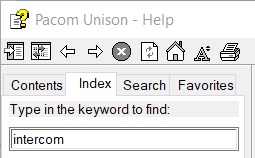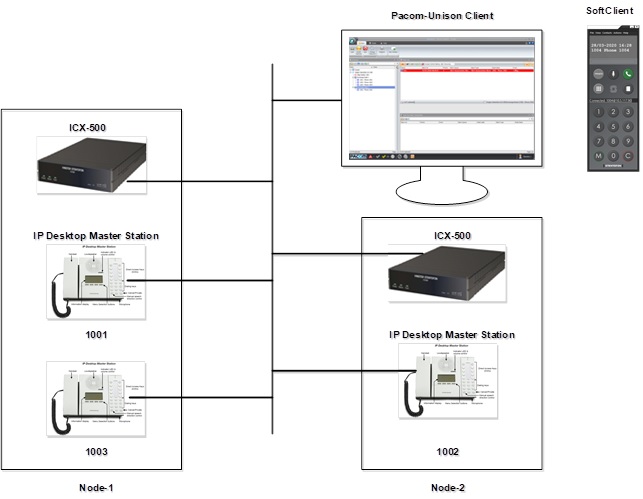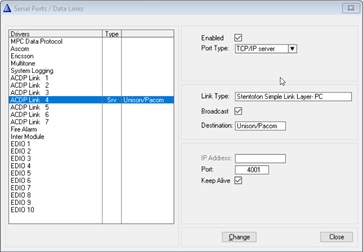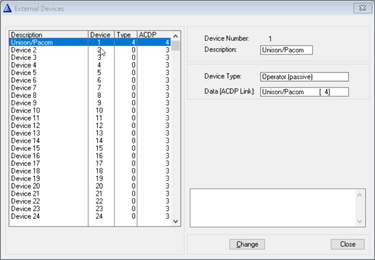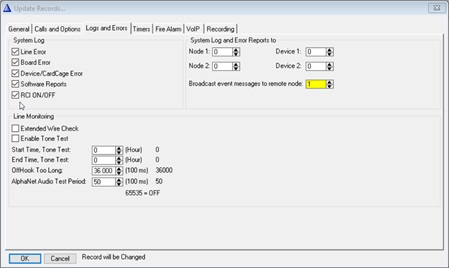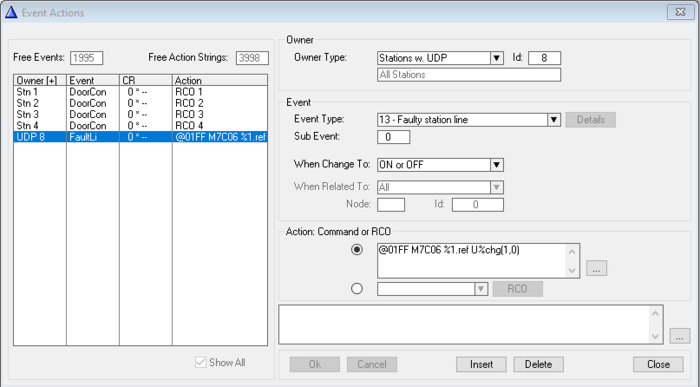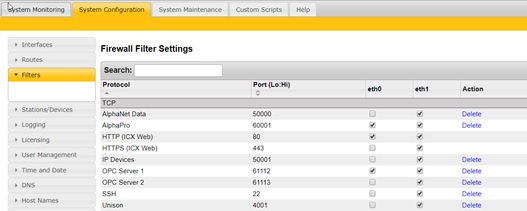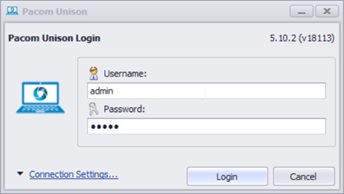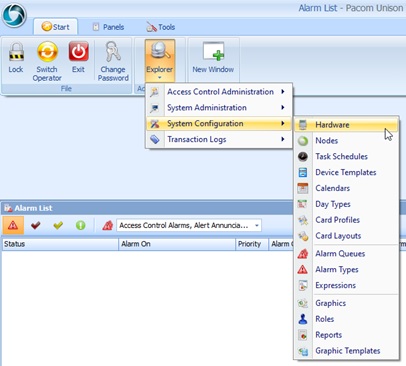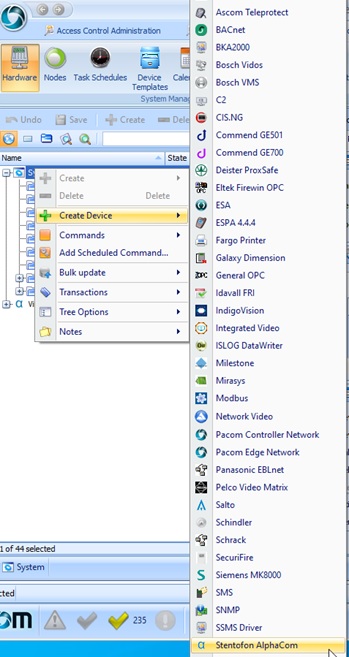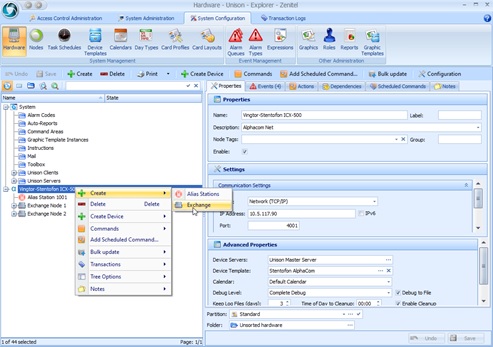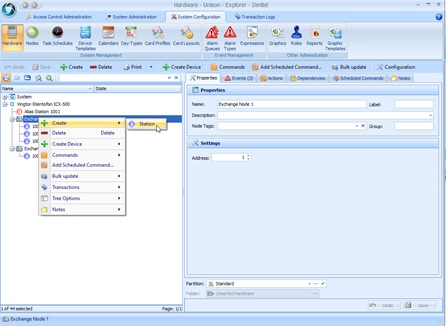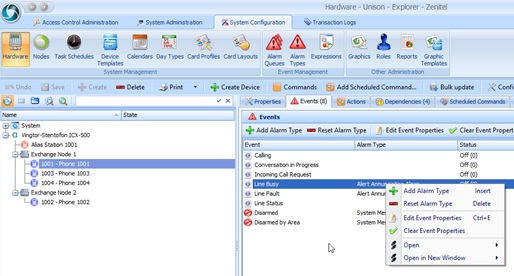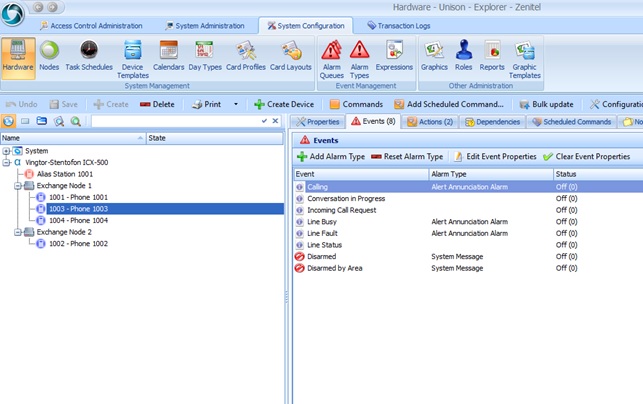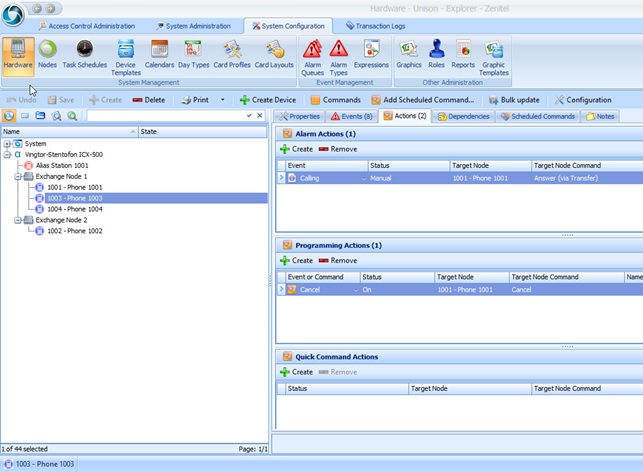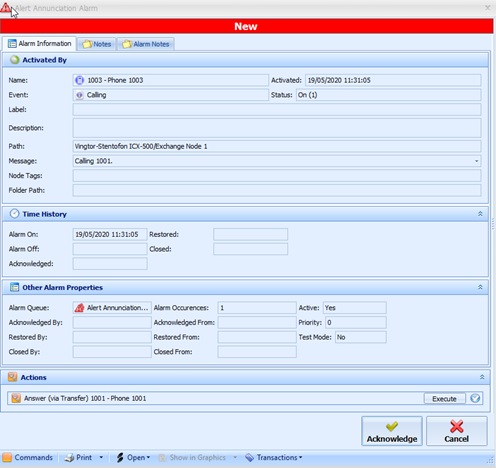PACOM Unison - ICX-AlphaCom integration: Difference between revisions
From Zenitel Wiki
(Created page with "{{AI}} ==Introduction== PACOM Unison is a security management application designed for security operators and administrators to set up access control and alarm system monitor...") |
|||
| Line 66: | Line 66: | ||
Configure the “Faulty Station Line" event of each exchange. Select “Exchange & System”->”Events” | Configure the “Faulty Station Line" event of each exchange. Select “Exchange & System”->”Events” | ||
<br> | <br> | ||
[[File: | [[File:FaultyLineEvent2.PNG|thumb|left|700px|Faulty Line Event]] | ||
<br style="clear:both;" /> | <br style="clear:both;" /> | ||
<br> | <br> | ||
Revision as of 14:42, 1 December 2022
Introduction
PACOM Unison is a security management application designed for security operators and administrators to set up access control and alarm system monitoring and control at a site. This comprises
- Access Control
- Alarm System Monitoring
- Events recording (Database)
- Configurable Nodes
A detailed description of the PACOM Unison system can be found in the help menu (press the ![]() -button in the upper right corner of the GUI). For the configuration of an intercom system based on the ICX-AlphaCom or Alphacom the section “Intercom – Stentofon Alphacom” gives a description how this is setup (In the following sections only the name ICX will be used when there is no confusion between ICX-AlphaCom and AlphaCom).
-button in the upper right corner of the GUI). For the configuration of an intercom system based on the ICX-AlphaCom or Alphacom the section “Intercom – Stentofon Alphacom” gives a description how this is setup (In the following sections only the name ICX will be used when there is no confusion between ICX-AlphaCom and AlphaCom).
PACOM Unison / ICX Demo System
This article is a detailed description on how to setup the demo shown below
Licenses
PACOM Unison
The Unison system must be licensed for intercom support and an appropriate number of intercom units. Please contact PACOM for details.
ICX-AlphaCom
ICX-AlphaCom requires the presence of the appropriate API/OPC license.
- 1002602306 - ILI-API64 - API License Supporting 64 Stations
- 1002602309 - ILI-API512 - API License Supporting 512 Stations
With ICX-AlphaCom it is possible to purchase a single Product Key which covers all stations connected to all ICX-AlphaCom server in a network. ICX-AlphaCom licenses can be stacked, i.e. 1x 1002602306 + 2x 1002602309 gives 1088 API licenses which can be used on 2 or more ICXs. Compatibility between ICX-AlphaCom and PACOM Unison is as from ICX-AlphaCom software version 1.1.3.0.
AlphaCom
The AlphaCom requires the presence of the appropriate API/OPC license. Note that every AlphaCom in an AlphaNet requires such a license.
- 1009649901 - STENTOFON API License Supporting 40 Stations
- 1009649902 - STENTOFON API License Supporting 80 Stations
- 1009649903 - STENTOFON API License Supporting 160 Stations
- 1009649904 - STENTOFON API License Supporting 240 Stations
- 1009649905 - STENTOFON API License Supporting 320 Stations
- 1009649906 - STENTOFON API License Supporting 400 Stations
- 1009649907 - STENTOFON API License Supporting 552 Stations
Communication
Although the integration requires API/OPC licenses in ICX-AlphaCom or AlphaCom, communication is via one of the ACDP-ports. The documentation for PACOM Unison suggests to use ACDP port 4, but as there is no difference in operation of the ACDP-ports another port can be selected if ACDP port 4 is already in use.
As from ICX-AlphaCom software version 1.1.3.0, it is not necessary to also purchase license 1002602400, ILI-IF. The API/OPC license will also open all other protocol ports on ICX-AlphaCom.
ICX Setup
The configuration tool AlphaPro is used for setting up the following parameters
IP Connection
The ICX uses the ADCP link for establishing the connection to the PACOM.
Select “Exchange & System”->”Serial Ports” and make the settings as shown below
Check the setup by selecting “Exchange & System”->”Devices”
Configure the “broadcast event messages to remote node" property to the node number of the connected ICX. Select “Exchange & System”->”System”->”Logs and Errors”
Configure the “Faulty Station Line" event of each exchange. Select “Exchange & System”->”Events”
Enable extended wire check.
Firewall
Use a browser to log in to each exchange and set the firewall (filter) for using port 4001 – here called Unison
PACOM Unison Setup
The help menu gives the headlines for setting up an ICX intercom system. In the help menu select search index = "Intercom" -> "Stentofon Alphacom" -> "Programming Example".
The PACOM Unison is setup via the Administrator Client.
Start a client by pushing the  - button and use username/password = admin/admin
- button and use username/password = admin/admin
PACOM Unison Setup
The Unison system supports importing existing Stentofon Alphacom configurations as well as some limited manual configuration. When importing, nodes in the Stentofon system are replicated in the Unison system - this makes device configuration faster and less prone to error. To import a configuration:
- Create a "Stentofon Alphacom" device in the Unison system. This is the "root" node for the Alphacom system and provides a connection to the Alphacom server.
- Use the "generate" command on the "Stentofon Alphacom" device.
It is also possible manually to configure the ICX system. Select "System Configuration"->"Hardware"
Select "Create Device"->"Stentofon Alphacom"
Select "Create"->"Exchange".
Also, add an "Alias Station" for the for the operator intercom device.
Add all intercom devices. Select "Create"->"Station"
Set the events and actions for all stations. All alarms are set as an "Alert Annunciation Alarm"
The operator intercom device only generates events "Line Busy" and "Line Fault".
The operator intercom device has no action defined.
Set the events for all other stations as shown below."
Set the actions for all other stations as shown below."
Incoming Call Event
Below is shown the alarm generated when station 1003 calls 1001. Acknowledge the alarm and answer by pushing the "Execute"-button.