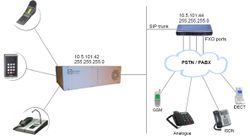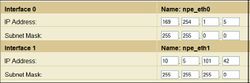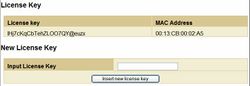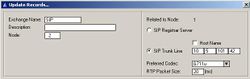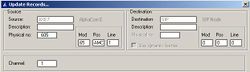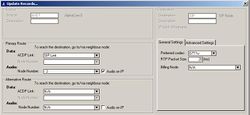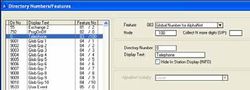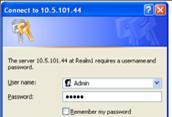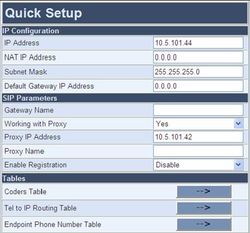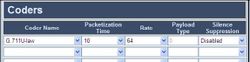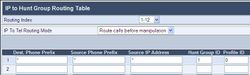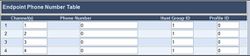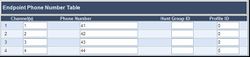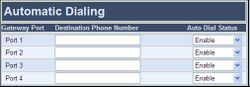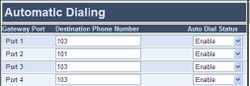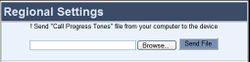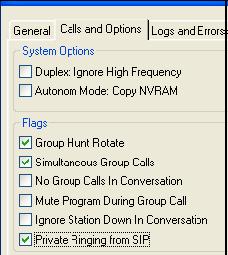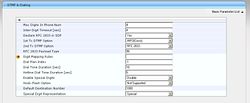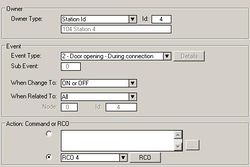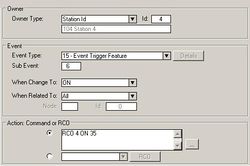Difference between revisions of "AudioCodes MP114/118, v4.8 and higher"
From Zenitel Wiki
(→Detection of Busy / Dial tones) |
(→Detection of Silence) |
||
| Line 573: | Line 573: | ||
[[image:Configuration guide for AudioCodes MP114 118 - Detection of Silence.jpg|thumb|left|250px|]] | [[image:Configuration guide for AudioCodes MP114 118 - Detection of Silence.jpg|thumb|left|250px|]] | ||
| + | <br> | ||
| + | <br> | ||
| + | <br> | ||
| + | <br> | ||
==== Timeout of Conversation ==== | ==== Timeout of Conversation ==== | ||
Revision as of 14:09, 5 July 2007
Config guide SIP Gateway - AudioCodes MP114/118 here
Contents
- 1 AlphaCom Configuration
- 2 AudioCodes MP-144/118 Configuration
- 3 Far End Disconnect (FED)
- 4 Miscellaneous Features
AlphaCom Configuration
The configuration of AlphaCom E with SIP gateway includes the following steps:
Using AlphaWeb
- Assign IP address to the AlphaCom Ethernet port
- Insert SIP Trunk licenses
- Firewall (filter) settings
Using AlphaPro
- Create a SIP Trunk Node
- Create AlphaCom / SIP Audio links
- Define the AlphaCom / SIP routing
- Create prefix numbers
- Update the exchange
AlphaWeb Configuration
Assign IP address to the AlphaCom E Ethernet port(s)
Log on to AlphaWeb and enter a valid IP address on the Ethernet port. In the example below, Ethernet port 1 is used. Consult your network administrator to obtain the IP address.
Insert SIP Trunk licenses
Log on to AlphaWeb and install the SIP Trunk license.
Firewall (filter) settings
Enable the SIP protocol on the desired Ethernet port (default enabled for Ethernet port1).
AlphaPro Configuration
Create a SIP Trunk Node
From the AlphaPro main menu, use the ‘+’ button next to the ‘Select Exchange’ dropdown list to create a new exchange. The exchange type must be set to ‘SIP Node’.
Set the parameters as follows:
The SIP Trunk IP address must be identical to the IP address of the SIP Gateway.
Note: If the AlphaCom is configured with a SIP Registar node in addition to the SIP Trunk node, the SIP Registar node must have a lower node number than the SIP Trunk node.
Create AlphaCom/SIP Audion links
This paragraph is only relevant for AMC software 10.04 or earlier.
From AMC 10.05 the audio links are assigned dynamically whenever needed, and there is no need to specify the links in AlphaPro. Proceed Define the AlphaCom / SIP routing.
However, if you want to reserve VoIP channels for the SIP Gateway, you can do so by following the description below.
In Exchange & System > NetAudio use the Insert button to create one or several audio (VoIP) links between the AlphaCom and the SIP Gateway. The physical number specifies the VoIP channel and must be in the range 605 – 634 (start with 605). Normally the number of audio links will be equal to the number of phone lines connected to the SIP Gateway.
Define the AlphaCom / SIP routing
In Exchange & System > Net Routing use the Insert button to create a route between the AlphaCom and SIP Gateway. Set Preferred codec to G711u and RTP Packet Size to 10 ms.
Create Prefix number
The directory number (prefix) used to access the telephone line must be programmed in the AlphaCom directory table with feature 83 and Node = SIP Trunk node number (100 in this example). In the example below the default directory number 0 has been modified to be used as a prefix.
Update the exchange
Log on to the exchange and update the exchange by pressing the SendAll button.
AudioCodes MP-144/118 Configuration
Configure Network Parameters
The AudioCodes MP-114/118 VoIP Gateway comes with default network parameters (factory default parameters).
Before you can set up the gateway in the network, you have to change the default IP address to a fixed IP address in your network environment. The unit is configured from a web browser, e.g. Internet Explorer or Navigator. Consult the network administrator to get the correct IP address.
Follow these steps:
Load factory network parameters and reset the username and password to its default settings (username: Admin, password: Admin) by pressing the reset button at the rear of the AudioCodes MP-114/118 unit for minimum 6 seconds.
- The VoIP Gateway will now get the IP address 10.1.10.11, submask
255.255.0.0.
Change the IP address of your PC to 10.1.10.12, submask 255.255.0.0.
Connect the LAN port of the PC to the Ethernet port of the Gateway. Use a crossed cable or connect the PC and the VoIP Gateway to a common switch using straight cables.
Start your Web Browser and type '''http://10.1.10.11''' in the URL field.
Type in user name Admin and password Admin. (Case-sensitive!)
The ‘Quick Setup’ screen opens.
IP Configuration Enter the IP Address and Subnet Mask of the AudioCodes Gateway. This IP address must be identical to the IP address of the SIP Trunk Node created in AlphaPro. The NAT IP Address and Default Gateway IP Address are set to 0.0.0.0
SIP Parameters Set Working with Proxy to Yes. Enter the IP address of the AlphaCom in the Proxy IP Address field. Set Enable Registration to Disable. Leave Gateway Name and Proxy Name blank.
Click Reset button and OK button to apply the changes.
Disconnect the PC from the Gateway.
Reconnect the Gateway and PC to the LAN. The PC and Gateway must be on the same sub-net.
Restore the PC’s IP address and subnet mask to what they originally
were, and re-access the Gateway using the new assigned IP address.
Audio Codec
In the Quick Setup screen, select Coders Table. Choose G.711U-law codec, 10 ms packet size and silence suppression Disabled.
- Press Submit to save changes.
About Saving Changes
The Submit button will save the data to the running volatile memory. The changes take effect on-the-fly. The changes will not survive hardware reset or power off.
To permanently save the configuration data, store the data to flash memory by selecting the Save Configuration from the main menu.
Note: Parameters proceeded by an exclamation mark (!) is not changeable on-the-fly and require that the device is reset.
Backup and Restore =
The configuration of the AudioCodes Gateway can be stored to a file on your PC.
Use the Configuration File menu to store or restore the configuration (Advanced Configuration > Configuration File).
AlphaCom to Telephone Network
There are two ways of selecting a FXO line from the AlphaCom.
- Group Hunt, where a prefix is dialed and you are connected to one
out of several lines
- Direct FXO line selection, where there is one prefix assigned for
each of the FXO lines. Both methods can be combined.
Group Hunt
Dial a prefix and get connected to a free FXO line.
Hunt Group Settings
In the Hunt Group Settings, specify a Hunt Group ID = 1,
In Channel Select Mode, select Cyclic Ascending. (Protocol Management > Hunt Group Settings).
IP to Hunt Group Routing
When dialing the prefix from AlphaCom, the call needs to be routed to the right Hunt Group.
In the example below the call is routed to group hunt ID 1. (Protocol Management > Routing Tables > IP to Hunt Group Routing).
Endpoint Phone Number In the Endpoint Phone Number Table the FXO lines are linked to the prefix in AlphaCom and to the hunt group ID. Protocol Management > Endpoint Phone Numbers).
In the example below all four FXO lines belong to Hunt Group ID 1. When dialing 0 on a station the first available line will be granted. Directory number 0 must be programmed in the AlphaCom directory table with feature 83/<node>. See Create Prefix Number
If there are unused lines, leave the fields for that line blank.
FXO Line Select
In installations with different types of equipment connected to the various FXO lines the user must be able to select which FXO port to use. On a ship, for instance, there could be a mix of shore lines, GSM interface and SatCom lines. Line selection is achieved by assigning each port a Phone Number in the Endpoint Phone Number Table. These directory numbers must be programmed in the AlphaCom directory table with feature 83/<node>. See Create Prefix Number
Replace “0” with four lines, “41” to “44”.
In this table the four FXO lines are selected by dialing 41 – 44
If there are unused lines, leave all fields for that line blank.
Group hunt is not used in this call mode, and the IP to Hunt Routing Table must be empty.
Telephone Network to AlphaCom
You can choose between three different ways of handling an incoming call from the telephone line:
- Selective Dialing
- Automatic Dialing
- Delayed Automatic Dialing
Selective Dialing
A second dial tone will be presented when calling in, and the user can dial the desired intercom number. The fields in the Automatic Dialing table must be left blank (Default setting). (Protocol Management > Endpoint Settings > Automatic Dialing).
In this mode the gateway collects digits from the line, and sets up the call towards the AlphaCom when a predefined number of digits are collected and no more digits are received within a preset time (default 4 seconds), or when the ‘#’ key is dialed.
In 'Protocol Management > Protocol Definition > DTMF & Dialing, set Max Digits In Phone Num equal to the number of digits used on the AlphaCom stations, normally 3 or 4. The parameter Inter Digit Timeout specifies the waiting time for more digits before setting up the call.
Automatic Dialing (Call to Switchboard)
When calling in, the call will automatically be connected to a predefined intercom number.
Enter the intercom number in the Destination Phone Number field in the Automatic Dialing table. Set Auto Dial Status to Enable. (Protocol Management > Endpoint Settings > Automatic Dialing).
In the example above, calls on line 1, 3 and 4 are routed to station 103, and incoming calls on line 2 are routed to station 101.
Delayed Automatic Dialing ( Delayed Call to Switchboard)
If Auto Dial Status is set to Hotline, a second dial tone will be presented when calling in, allowing the user to dial a number. But if no digits are pressed within the Hotline Dial Tone Duration time, the number in the Destination Phone Number is automatically dialed.
The Hotline Dial Tone Duration can be changed. The default value is 16 seconds. (Protocol Management > Protocol Definition > DTMF & Dialing > Hotline Dial Tone Duration').
Caller ID
Use the Caller Display Information table to send display information to the intercom station that receives the call. (Protocol Management > Endpoint Settings > Caller ID).
The prefix code entered in the End Point Phone Number Table will be shown together with the text in Caller ID/Name.
If Caller ID name is detected on the FXO line, this will be used instead of the Caller ID name in the table above. Caller ID from FXO line must be enabled in Protocol Management > Advanced Parameters > Supplementary Services.
Set Enable Caller ID to Enable and choose the CID protocol used by the PSTN supplier in Caller ID Type. Check with the local telephone company to find the CID protocol used.
Far End Disconnect (FED)
Far End Disconnect refers to methods for detecting that a remote party has hung up. The far end disconnect signal is not mandatory and this could create problems. If the Far End Disconnect signal is not sent to or properly detected by the SIP Gateway, the connection will not be released by the unit, thus freezing the FXO line in the off hook state.
Call Termination options in the SIP Gateway
The following methods for call termination are supported by the AudioCodes MP-114/118. Note that the used disconnection methods must be supported by the CO (Central Office) or to PBX (Private Branch Exchange).
- Detection of polarity reversal / current disconnect
- Detection of Busy / Dial tones
- Detection of silence
- Timeout of Conversation
Detection of polarity reversal / current disconnect
This is the recommended method. The call is immediately disconnected after polarity reversal or current disconnect is detected on the Tel side (assuming the PBX / CO produces this signal).
Open the General Parameters screen (Protocol Management > Advanced Parameters > General Parameters) and enable the relevant detection method.
Detection of Busy / Dial tones
The call is immediately disconnected after Busy or Dial tone is detected on the Tel side (assuming the PBX / CO produces this tone). This method requires the correct tone frequencies and cadence to be defined in the Call Progress Tones (CPT) file of the SIP Gateway. If these frequencies are not known, define them in the CPT file (the tone produced by the PBX / CO must be recorded and its frequencies analyzed). This method is slightly less reliable than the previous one.
A file with the most common tone patterns can be downloaded from http://www.zenitel.com/stentofon/support.
Open the FXO Settings screen (Protocol Management > FXO Settings > FXO Settings) and enable the relevant detection method.
Call Progress Tones (CPT) The Detection of Busy / Dial tones method requires the correct tone frequencies and cadence (on/off sequence) to be defined in the Call Progress Tones (CPT) file of the SIP gateway. These tones are region specific and telephone exchange dependent.
The Call Progress Tones (CPT) configuration file is a binary file (with the extension .dat).
Users can either use one of the supplied configuration (dat) files found on the CD provided with the gateway, or construct their own file.
Either:
- Modify the supplied usa_tone.ini file (in any standard text editor) to suit the specific requirements, and convert the modified ini file into binary format using the TrunkPack Downloadable Conversion Utility.
Or:
- Use the Call Progress Tones Wizard.
The Call Progress Tones Wizard (CPTWizard) is an application designed to detect the Call Progress Tones generated by your PBX (or telephone exchange) to create a basic Call Progress Tones ini file containing definitions for all relevant Call Progress Tones. This provides a good starting point when configuring the SIP gateway. This ini file can then be converted to a dat file using the TrunkPack Downloadable Conversion utility.
Both the TrunkPack Downloadable Conversion Utility (DConvert.exe) and the Call Progress Tones Wizard (CPTWizard.exe) are provided with the AudioCodes CD.
Load a Call Progress Tones (dat) file to the SIP gateway:
- Open the Regional Settings screen (Advanced Configuration > Regional Settings).
- Click the Browse button and navigate to the folder that contains the file you want to load
- Click the file and click the Open button; the name and path of the file appear in the field beside the Browse button
- Click the Send File button
- Save configuration so the file can be available after a power failure
- Reset the SIP Gateway for the changes to take effect
For more detailed information regarding Call Progress Tones please refer to the following sections in the AudioCodes ‘LTRT-65406 MediaPack SIP User's Manual Ver 4.8’ on the CD supplied with the unit:
- Section 15.1 – on how to configure the CPT ini file
- Section D.1.1 – on how to convert CPT ini file to a binary dat file
- Section D.2 – on how to use the Call Progress Tones Wizard (CPTWizard) application
Detection of Silence
The call is disconnected after silence is detected on both call directions for a specific (configurable) amount of time. This method should only be used as a backup.
Open the General Parameters screen (Protocol Management > Advanced Parameters > General Parameters).
Timeout of Conversation
As an additional safety to prevent lines from accidentally locking up, it is recommended to enable a timeout of conversation.
The Max Call Duration defines the maximum call duration in minutes. If this time expires, both sides of the call are released (IP and Tel). The valid range is 0 to 120. The default is 0 (no limitation). (Protocol Management > Advanced Parameters > General Parameters: Max Call Duration).
Miscellaneous Features
Incoming Calls in Private
Incoming calls from the telephone line can be forced to be in private ringing mode, independent of the private/open switch of the intercom station (from AlphaPro/AMC 10.05).
Check the flag Private Ringing from SIP in AlphaPro, (Exchange & System > System > Calls and Options).
Door Opening Feature
During a conversation between a door station and a telephone, the telephone operator can activate the Door Opening feature in the AlphaCom by pressing digit 6.
SIP Gateway Feature
To enable digit actions from the telephone line during conversation, set 1st Tx DTMF Option to INFO(Cisco) in Protocol Management > Protocol Definition > DTMF & Dialing.
AlphaCom configuration
The Door Opening feature is programmed in the Event Handler. There are two separate events for the door opening feature, depending on who is the calling side:
- calling from the telephone to the door
- calling from the door to the telephone
Calling from the telephone to the door' The Standard door opening event is used.