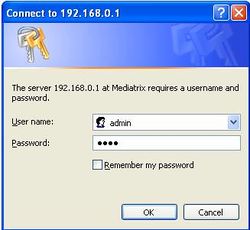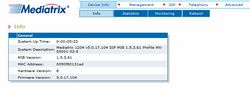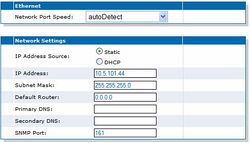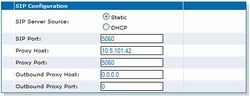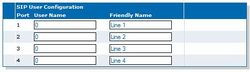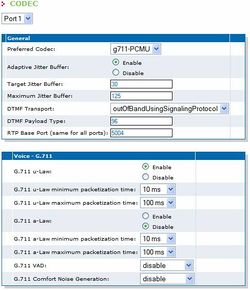Difference between revisions of "Mediatrix 1204"
From Zenitel Wiki
| Line 21: | Line 21: | ||
[[image:Configuration guide for Mediatrix 1204 - Configure Network Parameters.jpg|thumb|left|250px]] | [[image:Configuration guide for Mediatrix 1204 - Configure Network Parameters.jpg|thumb|left|250px]] | ||
| + | <br> | ||
| + | <br> | ||
| + | <br> | ||
| + | <br> | ||
<br> | <br> | ||
<br> | <br> | ||
Revision as of 09:10, 6 July 2007
Config guide SIP Gateway - Mediatrix 1204 here
Contents
Configuration from Web Interface
Configure Network Parameters
By default the Mediatrix Gateway is set to automatically obtain IP address and other network parameters from a DHCP server on the network it is connected to.
If you do not want to use a DHCP server, perform a Recovery Mode procedure, as explained below. This will provide the Mediatrix Gateway with a fixed (static) IP address. This way, you know the IP address associated with the unit. The recovery mode does not alter any persistent configuration data of the Mediatrix Gateway.
To trigger the Recovery Mode:
- Connect the LAN port of the PC to the Ethernet port of the Gateway. Use a crossed cable. Alternatively connect the PC and the Gateway to a network switch using straight cables.
- Reconfigure the IP address of your computer to 192.168.0.10 and enter the Subnet Mask of 255.255.255.0.
- Insert a small, unbent paper clip into the Default Settings switch hole located at the rear of the Mediatrix Gateway.
- Hold the Default Settings switch between 5 and 10 seconds – until the LEDs start blinking.
- Release the paper clip.
- The Gateway will now get the IP address 192.168.0.1, submask 255.255.255.0.
Only the Power and Ready LEDs should go on blinking to inform you that the recovery reset has been performed.
In your web browser’s address field, type the IP address of the Mediatrix Gateway (if you have performed a recovery mode, this is 192.168.0.1). The logon window appears:
Enter the proper user name and password. Default factory values are:
- User Name: admin
- Password: 1234
You have now accessed the Mediatrix Web interface:
Select Management -> Network Settings and enter the IP Address and Subnet Mask of the Mediatrix Gateway. This IP address must be identical to the IP address of the SIP Trunk Node created in AlphaPro.
Click Submit to store the changes.
Turn off the unit, plug it on the network, and turn it on again. When restarting, the Mediatrix Gateway will not be in Recovery mode and will use the new IP address.
Restore the PC’s IP address and subnet mask to what they originally were, and re-access the Gateway using the new assigned IP address.
About Submitting Changes
When you perform changes in the web interface and click the Submit button, the Mediatrix Gateway validates the changes. A message informs you that the Mediatrix Gateway must be restarted if one or more non-dynamic value was changed. If at least one modified value is invalid, a message informs you that some values are invalid. Most changes are not dynamic and require restarting the Mediatrix Gateway. The Reboot page then opens. You must click Reboot. This restarts the Mediatrix Gateway. If the unit is in use when you click Reboot, all calls are terminated.
SIP Configuration
Select SIP -> Configuration. Configure following parameters:
- SIP Server Source: Static
- SIP Port: 5060
- Proxy Host: AlphaCom IP address
- Proxy Port: 5060
- Outbound Proxy Host: 0.0.0.0
- Outbound Proxy Port: 0
Caller ID
Select SIP -> Configuration. Use the SIP User Configuration table to send display information to the intercom station that receives the call. The number and name configured here will be displayed in AlphaCom stations when receiving calls from the line.
If Caller ID name is detected on the FXO line, this will be used instead of the Caller ID name in the table above.
Codec
Select Telephony -> CODEC. Here the audio codec parameters are set. Select Port 1, and set the parameters as follows:
If you use more than one FXO port, select Port 2 and set the same codec parameters. Do the same for port 3 and 4.
Country Selection
In the Telephony -> Misc -> Country Selection, select the country in which the Mediatrix Gateway is located. This parameter is set for all the lines of the Mediatrix Gateway. You cannot have a different country for each line.
This choice sets a number of parameters: tones, rings, impedances, line attenuations and the Caller ID detection method from the FXO line.