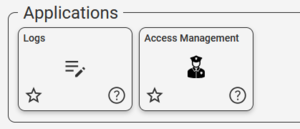3rd Party Applications (Zenitel Connect Pro)
From Zenitel Wiki
Introduction
3rd party application tiles can be added to the Zenitel Connect Pro web interface. Such a tile will appear in the Applications section of the homepage. Clicking the tile will open the url defined for that tile. The url will be opened in a frame in the Zenitel Connect Pro user interface.
Creating a 3rd Party Applications tile
From the the System section select the 3rd Party Applications. Now you can define a new tile which will appear in the Applications section.
Click the symbol in the top right corner and define the new tile with the following parameters:
- Name - the text that will appear on the new tile
- Description - any descriptive text
- Source URL - the url to open when clicking on the new tile
- Icon - Optionally it is possible to upload an icon in .svg format by clicking
after the new tile has been defined.
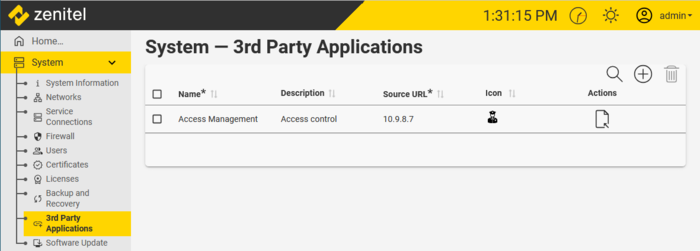 |
| Defining a new tile |
The new tile will now appear in the Applications section in the homepage: