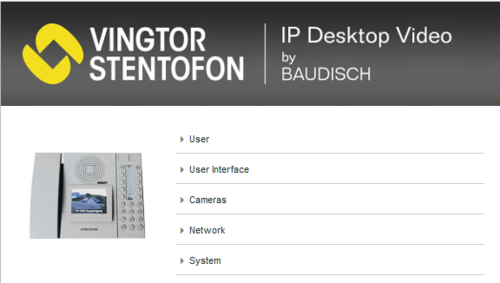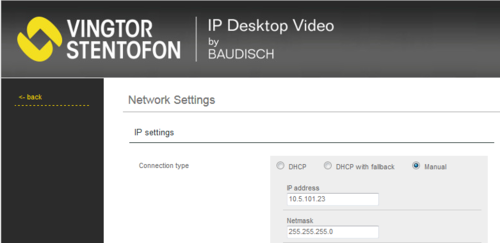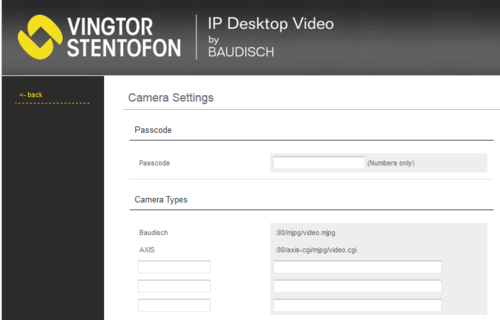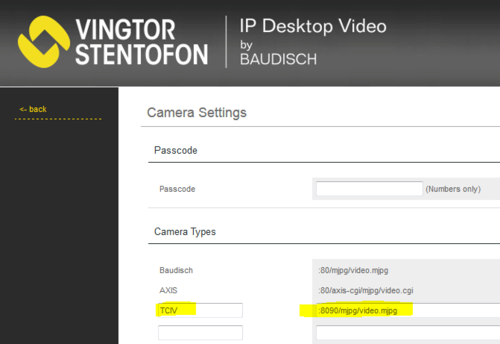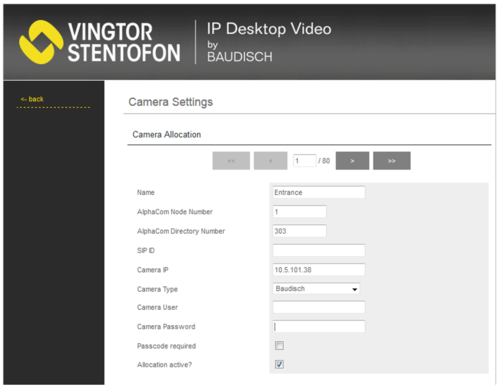IP Desktop - Video Module Configuration
From Zenitel Wiki
The IP Desktop Station itself is configured in the same way as any other IP station in a AlphaCom system. The default IP address is 169.254.1.100.
The LCD screen has its own IP address, and is configured separately. The default IP address is 169.254.1.101.
Login
- Touch the upper part of the LCD touch screen for a few seconds to read the IP address.
- Open the web browser of your computer, enter the IP address into the address bar (e.g. "http://169.254.1.101" or "169.254.1.101") and click Enter.
- Enter the user name (default: admin) and password (default: alphaadmin) in the pop-up dialogue box and click Login
Network
From the main menu, click on Network, and configure the station to use DHCP (obtain an IP address automatically) or Manual (Static IP address).
Cameras
The station can show video image from all Vingtor-Stentofon Video Door Stations:
The video is streamed in MJPEG format directly from the camera to the stations LCD screen. The AlphaCom server is not involved in the video stream. The cameras must have a static IP address.
The directory number of the Video Door Station must be defined in camera allocation list, together with the URL of the camera. When a call is received, the station will look up in this camera allocation list, and find the correct URL for the associated camera.
To access the camera allocation table, select Cameras from the main menu. Up to 80 cameras can be configured in this table.
Passcode
By using the menus on the LCD touchscreen, it is possible to view a camera image from idle, without any calls being active. The Passcode is an up to 10 digit long numeric code for restricting the access to the camera image. If Passcode is required or not, is a setting per camera in the Camera Allocation table.
Camera Types
There are two predefined Camera Types, Baudisch and Axis. In addition there are 3 empty fields in which one can define additional camera types and their URL.
- Camera type Baudisch is used for IP Video Intercom with CP-CAM, model 140 1110 100.
- Camera type Axis is used for IP Video Intercom with Axis camera, model 140 1110 200.
- When using Turbine with Video, TCIV-x, model 100 8115 0x0, you must define your own Camera Type:
- For TCIV with firmware 4.2.3.7 and newer, enter the URL:
:8090/mjpg/video.mjpg
- Port number 8090 is the default port used for video in the TCIV station, but it is configurable from the web page of the TCIV station.
- The IP address of the camera is the same as the IP address of the TCIV station.
- TCIV with firmware older than 4.2.3.7 is using port 80 (fixed), and the camera has its own IP address, different from the IP address of the TCIV station:
:80/mjpg/video.mjpg
Camera Allocation
Use the left (<) and right (>) arrows to step up and down in the Camera Allocation table. Up to 80 cameras can be defined.
- Name: Any text (optional). The text is displayed in the LCD screen during ringing and while in conversation, and in the "Cam Select" menu when accessing video from idle. If this field is blank, the name received in the Caller ID will be displayed in the LCD screen during a call.
- AlphaCom Node Number: Enter the node number of the AlphaCom to which the station with camera is registered. Normally you enter value "1".
- AlphaCom Directory Number: The Directory Number of the (door) intercom unit to which the camera is associated
- SIP ID: Not in use in AlphaCom system. Leave blank.
- Camera IP: The IP address of the camera allocated to the intercom unit defined in the "AlphaCom Directory Number" field
- Camera Type: Choose the camera type
- Camera User: Type in the username to access the camera stream (optional)
- Camera Password: Type in the password to access the camera stream (optional)
- Passcode required: Activates or deactivates the requirement for a passcode authentication to access this camera via the "Cam Select" menu in the LCD screen
- Allocation active?: Enables or Disables this camera. Must be enabled to see video image from this camera.
System
- Camera Allocation: Upload or download the camera allocation list.
- Settings: Upload or Download the settings of the LCD screen (including the camera allocation).
- Factory Reset: Resets the LCD screen to factory settings. Resets the LCD screen only.
- Firmware update: Upload new firmware to the LCD screen.
User Interface
Select User Interface from the main menu to change the behavior of the user interface on the LCD screen.
- Screensaver: Define timers and brightness for the screensaver.
- Text overlay during video: Here you can define properties of the overlay text in the LCD screen during ringing and connected call.
User
Select User from the main menu to change the username and password for the access to the web interface.