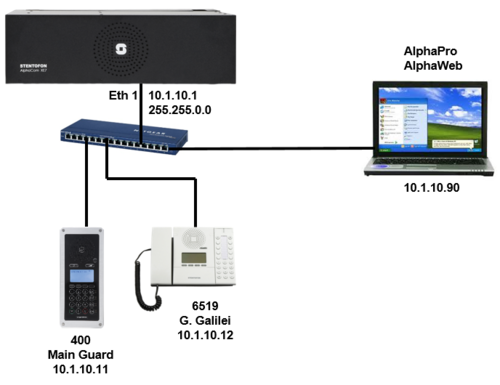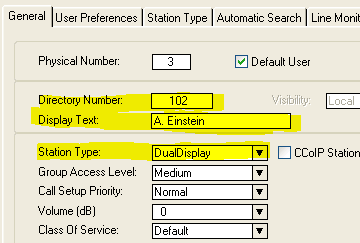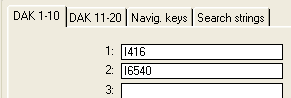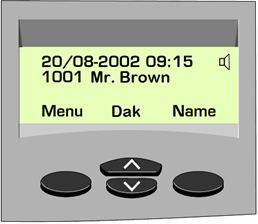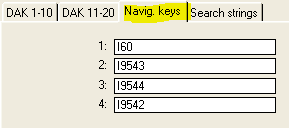1-3a. IP Stations – Master Stations (solution)
From Zenitel Wiki
Configure the IP Stations
- Connect the IP Flush Master station to the PoE switch
- Enter the off-line menu (password 1851)
- Step to IP Settings:
- Select Static IP
- Enter the IP Address of the station, 10.1.10.11
- Step to AlphaCom IP:
- Enter the IP Address of the AlphaCom, 10.1.10.1
- Enter
Configure the AlphaCom XE
- In AlphaPro go to Users & Stations, and select physical number 37; 137 Station 37
- Use the section on the right and change the configuration as follows:
- Send the changes to the AlphaCom
- Check that the display on the station shows the correct number and name
DAK keys
- In AlphaPro go to Users & Stations and select physical number 3
- Click the DAK button in the lower left corner
- Select the DAK 1-10 tab, and insert the following:
- Press DAK1 and observe that 416 Reception is called
- Press DAK2 and observe that 6540 T. Edison is called
Additional information
When selecting Station Type = DualDisplay, the Navigation keys below the display are automatically configured. You can view the navigation key programming by selecting Users & Stations -> DAK -> Navig. Keys tab
- Check that key 1-4 are:
- I60 (Info menu)
- I9543 (Page UP)
- I9544 (Page DOWN)
- I9542 (Menu)