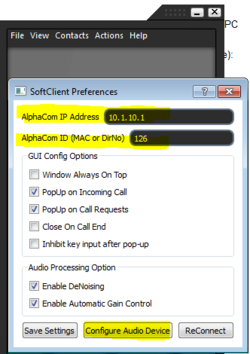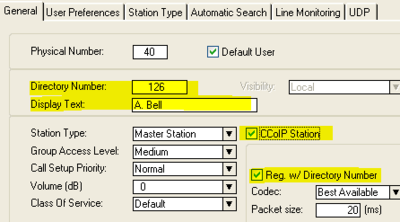1-3c. IP Stations – SoftClient (solution)
From Zenitel Wiki
Install and configure the SoftClient
- Download the file SoftClientSetup.msi from e.g. AlphaWiki or from Partnernet, and install it on the PC
- Change the IP address of the PC to 10.1.10.2, and subnet mask 255.255.0.0
- Start the SoftClient, and select File -> Preferences, and set these parameters:
- Save Settings
- Select Configure Audio Device to adjust speaker and microphone levels
Configure the AlphaCom XE
- In AlphaPro go to Users & Stations, and select physical number 40; 140 Station 40
- Use the section on the right and change the configuration as follows:
- In AlphaPro go to Users & Stations, and select physical number 38; 138 Station 38
- Use the section on the right and change the configuration as follows:
- Send the changes to the AlphaCom XE
Troubleshooting
- If the SoftClient does not register, check the following:
- In AlphaWeb, System Configuration -> Filters, verify that port for IP Stations and VoIP Audio is enabled
- In AlphaWeb, System Configuration -> Licenses, verify that there are licenses installed for the SoftClient