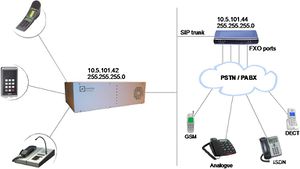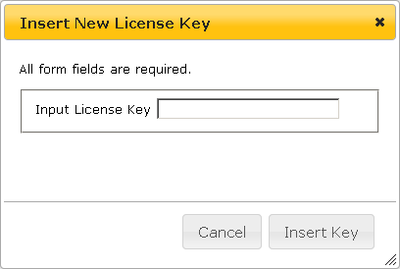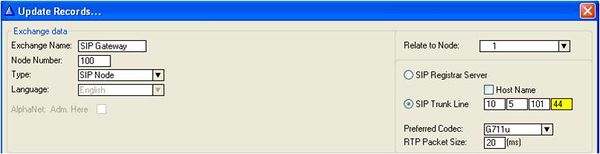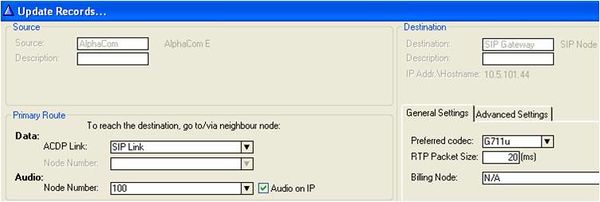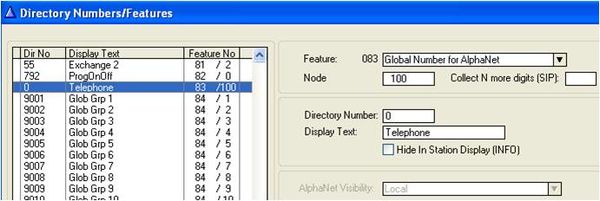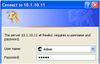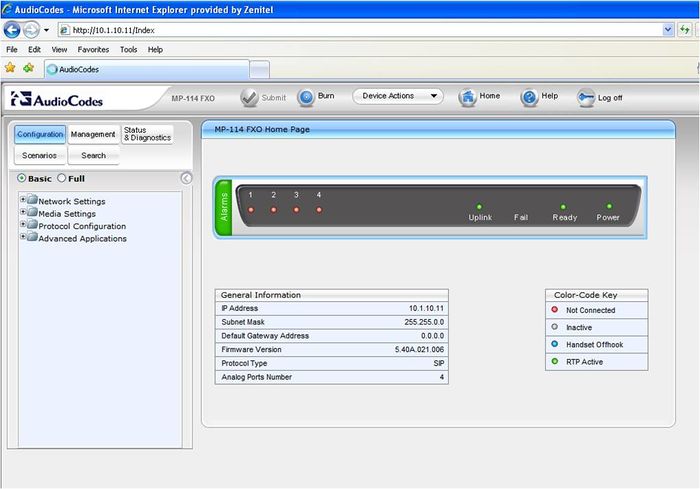AudioCodes MP114/118, v6.2 and higher
From Zenitel Wiki
This article describes the setup of the AlphaCom XE system and the AudioCodes MP-114/118 SIP Gateway, firmware version 6.2. The article covers the most common features used in an AlphaCom ↔ AudioCodes interconnection.
The configuration of the AlphaCom XE with SIP gateway includes the following steps:
Using AlphaWeb
- Assign IP address to the AlphaCom Ethernet port
- Insert SIP Trunk licenses
- Firewall (filter) settings
Using AlphaPro
- Create a SIP Trunk Node
- Define the AlphaCom / SIP routing
- Create prefix numbers
- Update the exchange
AlphaCom Configurations
AlphaWeb Configurations
Assign IP adress to the AlphaCom XE Ethernet port(s)
- Log on to AlphaWeb and enter a valid IP address on the Ethernet port.
In the example below, Ethernet port 1 is used. Consult your network administrator to obtain the IP address.
Insert SIP Trunk licenses
Log on to AlphaWeb and install the SIP Trunk license.
Firewall (filter) settings
Enable the SIP protocol and VoIP Audio on the desired Ethernet port (default enabled for Ethernet port1).
AlphaPro Configuration
Create a SIP Trunk Node
From the AlphaPro main menu, use the ‘+’ button next to the ‘Select Exchange’ dropdown list to create a new exchange. The exchange type must be set to ‘SIP Node’.
Set the parameters as follows:
The SIP Trunk IP address must be identical to the IP address of the SIP Gateway.
Note: If the AlphaCom is configured with a SIP Registrar node in addition to the SIP Trunk node, the SIP Registrar node must have a lower node number than the SIP Trunk node.
Define the AlphaCom / SIP routing
In Exchange & System > Net Routing use the Insert button to create a route between the AlphaCom and SIP Gateway. Set Preferred codec to G711u and RTP Packet Size to 20 ms.
Create Prefix number
The directory number (prefix) used to access the telephone line must be programmed in the AlphaCom directory table with feature 83 and Node = SIP Trunk node number (100 in this example). In the example below the default directory number 0 has been modified to be used as a prefix.
Update the exchange
Log on to the exchange and update the exchange by pressing the SendAll button. Reset the exchange after the send operation is finished.
Audiocodes MP-114/118 Configuration
Configure Network Parameters
The AudioCodes MP-114/118 VoIP Gateway comes with default network parameters (factory default parameters).
Before you can set up the gateway in the network, you have to change the default IP address to a fixed IP address in your network environment. The unit is configured from a web browser, e.g. Internet Explorer or Navigator. Consult the network administrator to get the correct IP address.
Follow these steps:
- Load factory network parameters and reset the username and password to its default settings (username: Admin, password: Admin) by following these three steps:
1. Disconnect the Ethernet cable from the device.
2. With a paper clip or any other similar pointed object, press and hold down the Reset button (located on the rear panel) for about six seconds; the Fail LED turns red and the device restores to factory default settings.
3. When the Fail LED turns off, reconnect the Ethernet cable to the device.
- The VoIP Gateway will now get the IP address 10.1.10.11, subnet mask 255.255.0.0.
Change the IP address of your PC to 10.1.10.12, subnet mask 255.255.0.0.
Connect the LAN port of the PC to the Ethernet port of the Gateway. Use a crossed cable or connect the PC and the VoIP Gateway to a common switch using straight cables.
- Start your Web Browser and type 10.1.10.11 in the URL field.
- Type in user name Admin and password Admin. (Case-sensitive!)
The Home page of the Web Interface: