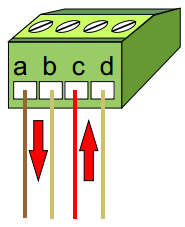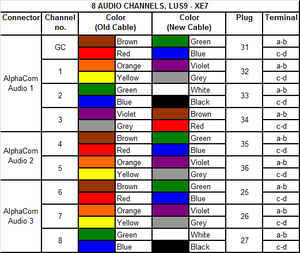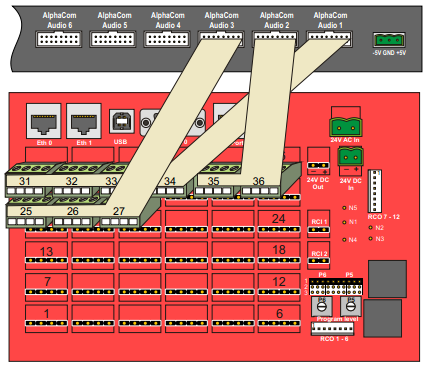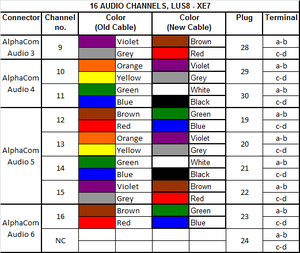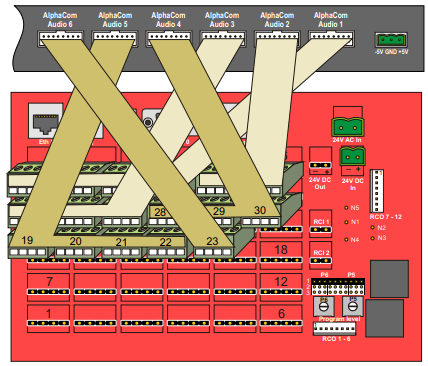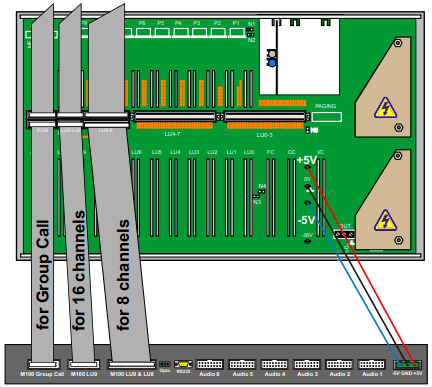Philips M100
From Zenitel Wiki
Contents
Software Requirements
AlphaCom
The AMC-IP board must have software version 10.20 or higher. Latest software version is always recommended. The latest version for AlphaCom can be downloaded here.
The AMC-IP software includes the following software routines:
- The software daemon (M100d) which is running the M100 format with the AlphaCom XE main software.
- The software daemon AMCd which is running the AlphaCom XE Main Software
- The embedded web server which is used to configure AMCd and M100d (AlphaWeb).
M100
The software type and version is not critical as long as it supports 6-digit dialling.
Supported SW:
6U Computer Card LBB 7103/07: SW LBB 7216/83 3U Computer Card LBB 7103/06: SW LBB 7216/83 FC Card LBB 7110/13: SW LBB 7202/28
Programming Tools
AlphaCom
The programming tool for AlphaCom is AlphaPro software version 10.28 or higher.
Download the latest version here.
AlphaPro is used to identify M100 modules as nodes in the AlphaNet and to configure the AGA audio routing.
M100
The programming tool for M100 is SysMain software version 3.0. It is available on request from alphasupport@zenitel.com.
Audio Link Interface

The Audio Link Interface Unit is powered from the M100 module. Solder a 3-wire power cable to the three solder studs labeled +5V, 0V (GND), and -5V on the M100 backplane. Connect the other free end of the cable to a 3-way plug-in screw terminal that connects to the receptor labeled -5V GND +5V at the back of the Audio Link Interface Unit.
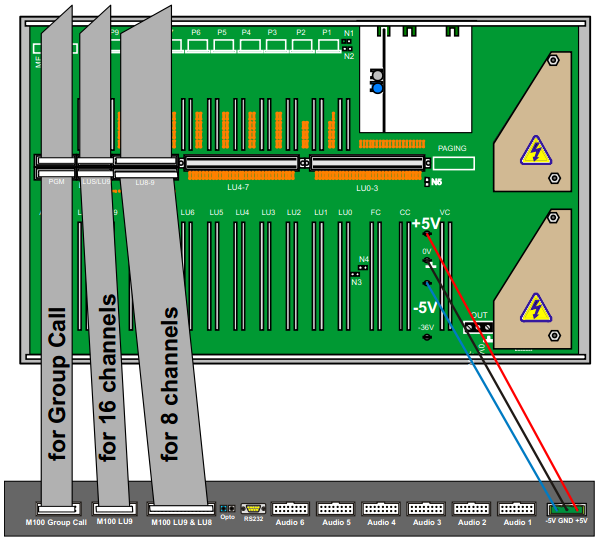
Data Connection
AlphaCom
Use a crossed RS232 cable with female 9-pin D-sub connectors at each end to connect the AlphaCom XE7 serial Port 0 to the Audio Link Interface connector labeled AlphaCom RS232.
M100
The M100 system communicates via optical fiber cables. The opto cable (LBB 7103/61) connects from the M100 Computer Card (LBB 7103/05) to the Audio Link Interface Unit. On the Computer Card, connect the opto cable to the connector labeled Module 1 (assuming that the M100 is a single-module system). The other end of the opto cable connects to the receptors labeled M100 Serial - Opto at the back of the Audio Link Interface Unit.
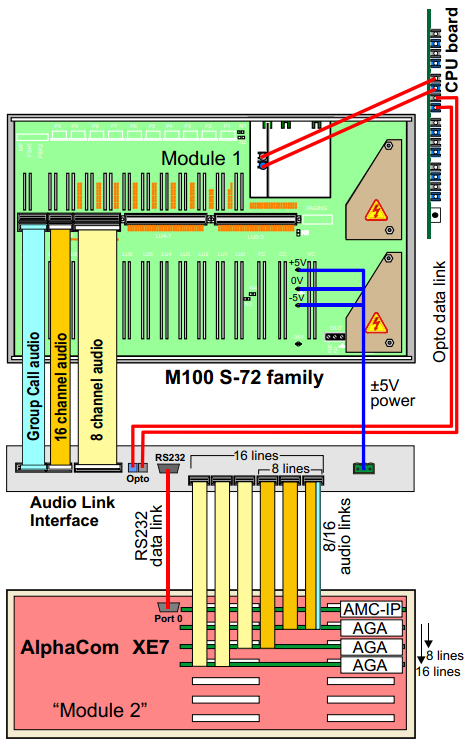
Audio Connection
AlphaCom
Group Call & 8 Audio Channels
To connect 8-channel Group Call audio for AlphaCom:
- Cut off one connector on three 8-pair flat cables.
- Connect the free ends to nine 4-way plug-in screw terminals according to table 1.
- Connect the plugs to the corresponding connectors at the back of the AlphaCom XE7 Audio Server according to table 1.
- Connect the other end of the cables to the connectors at the back of the Audio Link Interface labeled AlphaCom Audio 1 to 3.
Group Call & 16 Audio Channels
To connect 16-channel Group Call audio for AlphaCom:
- Cut off one connector on six 8-pair flat cables.
- Connect the free ends to seventeen 4-way plug-in screw terminals according to tables 1 and 2.
- Connect the plugs to the corresponding connectors at the back of the AlphaCom XE7 Audio Server according to tables 1 and 2.
- Connect the other end of the cables to the connectors at the back of the Audio Link Interface labeled AlphaCom Audio 1 to 6.
M100
Group Call
To connect Group Call audio for M100:
- Connect a 20-core ribbon cable to the free connector labeled PGM at the back of the M100 module.
- Only the Group Call channel is transmitted and not the Program Distribution channels.
- Connect the other end to the connector at the back of the Audio Link Interface labeled M100 Group Call.
8 audio channels - 1 LUS board
To connect 8-channel audio for M100:
- Connect a 32-core ribbon cable to the free connector labeled LU8-9 at the back of the M100 module.
- Connect the other end to the connector at the back of the Audio Link Interface labeled M100 LU9 & LU8.
16 audio channels - 2 LUS boards
To connect 16-channel audio for M100:
- Connect a 16-core ribbon cable to the free connector labeled LUS/LU9 at the back of the M100 module.
- Connect the other end to the connector at the back of the Audio Link Interface labeled M100 LU9.