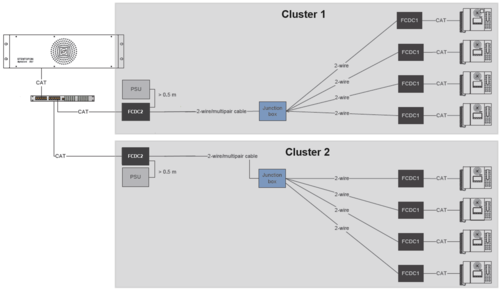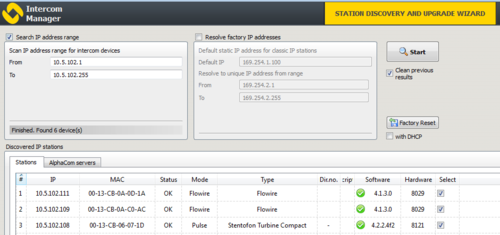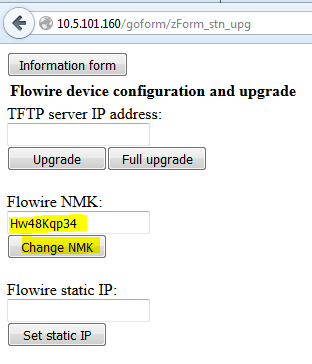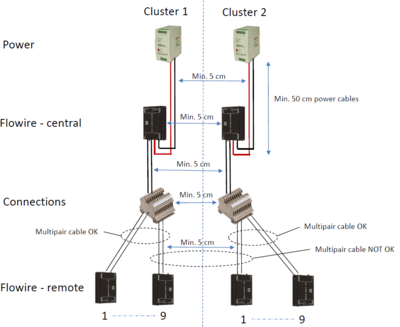Flowire clusters
From Zenitel Wiki
When there are several Flowire clusters in an installation, the different clusters must be separated to avoid crosstalk between the clusters. When crosstalk is present, a Flowire unit on one cluster might "jump over" to the other cluster, causing errors in the communication.
Cluster separation can be achieved in two ways:
- In software, by using Network Management Key (NMK) (recommended)
- In the installation, by Physical separation
Note: Different clusters must NOT be powered from the same Power Supply Unit (PSU). Because the cable from the Flowire unit to the PSU is a part of the databus, this would connect the different clusters together and cause major issues. Each cluster MUST have its own PSU.
Contents
Separation by Network Management Key (NMK)
The recommended way is to separate clusters by using different Network Management Key. The NMK is a kind of a encryption key used by the communication between Flowire units. When implementing different NMKs, it will not be possible for a Flowire unit to "jump" to another cluster with a different NMK.
All Flowires within the same cluster must have same NMK in order to communicate with each other.
Setting the NMK
The NMK is set by logging on to the Flowire unit using a web browser. You can use the IMT tool to discover the IP addresses of the Flowire units. The Flowire units are automatically assigned an IP address from the network if there is a DHCP server present.
If there is no DHCP server on the network, the Flowire units will have a static IP address 169.254.1.10. In order to access the web interface you need to isolate the Flowire units one by one, and access it via 169.254.1.10. Although it is not necessary for the Flowire to perform its function, it is good practice to change the static IP to something unique at the same time, for easier maintenance in the future.
When you have accessed the web interface, it will show you some device information, including the current NMK Password and the software version. Check that the Flowire unit has the latest software, else it should be upgraded. The easiest way to do a software upgrade, is from the IMT tool.
To set a new NMK, select the button "Upgrade form", and enter a new Flowire NMK:
The NMK Password must be between 8 and 64 characters long, and is case sensitive.
It is good practice to label the Flowire unit with the new NMK.
The default NMK is HomePlugAV0123.
Physical separation
Both the Flowire units, the power cable, and the link cable must have at minimum a distance of 5 cm at any given point in the installation.
Setting the NMK in an installation with TFIX stations
The TFIX station is an explosion proof station with an embedded Flowire unit.
If there is a need to change the NMK password, you must change it in the TFIX stations first, and finally change it in the central Flowire unit.
If there is no DHCP server present, all Flowire units will by default have the 169.254.1.10 IP address. The first step is to isolate the central Flowire by disconnect the line to the TFIX stations, and power off any other Flowire units in the installation. Access the web interface of the Flowire unit via address 169.254.1.10. Then change its IP address to something different, say 169.254.1.11. At this stage, leave the NMK Password to the default value. Then connect one TFIX to the line, and access it at 169.254.1.10. Change the IP address to something not default, say 169.254.1.12, and access it again on the new address. Now you can change the NMK Password on the TFIX station. The station will now temporarily loose connection with the central Flowire unit.
Now connect the second TFIX station to the line, access it by 169.254.1.10, and follow the same procedure. Change IP address first, then the NMK Password. Give it the same NMK password as the first TFIX station. Do the same with the remaining TFIX stations. Finally log on to the central Flowire unit (e.g. 169.254.1.11) and change the NMK Password also here. Now the communication should be up and running with all TFIX stations.
NOTE!! You should write down the new NMK password and stick a label with the new NMK password inside TFIX station.
The NMK password can be restored to its default "HomePlugAV0123" by performing a factory default procedure on the TFIX station.
IGMP settings
IGMP querier
In order to secure the reliability of multicast handling in Flowire clusters, the network should have an active "IGMP querier".
If the core network is an unmanaged switch with no IGMP querier, it is possible to enable an "IGMP querier" in Flowire. The setting is in the Flowire web, and activates an IGMPv3 querier. It is recommended to enable "IGMP querier" in the network-side Flowire.
If the core network has an IGMP querier, do not enable "IGMP querier" in any of the Flowires.
IGMPv2 compatibility
Current versions of Cisco industrial switches only handle IGMPv2. Therefore the Cisco switch should be the IGMP querier, forcing the system to IGMPv2 reporting.
In systems where the network has a IGMPv2 querier, and there are several endpoints in the cluster, the "IGMPv2 compatibility mode" must be enabled. This setting is available in Flowire SW version 4.1.3.10 and later.
"IGMPv2 compatibility mode" must be enabled in the web on endpoint-side Flowires. It must not be set on network side Flowires! Do not enable "IGMP querier" in any of the Flowires.
If "IGMPv2 compatibility mode" is not set, then endpoint randomly loose multicast membership for periods of time. Both the DIP control message multicast and audio multicasts are affected. These problems are due to unfortunate design of the IGMPv2/IGMPv1 protocol itself, problems which are solved in IGMPv3. Issue AL-2720 explains the details.
Set CCo
For optimal availability it good to configure CCo mode.