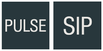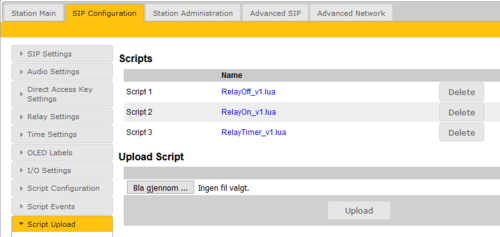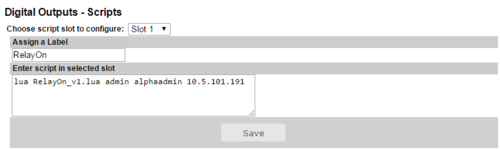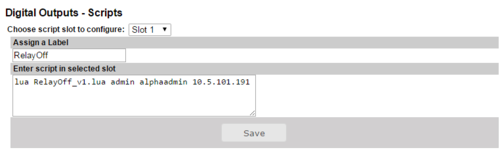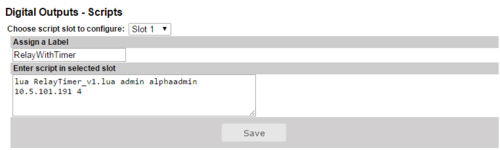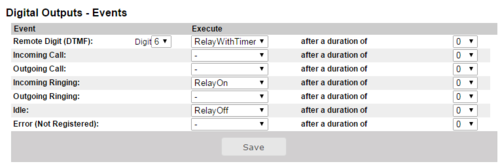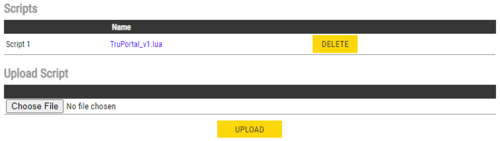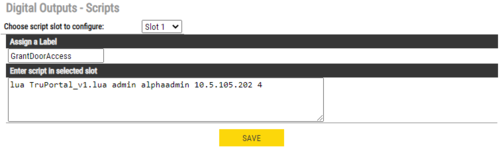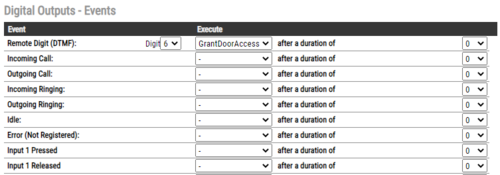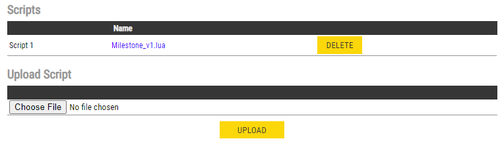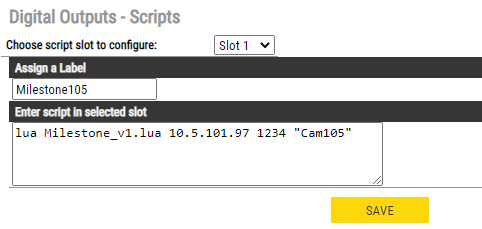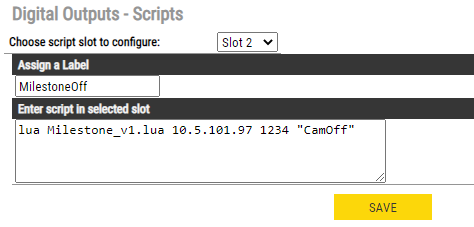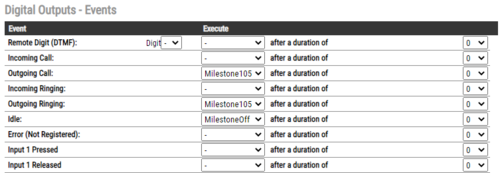Virtual IO - Examples
From Zenitel Wiki
Virtual I/O is a feature for activating scripts on station events.
The scripts mentioned in this article can be downloaded here.
Controlling relays located in safe area
Sometimes due to security requirements it is not allowed to operate the door lock from the relay in the Turbine station outside the door.
Instead of operating the relay in the door station, one can use the "Virtual I/O" feature to control the relay of an I/O unit (e.g. TKIS unit) which is located in a secure area.
There are three different scripts for relay control.
- RelayOn_v1.lua: Turn relay ON
- RelayOff_v1.lua: Turn relay OFF
- RelayTimer_v1.lua: Pulse the relay for a set time
Upload the script
- Download and unzip the scripts.
- Select SIP Configuration > Script Upload
- Click Browse to upload the scripts
Script configuration
RelayOn script requires 3 parameters:
- username (default: admin)
- password (default: alphaadmin)
- Turbine IP address
RelayOff script requires 3 parameters:
- username (default: admin)
- password (default: alphaadmin)
- Turbine IP address
RelayWithTimer script requires 4 parameters:
- username (default: admin)
- password (default: alphaadmin)
- Turbine IP address
- Timer (the number of seconds the relay shoud stay active)
Script Event assignement
After a script slot has been created the user can choose which event(s) which will start the script(s).
TruPortal Integration
By using Virtual I/O the Pulse system trigger a script that can control the door lock in a TruPortal system.
Upload the script
Script configuration
TruPortal script requires 4 parameters:
- username
- password
- TruPortal device IP address
- Door number to activate
Script Event assignement
After a script slot has been created the user can choose which event(s) which will start the script.
Milestone Integration
By using Virtual I/O the Pulse system trigger a script that can control the Milestone Video Management System. In this example we want to activate a camera when the Turbine station calls the reception. The camera should switch off when the conversation ends.
Upload the script
Script configuration
Milestone script requires 3 parameters:
- Milestone server IP address
- TCP port number
- "Text" to send (example "Cam105")
A second slot is needed to deactivate the camera. Same parameters with text changed to "CamOff".
- Milestone server IP address
- TCP port number
- "Text" to send (example "CamOff")
Script Event assignement
After a script slot has been created the user can choose which events which will start the script.