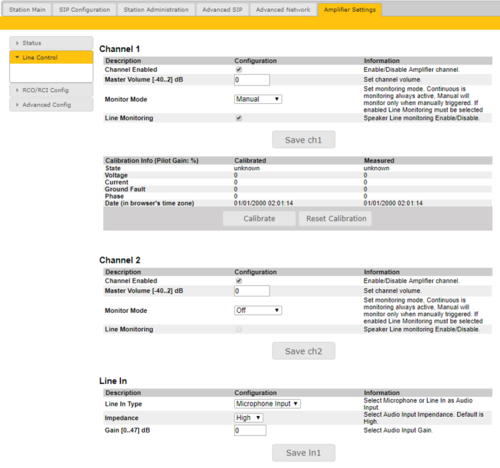ENA2060 Amplifier - Speaker Line Monitoring
From Zenitel Wiki
The ENA2060 amplifier has the option to monitor each speaker line to detect line faults such as Open, Shorted or Ground Fault.
To configure Speaker Line Monitoring:
- Select Amplifier Settings > Line Control
After the speaker line is set up with all the speakers and the line is properly connected to the amplifier, the speaker line that is to be monitored must be calibrated.
When calibration is carried out, the amplifier makes an initial measurement of the speaker line to check whether the line load is within acceptable limits.
The calibration values are used as a reference and are compared with later speaker line measurements for any significant changes that will cause line fault reporting.
After the calibration, the speaker line load must not be changed, or else false fault messages may be reported.
Channel 1/Channel 2 options:
- Channel Enabled will disable/enable selected channel, this shutdowns/starts channel amplifier.
- Master Volume in dB changes channel volume for digital audio
- Analog Route Line In to ch: The amplifier is able to play audio directly from it's Line Input without it being registered to an AlphaCom server. Using these options one can route audio from the Line IN input directly to the loudspeaker output.
- Always Off: Routing is always disabled
- No IP Audio/Reg Route audio if no sound is being played from IP network, or there is no server connection or the amplifier is not registered to a server.
- Not Registered: Route audio if there is no server connection or the amplifier is not registered to a server.
- Always On: Routing is always enabled
- See more details at ENA amplifier in Bypass Mode
- Analog Routing Gain [Not available in ENA2100-AC]: This setting is only available when Analog Route Line In to ch is enabled). Adjust the gain when analog routing is selected, Master Volume values are not used. Setting goes from -6 to 0dB.
- Monitor Mode can be Disabled, Manual for manual monitor triggering and Continuous for continuous monitoring
- To get access to monitoring configuration options, either type of monitoring has to be enabled
Line In options:
- Line In Type selects which input is used for audio input: Line Input or Microphone. (The ENA2100-AC does not support "Microphone" input).
- Impedance changes line in impedance. Options are "600 Ohms" or "High". (The ENA2100-AC is fixed to 600 Ohms).
- Gain changes line in gain (0 - 47 dB)
- Phantom Microphone (only available when Line In Type is Microphone Input) enables phantom power for microphone
SLM - Line
The SLM – Line status section shows the speaker line calibration status in the Calibrated column and the latest measured line values in the Measured column.
The various statuses are:
- State: This shows the line’s calibrated state, i.e. calibrated, uncalibrated, ok, open, shorted or ground fault under the Calibrated column and the latest measured line state, i.e. unknown, ok, open, shorted or ground fault under the Measured column.
- Voltage / Current / Ground Fault / Phase: These show the line’s measured calibration values under the Calibrated column and the latest measured values under the Measured column.
- Timestamp: This shows the time when either the Calibrate or Reset Calibration button were clicked and the time when the last SLM measurement or any operation that affects the line measurement values were executed.
The 3 buttons in this section have the following functions.
- Calibrate: Click to start the speaker line calibration sequence. The Channel must be ON (Enable must be clicked) and a proper line load must be attached.
- Measure: Click to start a manual SLM measurement. The line state must be calibrated as ok and Set Manual must be clicked.
- Reset Calibration: Click to clear the calibrated state (state=uncalibrated) and remove any line fault related System Messages.
SLM Mode
- Set Continuous: Click to monitor the speaker line once every xx minutes and report any fault detected.
- Set Manual: Click to have an operator/technician manually execute an SLM operation by clicking the Measure button. The manual operation may take up to 15 seconds.
For either SLM mode used, the status and timestamp for the latest measurement will be shown in the Measured column and any faults will be visible in the System Messages section.
Any faults reported will be removed if subsequent SLM measurements result in an ok state or if the Reset Calibration button is clicked.
Channel:
- Disable: Click to switch OFF the amplifier output for that channel.
- Enable: Click to switch ON the amplifier output for that channel.
To calibrate a speaker line:
- Click the Enable button to switch ON amplifier output
- Click either Set Continuous or Set Manual button
- Click the Calibrate button
Wait for the calibration state to be updated (approx. 5-10 seconds).
State will report either ok, open, shorted or ground fault.
If the state is ok the amplifier’s Speaker Line Monitoring (SLM) feature is ready to operate.
If the state is either open, shorted or ground fault, the line must be corrected and the calibration procedure must be repeated.
The four benchmarks for the evaluation of line state is Voltage, Current, Phase and Ground Fault.
The values measured on Voltage, Current and Phase will together provide an evaluation of the line state regarding whether it is Shorted, Open or OK.
Typical SLM values for a 100 m line with 15W speaker load, calibrated values and various Shorted, Open and Ground Fault situations are as follows:
| Calibration OK | Shorted @ENA | Shorted @100M | Open @ENA | Open @100M | Ground Fault | |
| Voltage | 985 | 403 | 403 | 780 | 1015 | 400..1500 |
| Current | 1045 | 1370 | 1365 | 435 | 1065 | 400..1500 |
| Phase | 1075 | 765 | 925 | 1545 | 975 | 400..1500 |
| Ground Fault | 405 | 405 | 405 | 405 | 405 | 1580 |