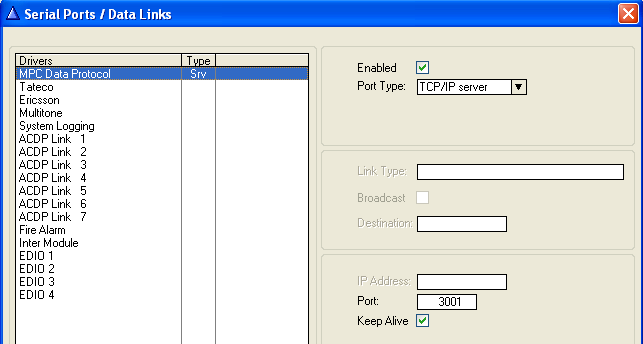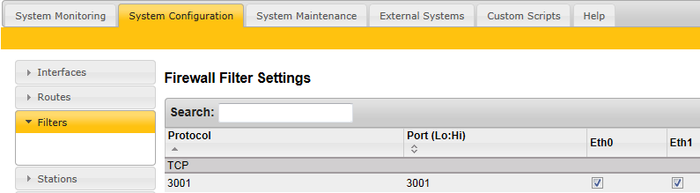LenelS2 OnGuard - ICX-AlphaCom Integration
From Zenitel Wiki
Introduction
Article Scope
This article describes the interface of Vingtor-Stentofon ICX and AlphaCom XE platforms with OnGuard. OnGuard users will be able to configure ICX and AlphaCom XE as a communication platform from within OnGuard System Administration.
ICX and AlphaCom XE offer advanced communication and control capabilities. They provide the voice of security. This article includes descriptions of setup and configuration, operation, and any limitations and/or notes surrounding the solution. Setup and operation of ICX and AlphaCom XE are very similar, as ICX is built on the AlphaCom XE application software. Where this does not cause any confusion, only reference will be made to the ICX.
This article assumes that the reader is familiar with the setup of OnGuard and ICX.
Prerequisites
Pre-Installation Checklist
- Use AlphaPro, the standard ICX programming tool to enter the parameters to enable communication between ICX and OnGuard.
- ICX software has been upgraded to version 1.0.3.1 or higher
- AlphaCom software has been upgraded to version 13.1.3.3 or higher
- OnGuard software is an actively supported version
- Zenitel intercom stations have been configured and point to the ICX
- Programming of the exchange (if necessary)
- OnGuard server configured on a compatible Operating System
Licensing
- Maximum Number of Intercom Exchanges (SWG-1340) – Contact VAR or Lenel
- ICX: 1002602400 - ILI-IF
Installation and Configuration
Install Accessory Add-On
- Install x.x Zenitel ICX Accessory Add-On.msi, where x.x refers to the OnGuard software version
Note that when upgrading to a newer version of OnGuard, the Accessory Add-On installation needs to be performed again. All database information will still be present.
ICX System Configuration
Use AlphaPro, the standard ICX programming tool to enter the parameters to enable communication between ICX and OnGuard.
- Go to Exchange & System > Serial Ports and set the following parameters:
- MPC Data Protocol
- TCP/IP server
- Enter a Port number
- In the screenshot, port 3001 is used as an example, and is also the default port configured in OnGuard
Use a web browser to log into the ICX webserver, (default username/password = admin/alphaadmin)
- Select System Configuration > Filters
If the port is not in the list yet, use Add Filter to define it. In the above screenshot, it has been defined with the name 3001 but any meaningful name can be given. Enable this TCP port on the relevant Ethernet port (Eth0 or Eth1).
Ringing Group
In order to have the full benefit of the integration between ICX and OnGuard, operator stations should be placed in a ringing group. This should be done even if there is only a single operator station.
There are 10 predefined ringing groups, with group numbers 51-60 and default directory numbers 6701-6710. If required, more ringing groups can be added as ICX handles up to 250 groups.
Remote stations calling these operators must call 6701. Substations with only a single call button (Direct Access Key – DAK) must have DAK-1 programmed as I6701.