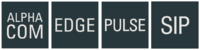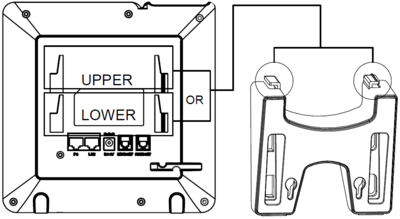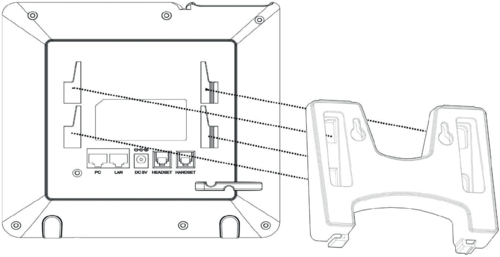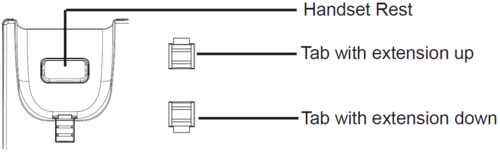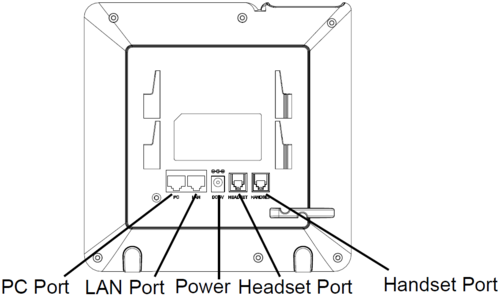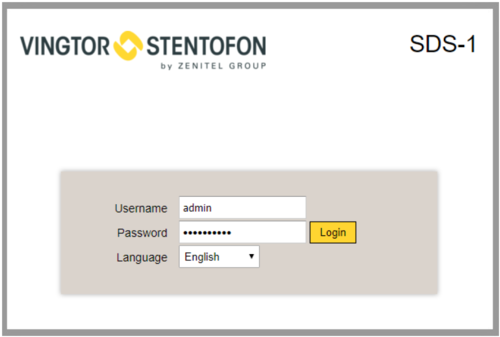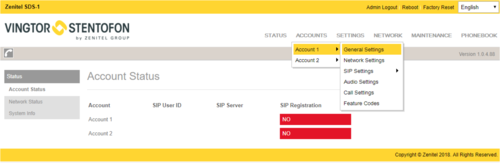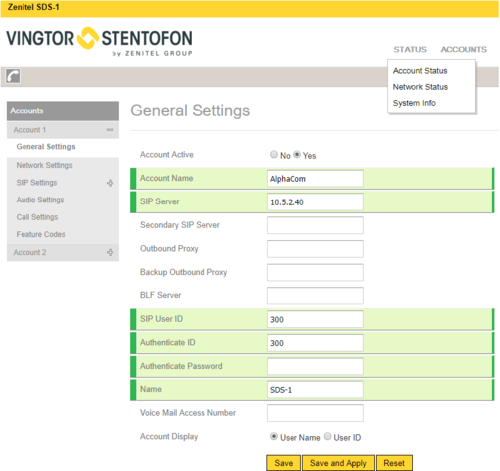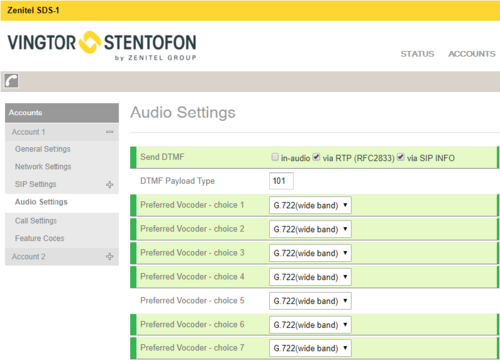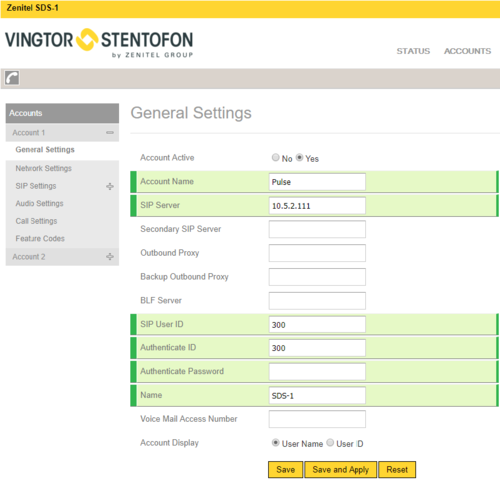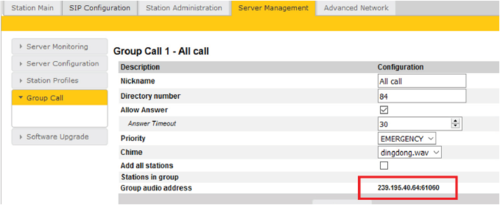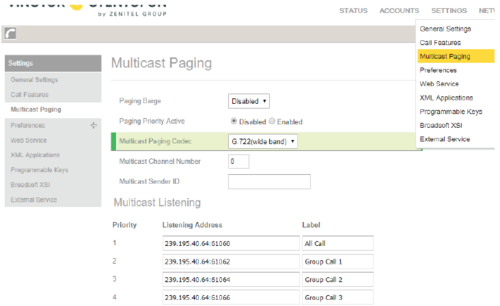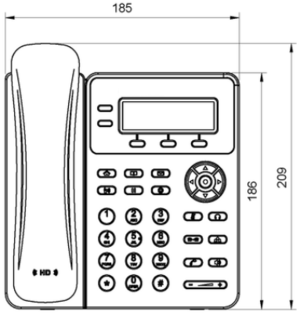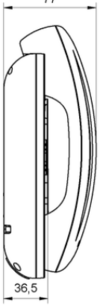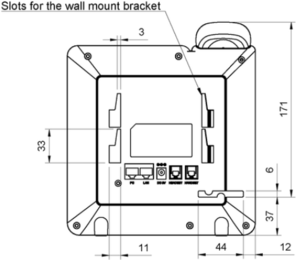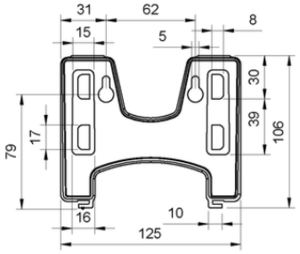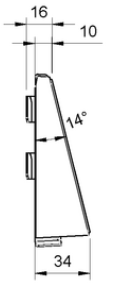SDS-1
From Zenitel Wiki
Getting Started
Installing the Phone with Phone Stand
- Insert the hooks on top of the stand into the slots on the back of the phone. (You can either use the upper OR the lower slots)
- Firmly slide the stand upward to lock it in place
Installing the Phone with Wall Mount
- Insert all 4 hooks located at the front of the wallmount into the slots on the back of the phone.
- Firmly slide the wall mount upward to lock it in place.
- Attach the phone to the wall via the wall mount holes.
- Pull out the tab from the handset cradle (see figure below).
- Rotate the tab and plug it back into the slot with the extension up to hold the handset while the phone is mounted on the wall.
Connecting the phone
- Connect the handset and main phone case with the phone cord.
- Connect the LAN port of the phone to the RJ-45 socket of a PoE switch using the Ethernet cable.
The LCD will display provisioning or firmware upgrading information. Before continuing, please wait for the date/time display to appear. - Using the web configuration interface or the keypad configuration menu, you can further configure the phone using either a static IP or DHCP.
Configuration
The IP phone can only operate in SIP mode.
- Ensure your phone is properly powered up and connected to the Internet.
- Press the Menu key to enter the menu of the phone.
- Navigate to Status > Network Status and press the Menu key to check the IP address.
- Enter the phone’s IP address in your PC’s browser
- Log in by entering the default Username: admin and Password: alphaadmin
Register the account on the SDS-1 by selecting ACCOUNTS > Account 1/2 > General Settings to configure Account Name, SIP Server (AlphaCom or Pulse), SIP User ID (Extension Number).
Register to AlphaCom server
Account setup
- Select ACCOUNTS > Account 1 > General Settings
Enter the values shown above for the parameters
- Account Active: Check Yes button
- SIP Server: IP address of AlphaCom server
- SIP User ID: Directory Number of SDS-1 phone
- Authenticate ID: Same as SIP User ID
Audio Settings
- Check in AlphaPro under Users & Stations the codec that has been selected for the SIP phone (normally G722)
- Select Account 1 > Audio Settings
Set all codecs from the Preferred Vocoder list to the one defined in AlphaPro, i.e. G722.
Register to Pulse server
Account setup
Select ACCOUNTS > Account 1 > General Settings
Enter the values shown above for the parameters
- Account Active: Check Yes button
- SIP Server: IP address of intercom station set as Pulse Server
- SIP User ID: Directory Number of the SDS-1 phone
- Authenticate ID: Same as SIP User ID
Pulse Group Call
The Pulse Server transmits group calls using IP multicast paging. Each group call uses its own unique multicast IP address. To find the multicast IP address:
- Log into the Pulse Server
- Select Server Management > Group Call
Make a note of the multicast addresses under Group audio address.
- Log into the SDS-1
- Select Setting > Multicast Paging
- Set Multicast Paging Codec to G722
- Enter the multicast addresses under Listening Address
- Click Save and Apply
When a Group Call is activated, the SDS-1 will automatically broadcast the audio in the loudspeaker. The SDS-1 will display the text of the Group Call as entered under Nickname. If the SDS-1 is busy in a regular call when a Group Call is made, it will by default not play the Group Call audio. If Paging Barge is set to value 2 or higher, the current call will be placed On Hold, and the Group Call audio will be broadcast. When the Group Call is ended, press the Hold button to resume the regular call.
Dimensions
- Phone dimensions
- Bracket dimensions