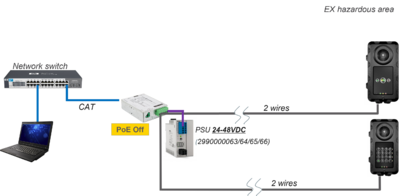Starting Up Turbine TFIX-V2 Station
From Zenitel Wiki
The Turbine EX Station (TFIX-V2) features an embedded web interface, which allows users to log in via a standard web browser.
To access the station from your PC, the PC and the TFIX-V2 station have to be connected to a network switch:
- Connect the PC to the switch
- Connect the Flowire FCDC-3 to the switch
- Connect the TFIX-V2 station to the FCDC-3 using two wires
- Connect 24-48VDC (48VDC recommended) to the Flowire FCDC-3
- The station will now start up
- After startup, an IP address is automatically obtained in one of two ways:
- An IP address is obtained from a DHCP server if there is one.
- If there is no DHCP server, a random IP address in the range 169.254.x.x will be assigned.
How to find the IP Address of the station
If the station is not registered to a server, it will speak its own IP address when you press the Call button, a Digit key or a DAK key on the station
At startup the station is by default set to operate in IC-Edge mode.
During commissioning, the station must be set to operate in the required mode. There are three modes of operation:
- AlphaCom mode - the station will register to an AlphaCom server
- SIP mode - the station will regiter to a SIP server
- IC-Edge mode - the station will register to a IC-Edge server