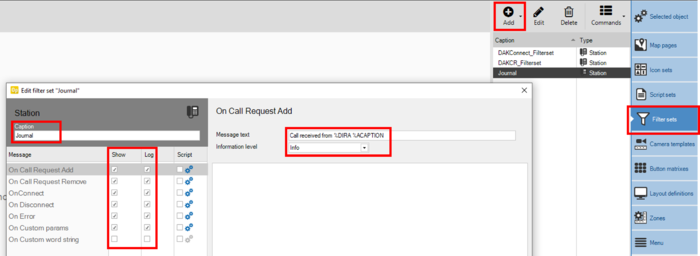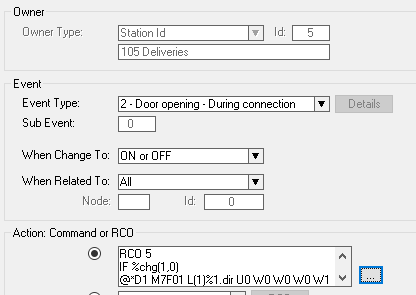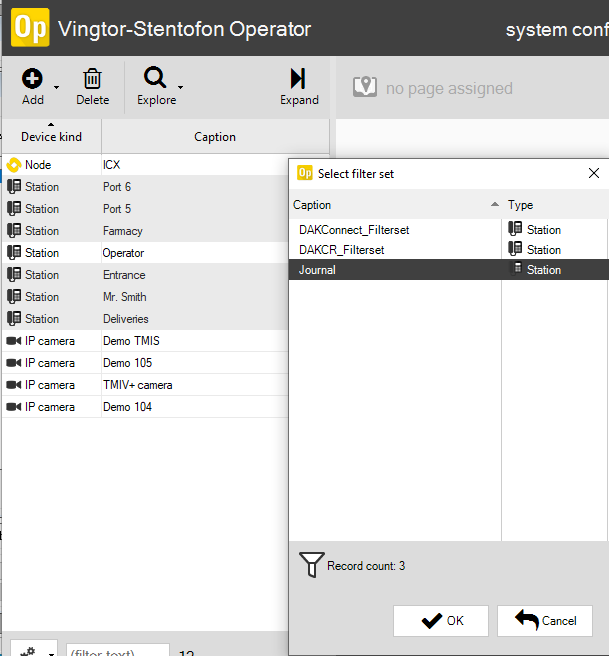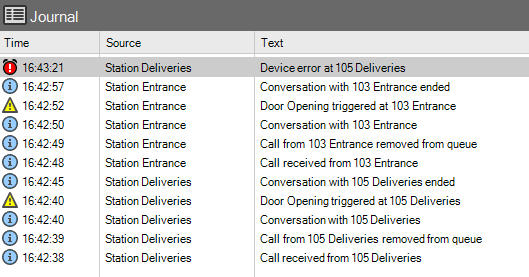Logging (VS-Operator)
From Zenitel Wiki
This article shows how to configure the logging feature in the VS-Operator.
In the VSOP Client, select Filter sets, and Add a filter set for Station, and in the Caption field assign a descriptive name to the filter set, e.g. "Journal".
Information can be logged into the onscreen journal (Show) and to disk (Log).
The text to send to the log is defined in the field Message text.
Here are some examples that can be used
| Event | Text in "Message text" field | Information Level | Comment |
|---|---|---|---|
| On CallRequest Add | Call received from %DIRA %ACAPTION | Info | Triggered when a Ringing Group call (or Call Request) is received |
| On CallRequest Remove | Call from %DIRA %ACAPTION removed from queue | Info | Triggered when a call is removed from the call queue |
| OnConnect | Conversation with %DIRB %BCAPTION | Info | Triggered when a conversation is established |
| OnDisconnect | Conversation with %DIRB %BCAPTION ended | Info | Triggered when a conversation is terminated |
| OnError | Device error at %DIRA %ACAPTION | Alarm | Triggered when a station or device is reported faulty |
| On Custom params | Door Opening triggered at %DIRA %ACAPTION | Warning | Triggers on "custom parameter" send from ICX-AlphaCom when Door Opening is activated |
| On Custom word string | <depends on the event> | <depends on the event> | Triggers on custom event |
In order to log Door Opening one have to add a "custom parameter" command in the Door Opening event in the ICX-AlphaCom. For each door opening event one need to add the following code:
Action commands:
IF %chg(1,0) @*D1 M7F01 L(1)%1.dir U0 W0 W0 W0 W1 W1 ENDIF
Example of a Door Opening event:
Finally all stations that should be logged (typically all stations except the operator station) needs to be assigned to the new Filter Set. This can be done in one operation. Select Selected object, and select all stations using Shift + Click, the deselect the Operator station by Ctrl + Click. Then right-click and assign the new filter set to the stations:
Now change the mode of operation to Operational, and verify that the Journal displays the correct information: