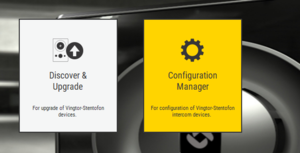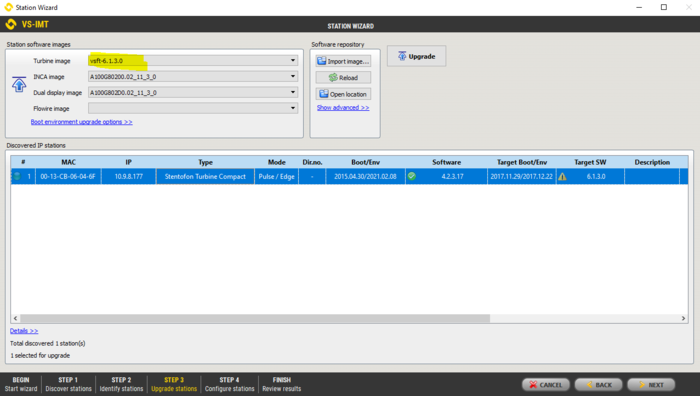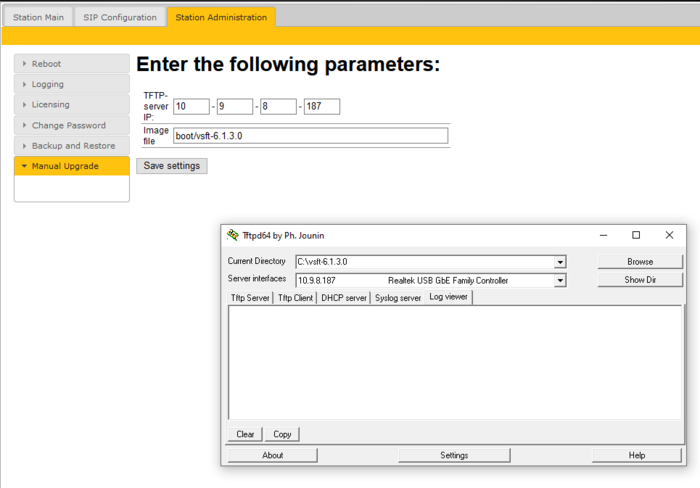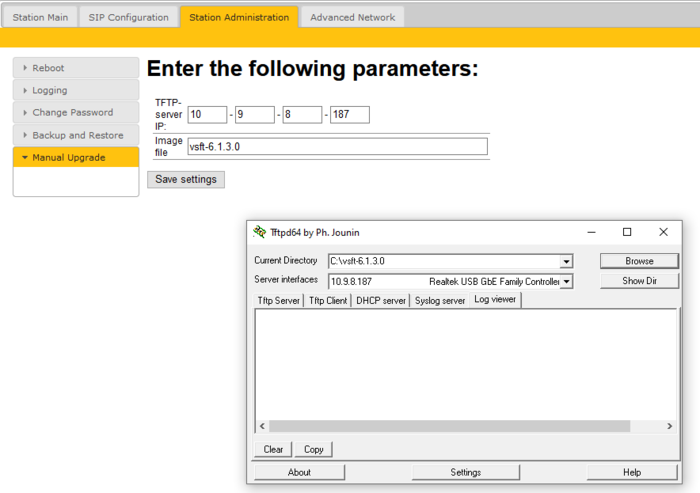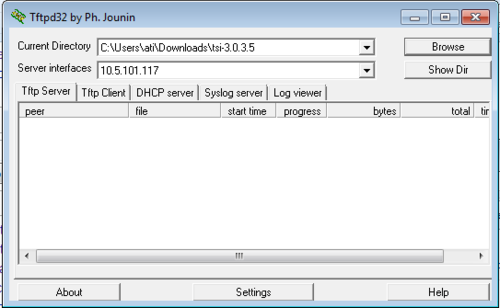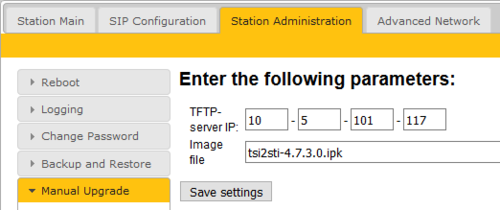Upgrading Turbine Devices running firmware between 3.0.x.x and 4.2.x.x
From Zenitel Wiki
This article describes how to upgrade Turbine devices currently running firmware version 3.0, 3.1, 4.0, 4.1 or 4.2 to the latest firmware version 6.x.x.x.
On the said software versions it might be required to upgrade the bootloader, in addition to installing the new firmware. The bootloader is a small program that controls the startup of the device.
If you upgrade the software from the web interface of the device, the bootloader must be updated as a separate step. If you use the VS-IMT tool for upgrading, the upgrade is a one-step process. The IMT will automatically updated the bootloader if required.
Devices currently running version 3.1, 4.0, 4.1 or 4.2
Upgrade using VS-IMT
Prerequisites
- Download and install the latest version of the VS-IMT tool
- Download the software package vsft-6.x.x.x.zip. Don't unzip the file.
Upgrade procedure
- Start the VS-IMT tool. Select Configuration Manager from the main screen. (do not use "Discover & Upgrade" in this case)
- Select Create project or open an existing project, and start the wizard that takes you through the discovery and upgrade process, by selecting File > Launch Station Wizard
- Press Next to go to Station Discovery. Enter the range of IP addresses (From - To) to search for, and press Search
- When the discovery process is finished, select the stations to be upgraded from the list by checking the Select flag
- Press Next two times. You've now come to the "Upgrade Stations" window:
- Import the image file into the VS-IMT tool by selecting Import image..., and browse to the vsft-6.x.x.x.zip file, and select Open
- Select the Turbine Image = vsft-6.x.x.x
- In the list box, select the stations to upgrade. Use Ctrl + click to select multiple stations.
- Press the Upgrade button to start the upgrade process. The status is shown on the screen. The Status will become Success when the station is up and running after the upgrade.
Manual Upgrade from Station web interface
The upgrade is a two-step process:
- Upgrade the bootloader
- Install latest firmware version 6.x.x.x
Prerequisites
- Download the latest software package vsft-6.x.x.x, and unzip the package and store the files in folder on your laptop
- Start a TFTP server program and Browse to the folder where the files are located. A TFTP server can be downloaded from here: http://tftpd32.jounin.net/tftpd32_download.html.
Upgrade process
From the Station web page, go to Station Administration > Manual Upgrade.
The first step will upgrade the bootloader software:
- Enter the IP address of the TFTP Server
- Image file: boot/vsft-6.x.x.x
- Save Settings
- Upgrade
The device will restart.
When the device is up and running again, update the device to the latest firmware version:
- Enter the IP address of the TFTP Server
- Image file: vsft-6.x.x.x
- Save Settings
- Upgrade
The device will restart with the new firmware installed.
Devices currently running version 3.0
The upgrade is a three-step process:
- Install version 3.0.3.5, then
- Install version 4.7.3.0, then
- Install latest version
Prerequisites
- A TFTP Server must be available. A TFTP server can be downloaded from here: http://tftpd32.jounin.net/tftpd32_download.html.
- Download the software package tsi-3.0.3.5.zip, and unzip the package and store the files in a folder on your PC.
- Download the software package sti-prod-4.7.3.0.zip, and unzip the package and store the files in a different folder on your PC.
- Check if your local firewall is not blocking incoming ping/ICMP (Turbine station is pinging TFTP Server during update process)
Upgrade procedure
1. Start the TFTP server program and click Browse, and select the folder where the version 3.0.3.5 software files are located
2. Log on to the Turbine Station web interface. Default login credentials are admin and alphaadmin. Select Station Administration > Manual Upgrade
3. Enter the IP address of the TFTP server (I.e. the IP address of your PC)
4. Enter the image file: tsi-3.0.3.5, and click Save settings
- The station will now contact the TFTP server and download the files. The upgrade procedure takes about 3 minutes. The process can be monitored by clicking the Log viewer tab in the TFTP server program.
When the station is up and running again, the next step is to install version 4.7.3.0:
5. In the TFTP server program, Browse to the folder where the version 4.7.3.0 software files are located
6. In the Turbine web interface enter the image file: tsi2sti-4.7.3.0.ipk, and Save settings
The station will again contact the TFTP server and download and install the required files.
7. The final steps are to upgrade the bootloader, and install latest firmware version. This process is described earlier in this article: #Manual Upgrade from Station web interface