Backup and Recovery (Zenitel Connect Pro)
From Zenitel Wiki

|
Always perform a backup of the system after configuration changes are made. Make sure to download the backup file to your computer, and store it in a safe place. |
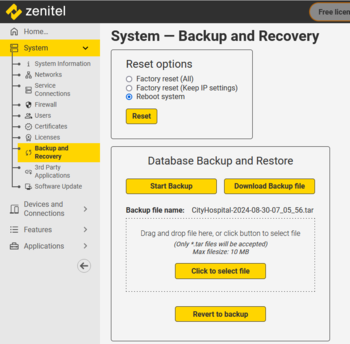 |
| The Backup and Recovery page |
Backup and Recovery
To be able to recover a system it is important to have done a backup of the database. The backup file can also be used for other purposes, for instance when requesting support where the support center requires an identical setup.
Backup
To make a backup navigate to System > Backup and Recovery
- Click on Start Backup. A backup file is now created and stored locally on the server. The file name consist of "Host name" (as configured in System > Networks) and the date and time.
- Click on Download Backup file to download the backup file to your computer for safe keeping.
Restore
To restore the system from a backup file navigate to System > Backup and Recovery
- Upload the backup file to the server, either by "drag and drop", or navigate to it using Click to select a file
- Click Revert to backup to install the backup file
Restore options:
- If the logged in administrator user is also an administrator user in the backup file, then a full restore will be performed immediately
- Otherwise, enter the username and password of the administrator defined in the backup file - A full restore will then be performed
- If no valid credentials are entered, a partial restore will be done, in which case only the operational configuration will be restored
- In this case there will be options to either restore the network configuration, or reset those to default
Finally, run a new scan and all devices will be discovered, paired and enrolled again.
Reset options
Factory reset (All)
All configuration data, logs and licenses related to the Zenitel Connect Pro application will be removed. The system will be in the state as it came from the factory in the case of an ICX-510, or when the image was imported into VirtualBox or VMWare in case of a Virtual Machine.

|
Any containers which have been installed as part of project customization are not affected by factory reset. |
Factory reset (Keep IP settings)
This factory reset is similar to 'Factory reset (All)' with the exception that the following network settings will remain:
- Network settings
- Firewall settings
- Subnets which are defined in the 'Device configuration' tile
Factory reset using the Reset Button of the ICX-510
A hardware reset can be done to the ICX-510 gateway by using the reset button at the rear side of the unit. See Using the Reset Button for details.
Reboot system
This will simply reboot the system, as if power was removed and applied again. Any active calls will be terminated.
Use cases
Recovery of a failing system
An ICX-510 or the hardware on which a VM is running fails, the end-user wants to be back on line as quickly as possible.
A new Zenitel Connect Pro server will have a single user defined (admin/admin) and a default (empty) configuration. The devices will in most cases still be running and trying to register with their server.
In this case a full restore of the system is applicable. The following items will be restored:
- Users - usernames, passwords and roles
- Network configuration
- Configuration (directory numbers, permissions, call queues, ...)
- Device types
- MAC-addresses of the devices
- Passwords of the devices
As the new system will have a different fingerprint, the licenses will not be valid anymore. The system will be operational in a 20 day fee license period, giving ample time to request new licenses, see Licensing Zenitel Connect for the licensing procedure.
Request for support
In case there are configuration issues with the system, a backup can be sent to a support center. The backup can be restored and the support center can test and make changes to the configuration.
Restoring will in this case restore fewer items:
- Configuration (directory numbers, permissions, call queues, ...)
- Device types
- The network configuration may optionally need to be restored, in case the support center suspects issues with the network setup
Licenses will not be valid on the test system; the support center may want to see the license file to check whether the issue is license related.
The following will not be restored:
- Users - the test system has its own users
- MAC-addresses - these are irrelevant, the support center has its own devices with own MAC-addresses, these will be found during Scan & Pair
- Device passwords - these are irrelevant, when the test system is configured, the devices will get their own passwords
Although the device types are restored, they may be overwritten during the enrollment procedure (which is part of the 'Scan'), as the Support Center may not use the exact same device types during the support effort.
This is a partial restore.
Configuration comes back to customer after support
The support center may make alterations to the configuration, these need to be restored.
- Configuration (directory numbers, permissions, call queues, ...)
- Device types
- Network configuration may or may not need to be restored, depending whether the configuration has been changed in support
The following does not need to be restored
- Users - the system already has its defined users
- Device types, as these are already available in the system
- MAC-addresses, as these are already available in the system
- Passwords of the devices, as these are already available in the system
The licenses are still valid
Although the device types are restored, they may be overwritten during 'Scan & Pair', as the device type may have been changed by the support center.
This is a partial restore.
