Display (OLED) Settings (Zenitel Connect Pro)
From Zenitel Wiki
Introduction
Some Zenitel devices have OLED displays. Configuration of these displays is done in Display Settings in the device configuration tile
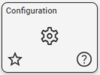
Common settings
- OLED Brightness: Set the brightness of the display; the required brightness will depend on the light intensity of the location where the intercom is installed; note that a lower brightness has a positive effect on the longevity of the display
- Start Scrolling time: Time in minutes; An OLED may burn in if the text is static for too long; the lifetime of the display is extended when the text on the display is scrolling when the station is idle
- Menu Text Color: Select between dark text on a light background, or a light text on a dark background
TCIS-4/5, TCIV-5+
The TCIS-4 has 1 call button with a OLED display for a label, the TCIS-5 and TCIV-5+ have 2 buttons, with a display each. Settings are:
- Display Text for each of the buttons
- Font size for each of the displays
TCIS-6, TCIV-6+, TFIE-6, TEIV-1+
- Display text: The default text is Scroll to select
- Font size for the display
- Sort Call List - Set how the call list is sorted:
- Off - The order is as configured in the Zenitel Connect GUI
- Name ascending
- Name descending
- Directory number ascending
- Directory number descending
- Show directory number
- When enabled both the directory number and name will be shown when scrolling through the address book
