Node-Red - Installation
From Zenitel Wiki
Introduction
Node-RED is the open-source software that is used as a event programming for Zenitel Connect Pro.
The benefits of Node-RED are
- Easy to use – Low code platform, graphical way of programming
- Although low code: still powerful
- Ideally with many existing integrations and programming examples
- Easy to re-use (export and import capability)
- Intuitive debug possibilities
There are two locations where Node-RED can be installed and run:
- On a virtual installation of Zenitel Connect Pro
- On a 3rd party server
One installation of Node-RED can connect to multiple Zenitel Connect Pro servers, there is no need for each having their own.
Installation
Installation on a virtual Zenitel Connect Pro
To install Node-RED on a virtual Zenitel Connect Pro you have to install an additional .swu package on top of an existing installation of Zenitel Connect Pro. The file is independent of the virtualization used. The file name is: Zenitel_Connect_VM_X.X.X-Node-RED.swu where the X denotes the version of Zenitel Connect pro you are running.
To install the additional package you can use the standard upgrade procedure of Zenitel Connect Pro.
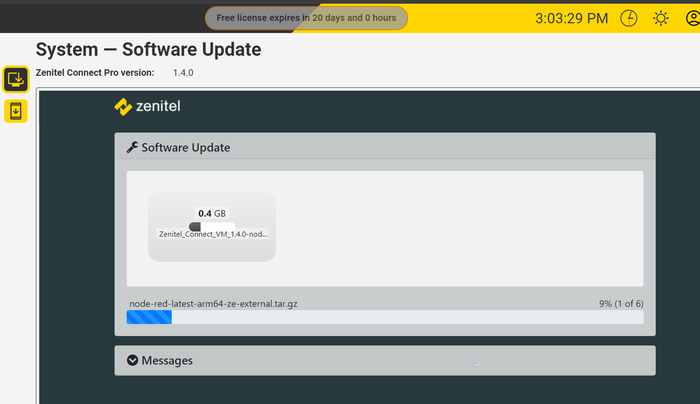 |
| Additional Node-RED package loading |
After installation you need to open TCP port 1880 in the firewall of Zenitel Connect Pro. Zenitel advises to close port 1880 again once Node-RED has been setup and the flows operate as intended. This way it is not possible to re-program any flows until the port is opened again in the firewall by an administrator.
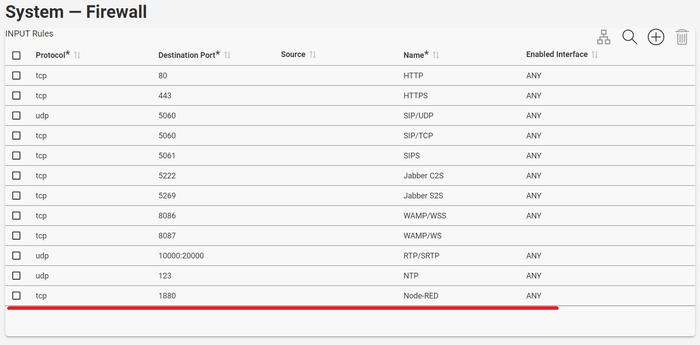 |
| Open port 1880 |
Installation on a 3rd party server
For installation on a 3rd party server we direct you to the installation guide from Node-RED: https://nodered.org/docs/getting-started/local
Accessing the Node-RED web GUI
You can access the Node-RED web GUI that is used for programming via https://[server IP]:1880
You can add a tile to the Zenitel Connect Pro GUI under third party applications. Go to 3rd Party Applications and fill in the fields Name, Description and Source URL. Source URL is the IP address and Port number where you access Node-RED. After clicking the checkmark to save these settings you can upload a .SVG file as an icon.
 |
| Adding Node-RED as a third party application |
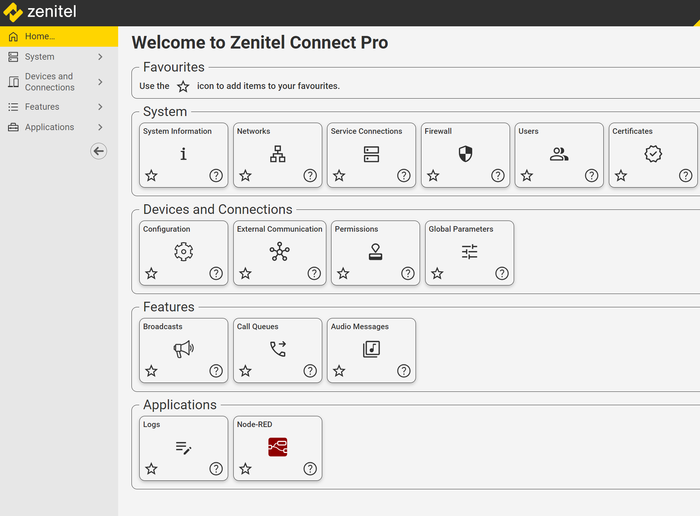 |
| Node-RED linked on the home screen of Zenitel Connect Pro |
After accessing the web GUI of Node-RED this article explains how to start programming: Node-Red - Getting Started

