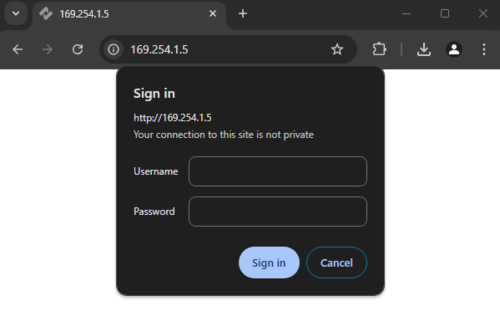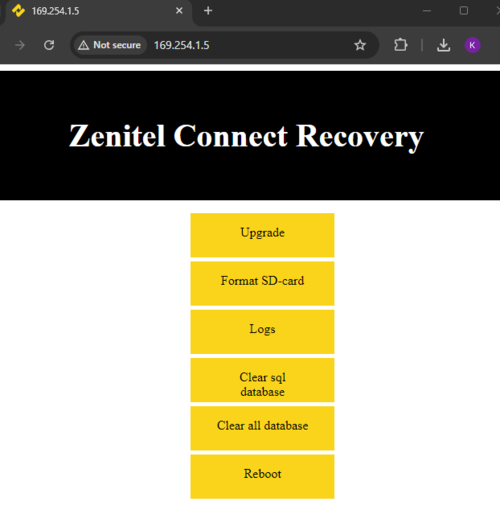Software Recovery (Zenitel Connect Pro)
From Zenitel Wiki
Introduction
The ICX-510 supports 2 software partitions. Normally 1 of the partitions holds the most currently installed software, while the other partition has the previously installed software. The partition with the latest installed software is the active partition. In case of startup problems, the other partition will become the active partition and will be used to start Zenitel Connect Pro. In very rare circumstances it could happen that the ICX-510 is not able to startup from either partition and will go into software recovery mode.
Software recovery mode
If the ICX-510 starts in Software recovery mode, a very simple login prompt with username and password appears.
As Zenitel Connect Pro was not able to startup correctly, so for this recovery mode it has a separate set of credentials that needs to be entered:
- Username: admin
- Password: the MAC-address of Eth0 of the ICX-510
- The MAC-address can be found on a label at the back of the ICX-510
- Enter the MAC-address with lowercase characters and including colons - as 17 characters, where the first 8 characters are normally 00:13:cb (MAC address format should be 00:13:cb:xx:xx:xx)
After a successful login, you'll get the following menu:
Select Upgrade and you will be redirected to a new web page where you can upload the software image file.
Now it is possible to drag and drop a Zenitel Connect Pro software image file with .swu extension onto the page. The software will be uploaded and installed on both partitions. Zenitel Connect Pro will restart once the software has been installed.
The recovery page can also be reached by adding :82 to the IP address (eg http://169.254.1.5:82).