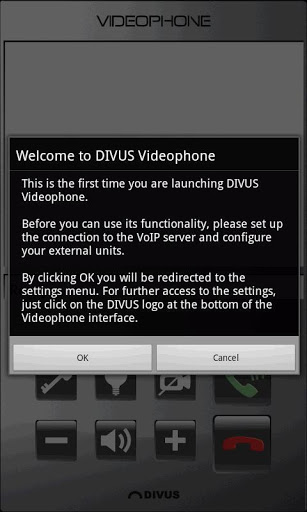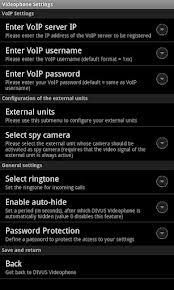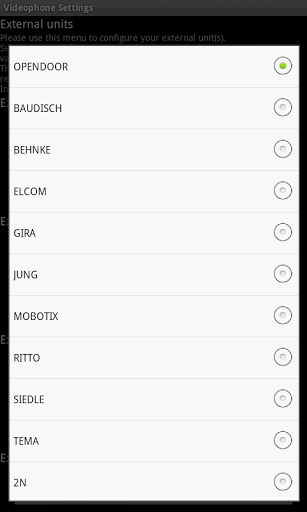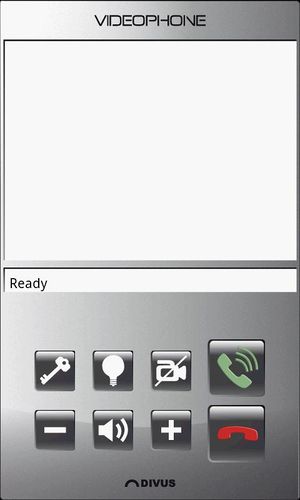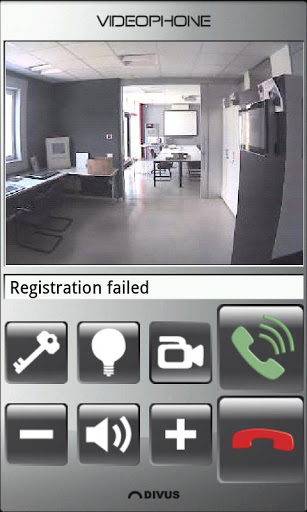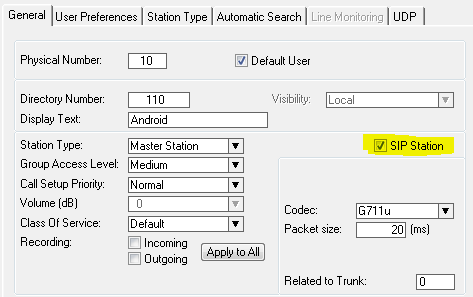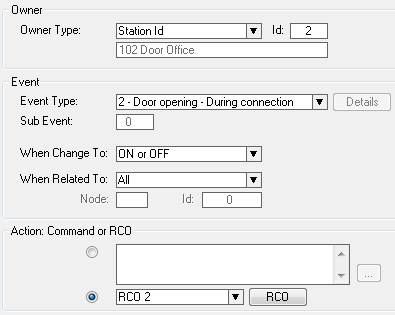DIVUS Videophone
From Zenitel Wiki
The Divus Videophone app for Android give the opportunity to receive calls from the IP Video Door Station. In addition it shows a live video stream from the inbuilt camera. The video stream is active as long as the call is active. It is even possible to view the video without setting up a call. The app also has a dedicated button for door opening.
The app can be downloaded from this site: https://play.google.com/store/apps/details?id=eu.divus.videophone&hl=en
Install and run the app on your Android device.
When the app starts it immediatly wants to be configured. The following parameters must be entered:
- VoIP Settings: Enter the IP address of the AlphaCom
- Enter VoIP username: The directory number the mobile should register as in the AlphaCom
- Enter VoIP password: The directory number the mobile should register as in the AlphaCom
- Enter VoIP port: Leave as default (5060)
- Enable re-registration: Enable
- Registration timeout: Leave as default (1440)
- Phonebook: se next
- Select spy camera: Here it is possible to define which External Unit (camera) to watch without making a call to that particular station.
In the Phonebook menu select External Units to configure. Under External Unit 1 select Baudisch from the drop down list. Then:
- VoIP ID: The directory number of the IP Video Door Station
- Main camera - IP: The IP address of the camera in the IP Video Door Station
- Display name: A descriptive name to be shown in the video image tohether with the video stream
- Optional: Enable the QuickDial button (allows to call the IP Video Door Station directly, like a DAK)
- Click Back on the top to save settings and return to the previous menu.
- Scroll down to the bottom and click Back to save and return to the Divus Videophone main window.
The Divus Videophone should now register and show Ready.
Make a call either by clicking the green phone symbol to show the keypad and dial manually, or by clicking the optional QuickDial button (if configured).
Click the red phone symbol to hang up.
Clicking the camera symbol allows to show the video stream from a preselected camera without making a call.
The + and - symbols is used to adjust volume up or down, while the speaker symbol in between is used for muting the speaker.
The key symbol can be used to unlock the door remotely (requires AlphaCom configuration).
AlphaPro configuration
The Divus Videophone must be configured in the AlphaCom as a SIP station.
Create a regular Door Opening Event in the Event Handler.