Device Software Update (Zenitel Connect Pro)
From Zenitel Wiki
The firmware in native Zenitel devices can be updated directly from the Zenitel Connect Pro web interface.
Go to System > Software Update and select the Device Upgrade icon
You will now get an overview of the software versions currently used by the devices in the installation. In brackets are shown the number of stations using that specific version:
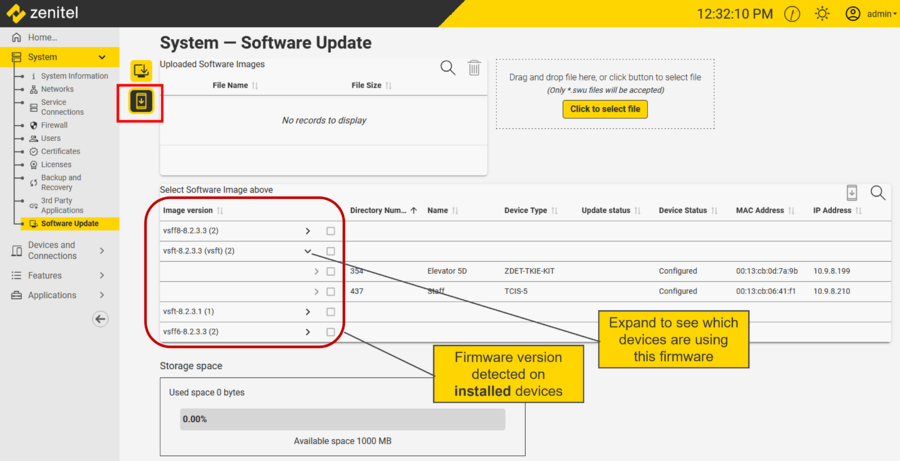 |
| Overview of the device software versions currently used in the system |
Upgrade procedure
- Download device software files from the Downloads page to your laptop. Note that this must be individual .swu files. The VSIS-packet is not accepted.
- Upload the individual .swu files from your laptop to the Zenitel Connect Pro by using the Drag & Drop, or "Click to select file".
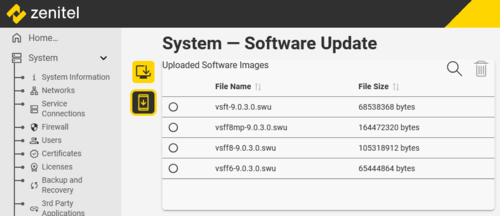 |
| Software files uploaded to the Zenitel Connect Pro |
- From the software repository select which file to use. The system will automatically show only devices that can be upgraded with the selected software.
- Select the devices to be upgraded by ticking the check boxes
- Click the upgrade icon
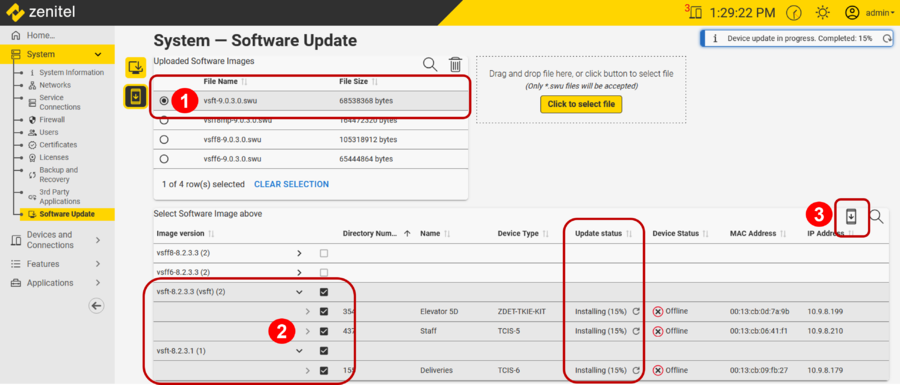 |
| Software upgrade in progress |
Multiple file upgrades can run simultaneously. The progress is indicated under the Update Status column.
Software file naming conventions
File name:
- The first part of the file name (e.g. "vsft") indicates the hardware platform (processor type).
- The second part tells the version number (e.g "9.0.3.0")
- The file extension is .swu
Hardware platform:
- vsft: Zenitel devices based on the iMX28 processor.
- vsff8: Zenitel devices based on the iMX8 processor.
- vsff6: Zenitel devices based on the iMX6 processor.
- vsff8mp: Zenitel display series including the following devices: ZMK-1

|
Device that predates June 2019 may not be available for upgrade in ZCP as they do not have the recovery partition needed. This was introduced in the factory image for sw version 5.x.x.x. Any such device must be updated using the Image recovery - Zenitel Devices based on iMX28. |
