Upload SIP Certificate
From Zenitel Wiki
This article describes how to upload a certificate to the Turbine station for use with SIP TLS.
Version 9 and later

|
Advanced Configuration Mode must be enabled |
- Select Advanced Network tab and from the left hand menu select SIP Certificates. Click on Choose Certificate and browse to the location of the root certificate .pem file. When selected click on the Upload button.
- The root certificate is uploaded and is shown in the list (default.pem).
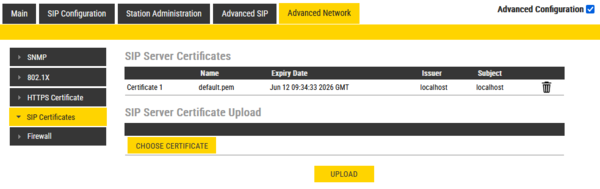 |
| Uploaded TLS certificate |
- Reboot Turbine station ( Main → Recovery → Full Reboot )
Version 8 and earlier
- Select SIP Configuration tab and from the left hand menu select Certificates. The Turbine certificates are listed. Click on Choose file and browse to the location of the root certificate .pem file. When selected click on the Upload button
- The root certificate is uploaded and is shown in the list (default.pem).
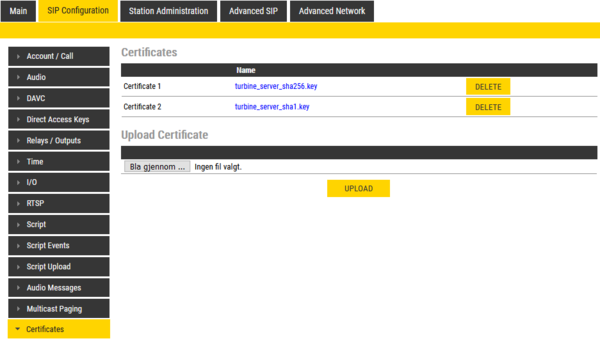 |
| Uploaded TLS certificate |
- Reboot Turbine station ( Station Administration → Reboot → Reboot )
