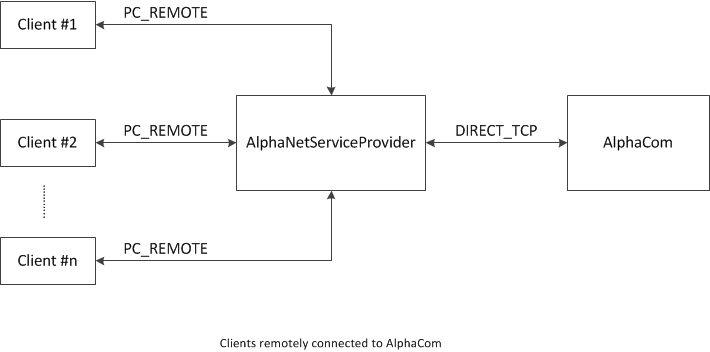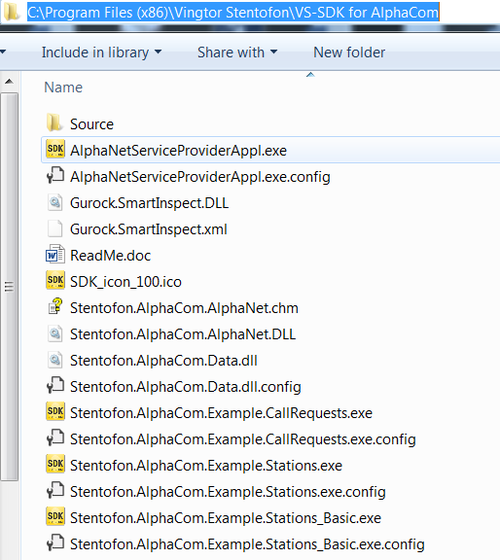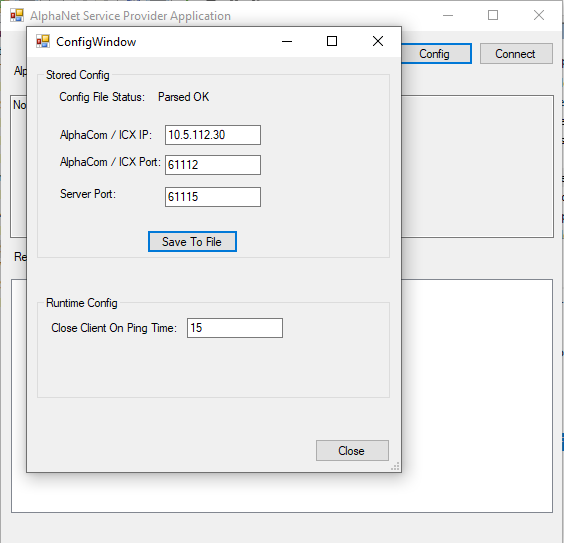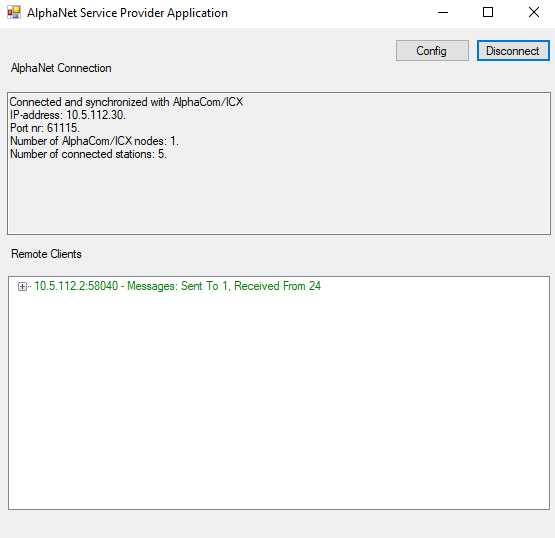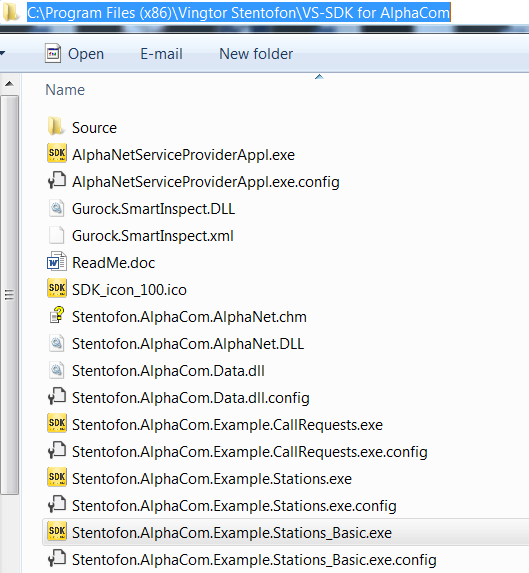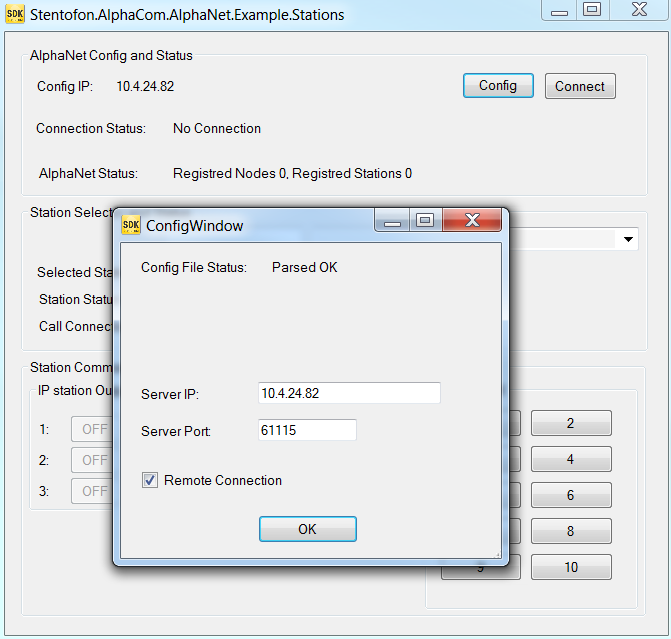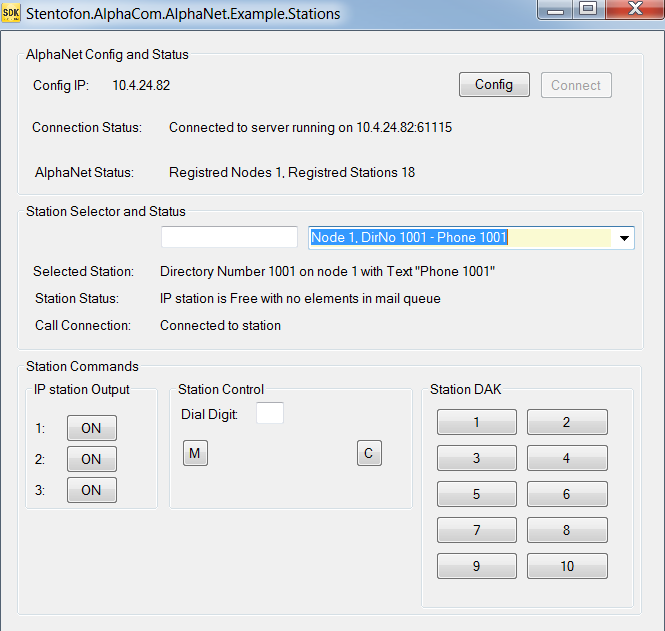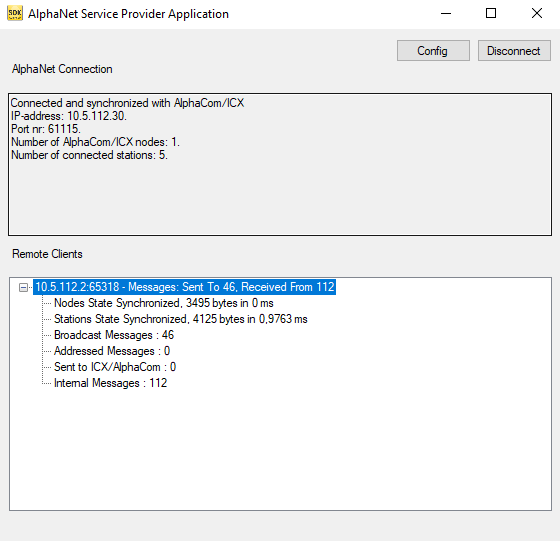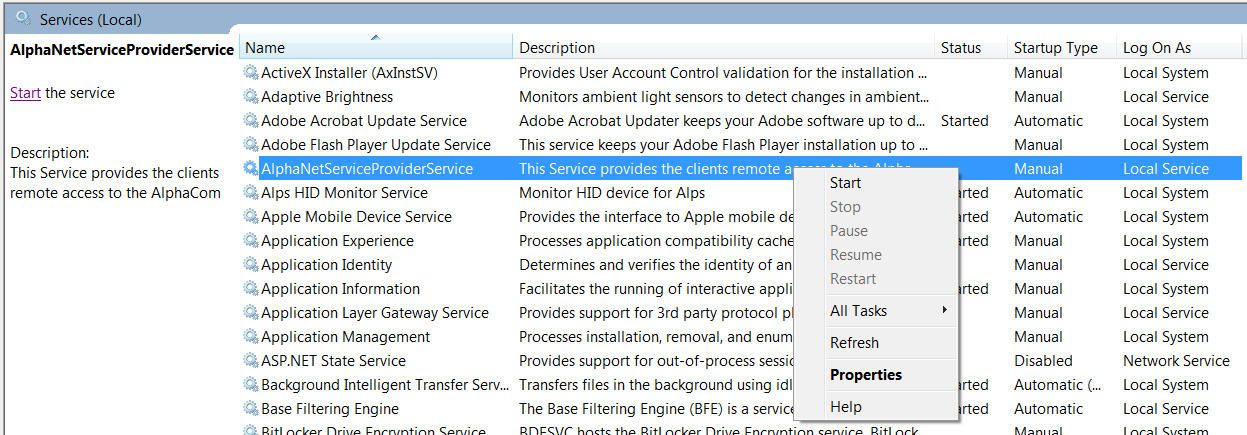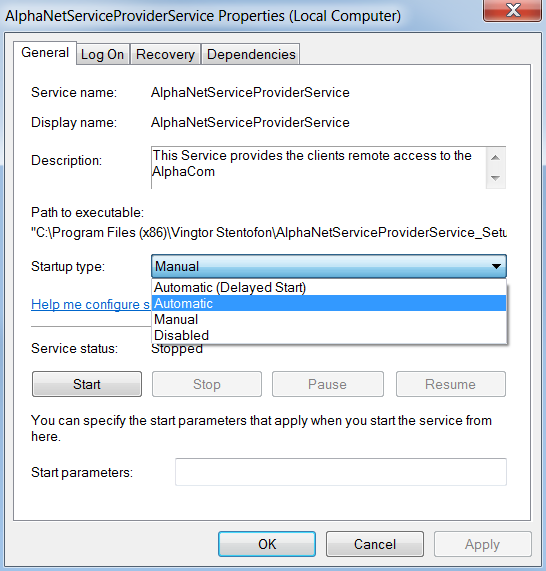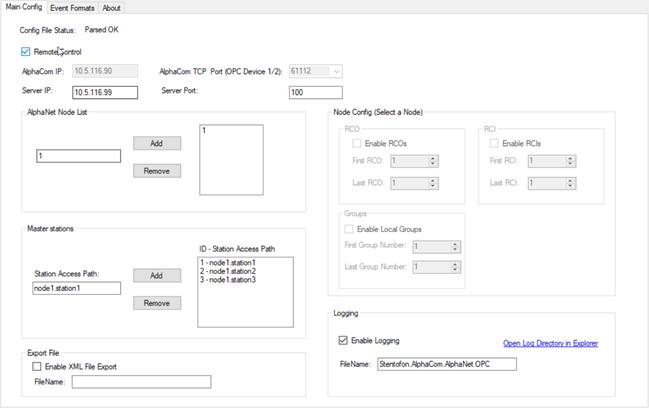Difference between revisions of "AlphaNetServiceProvider"
From Zenitel Wiki
m (→AlphaNetServiceProviderAppl) |
|||
| (18 intermediate revisions by 3 users not shown) | |||
| Line 1: | Line 1: | ||
| − | {{ | + | {{AI}} |
==Introduction== | ==Introduction== | ||
| − | The AlphaNetServiceProvider is a software component, which makes it possible for more clients to connect to one of the two | + | In the rest of this article only ICX will be refered to, but the information relates to both ICX and AlphaCom.<br> |
| + | The AlphaNetServiceProvider is a software component, which makes it possible for more clients to connect to one of the two ICX API ports simultaneously. The ports are named “OPC Server 1” and “OPC Server 2” in the ICX. The ports are assigned the port numbers 61112 and 61113 respectively.<br> | ||
| + | Only an integration which is specifically written to use this feature is able to connect via the AlphaNetServiceProvider. | ||
| Line 7: | Line 9: | ||
The AlphaNetServerProvider is shipped in two versions | The AlphaNetServerProvider is shipped in two versions | ||
| − | # '''AlphaNetServerProviderAppl'''. The AlphaNetServiceProviderAppl is a Windows GUI application. The application is used for configuration and test of the AlphaNetService provider | + | |
| − | # '''AlphaNetServerProviderService'''. The AlphaNetServerProviderService is a Windows service, which runs in the background without any user interface. | + | #'''AlphaNetServerProviderAppl'''. The AlphaNetServiceProviderAppl is a Windows GUI application. The application is used for configuration and test of the AlphaNetService provider |
| + | #'''AlphaNetServerProviderService'''. The AlphaNetServerProviderService is a Windows service, which runs in the background without any user interface. | ||
==AlphaNetServiceProviderAppl== | ==AlphaNetServiceProviderAppl== | ||
| − | The AlphaNetServiceProviderAppl is distributed within the Windows installer package named ''' | + | The AlphaNetServiceProviderAppl is distributed within the Windows installer package named '''AlphaNetServiceProviderService_Setup_Vx.x.x.x''' and can be downloaded from [[Downloads#Interface_modules|the download page]]. |
| − | |||
| − | |||
| − | |||
| − | |||
| − | [[ | ||
| − | |||
| − | |||
| − | + | In addition, the AlphaNetServiceProviderAppl is also part of the Windows installer package [[VS-SDK_for_AlphaCom|VS-SDK for AlphaCom_Setup_Vx.x.x.x.msi]]. | |
| − | |||
| − | + | Depending on the package used, the program is installed in the following location: | |
| − | + | *C:\Program Files (x86)\Vingtor Stentofon\AlphaNetServiceProviderService_Setup | |
| + | *C:\Program Files (x86)\Vingtor Stentofon\VS-SDK for AlphaCom | ||
| − | [[ | + | The AlphaNetServiceProvider Application is mainly a configuration and test tool added to the SDK for easy deployment of the AlphaNetServiceProviderService if this is required. <br> |
| + | The application is started by double click on the AlphaNetServiceProviderAppl.exe | ||
| + | [[Image:SDK_Inst_Folder.png|thumb|left|500px|SDK installation folder]] | ||
| + | <br style="clear:both;" /> | ||
| − | + | When started, click the '''Config'''-button to check or change configuration data: | |
[[File:ServiceApplConfigWindow.png]] | [[File:ServiceApplConfigWindow.png]] | ||
| − | Enter the | + | *Enter the ICX IP-address |
| + | *Select the port number on the ICX to be used; Legal values are 61112 or 61113 | ||
| + | *Choose a Server port number, which the clients must use in order to connect to the Service Provider; The clients then must connect to the port and IP-address of the Service Provider. | ||
| + | *The '''Close Client On Ping Time''' is the maximum time the Service Provider will wait for a Pong-response to a Ping; If there is no response the Service Provider will assume that the client connection is down and will close the connection to that client. | ||
| − | + | If the configuration is changed, click the '''Save To File'''-button to save the configuration data. Then '''close''' the dialog. | |
| − | + | Press '''Connect''' to start the connection to the ICX. After about 30 seconds the Service Provider has discovered all nodes and stations in the AlphaNet. | |
| − | + | [[File:SerProviderApplConnect.png]] | |
| − | |||
| − | |||
| − | [[ | + | ==Setup of the Service Provider connection - Integration application== |
| + | An integration which has been written to make use of the AlphaNetServiceProvider will in general have a connection setup dialog in which it is possible to select to either connect directly to the ICX, or via the AlphaNetServiceProvider. | ||
| + | *Start the AlphaNetServiceProvider application and set the configuration data; Connect to ICX | ||
| + | *In the integration application, make the setting to connect via the AlphaNetServiceProvider, and enter IP-address and port number of the AlphaNetServiceProvider | ||
| + | *Test the integration | ||
| + | *When the test has been performed and everything is working correcty, stop the AlphaNetServicePovider application and refer to the paragraph [[AlphaNetServiceProvider#AlphaNetServiceProviderService|AlphaNetServiceProviderService]] | ||
| − | ==Testing the Service Provider connection== | + | ==Testing the Service Provider connection - SDK development only== |
Start one of these two test clients (Examples.Stations or Examples.Stations_Basic) from the SDK installation directory or shortcut in the Start Menu. | Start one of these two test clients (Examples.Stations or Examples.Stations_Basic) from the SDK installation directory or shortcut in the Start Menu. | ||
[[File:TestClientStart.png]] | [[File:TestClientStart.png]] | ||
| − | + | Click the '''Config'''-button to check and change configuration data. The IP-Address and port number is the IP connection port to the AlphaNetService Provider. Remember to set check mark in '''Remote Connection''', as the protocol between client and Service Provider is different from the protocol as used with a direct connection between client and ICX. | |
[[File:TestClientConfigWindow.png]] | [[File:TestClientConfigWindow.png]] | ||
| Line 66: | Line 71: | ||
The AlphaNetServiceProviderService | The AlphaNetServiceProviderService | ||
is distributed as a Windows installer package named '''AlphaNetServiceProviderService_Setup_Vx.x.x.x.msi'''. | is distributed as a Windows installer package named '''AlphaNetServiceProviderService_Setup_Vx.x.x.x.msi'''. | ||
| − | |||
| − | |||
| − | |||
| − | |||
| − | |||
The service can be viewed in the list of installed service, which can be shown by pushing | The service can be viewed in the list of installed service, which can be shown by pushing | ||
| Line 77: | Line 77: | ||
[[File:ServiceList.png]] | [[File:ServiceList.png]] | ||
| − | The properties of service can be viewed by right clicking the AlphaNetServiceProviderService and select | + | The properties of service can be viewed by right clicking the AlphaNetServiceProviderService and select '''Properties''' |
| − | |||
| − | |||
| − | + | After the installation the service will be in the stopped state | |
| + | *Start it manually by selecting the service and clicking '''Start'''. | ||
| + | *Right click the service and select '''Properties'''; Set the '''Startup type''' to '''Automatic''' | ||
| + | *In the Properties-dialog, select the TAB '''Recovery''' to select what should happen in case there is a failure | ||
[[File:ServiceProperties.png]] | [[File:ServiceProperties.png]] | ||
| Line 89: | Line 90: | ||
'''Please note that the AlphaNetServiceProviderAppl and AlphaNetServiceProviderService cannot run simultaneously!''' | '''Please note that the AlphaNetServiceProviderAppl and AlphaNetServiceProviderService cannot run simultaneously!''' | ||
| + | <br /> | ||
| + | |||
| + | ==Connecting the VS-OPC Classic or VS-OPC UA to the Service Provider== | ||
| + | Like the VS-SDK clients it is possible to let the OPC-Server (Classic or UA) connect to the ICX via the AlphaNetServiceProvider. The configuration is setup by means of the AlphaOPCConfigurator utility stored in the installation directory. Invoking the configuration utility program the following screen picture is shown: | ||
| + | |||
| + | [[File:OPC_Configuration_Utility.png]] | ||
| + | |||
| + | |||
| + | From this picture it is possible (like in the VS-SDK case) to configure direct-mode or remote-control mode and select AlphaCom IP / Port or Server IP / Port respectively. | ||
[[Category:3rd party integration]] | [[Category:3rd party integration]] | ||
[[Category:SDK]] | [[Category:SDK]] | ||
Latest revision as of 09:29, 19 August 2022
Contents
Introduction
In the rest of this article only ICX will be refered to, but the information relates to both ICX and AlphaCom.
The AlphaNetServiceProvider is a software component, which makes it possible for more clients to connect to one of the two ICX API ports simultaneously. The ports are named “OPC Server 1” and “OPC Server 2” in the ICX. The ports are assigned the port numbers 61112 and 61113 respectively.
Only an integration which is specifically written to use this feature is able to connect via the AlphaNetServiceProvider.
The AlphaNetServerProvider is shipped in two versions
- AlphaNetServerProviderAppl. The AlphaNetServiceProviderAppl is a Windows GUI application. The application is used for configuration and test of the AlphaNetService provider
- AlphaNetServerProviderService. The AlphaNetServerProviderService is a Windows service, which runs in the background without any user interface.
AlphaNetServiceProviderAppl
The AlphaNetServiceProviderAppl is distributed within the Windows installer package named AlphaNetServiceProviderService_Setup_Vx.x.x.x and can be downloaded from the download page.
In addition, the AlphaNetServiceProviderAppl is also part of the Windows installer package VS-SDK for AlphaCom_Setup_Vx.x.x.x.msi.
Depending on the package used, the program is installed in the following location:
- C:\Program Files (x86)\Vingtor Stentofon\AlphaNetServiceProviderService_Setup
- C:\Program Files (x86)\Vingtor Stentofon\VS-SDK for AlphaCom
The AlphaNetServiceProvider Application is mainly a configuration and test tool added to the SDK for easy deployment of the AlphaNetServiceProviderService if this is required.
The application is started by double click on the AlphaNetServiceProviderAppl.exe
When started, click the Config-button to check or change configuration data:
- Enter the ICX IP-address
- Select the port number on the ICX to be used; Legal values are 61112 or 61113
- Choose a Server port number, which the clients must use in order to connect to the Service Provider; The clients then must connect to the port and IP-address of the Service Provider.
- The Close Client On Ping Time is the maximum time the Service Provider will wait for a Pong-response to a Ping; If there is no response the Service Provider will assume that the client connection is down and will close the connection to that client.
If the configuration is changed, click the Save To File-button to save the configuration data. Then close the dialog.
Press Connect to start the connection to the ICX. After about 30 seconds the Service Provider has discovered all nodes and stations in the AlphaNet.
Setup of the Service Provider connection - Integration application
An integration which has been written to make use of the AlphaNetServiceProvider will in general have a connection setup dialog in which it is possible to select to either connect directly to the ICX, or via the AlphaNetServiceProvider.
- Start the AlphaNetServiceProvider application and set the configuration data; Connect to ICX
- In the integration application, make the setting to connect via the AlphaNetServiceProvider, and enter IP-address and port number of the AlphaNetServiceProvider
- Test the integration
- When the test has been performed and everything is working correcty, stop the AlphaNetServicePovider application and refer to the paragraph AlphaNetServiceProviderService
Testing the Service Provider connection - SDK development only
Start one of these two test clients (Examples.Stations or Examples.Stations_Basic) from the SDK installation directory or shortcut in the Start Menu.
Click the Config-button to check and change configuration data. The IP-Address and port number is the IP connection port to the AlphaNetService Provider. Remember to set check mark in Remote Connection, as the protocol between client and Service Provider is different from the protocol as used with a direct connection between client and ICX.
Press the "Connect"-button and after about 30 seconds the discovered nodes and stations are displayed:
The established connection to the AlphaNetServiceProviderAppl is shown in the “Remote Clients” window:
AlphaNetServiceProviderService
The AlphaNetServiceProviderService is distributed as a Windows installer package named AlphaNetServiceProviderService_Setup_Vx.x.x.x.msi. The service can be viewed in the list of installed service, which can be shown by pushing
Start->Control Panel->Administrative Tools->Services:
The properties of service can be viewed by right clicking the AlphaNetServiceProviderService and select Properties
After the installation the service will be in the stopped state
- Start it manually by selecting the service and clicking Start.
- Right click the service and select Properties; Set the Startup type to Automatic
- In the Properties-dialog, select the TAB Recovery to select what should happen in case there is a failure
The service can be tested using one of the two clients - Example.Stations or Example.Stations_Basic - as previously described.
Please note that the AlphaNetServiceProviderAppl and AlphaNetServiceProviderService cannot run simultaneously!
Connecting the VS-OPC Classic or VS-OPC UA to the Service Provider
Like the VS-SDK clients it is possible to let the OPC-Server (Classic or UA) connect to the ICX via the AlphaNetServiceProvider. The configuration is setup by means of the AlphaOPCConfigurator utility stored in the installation directory. Invoking the configuration utility program the following screen picture is shown:
From this picture it is possible (like in the VS-SDK case) to configure direct-mode or remote-control mode and select AlphaCom IP / Port or Server IP / Port respectively.