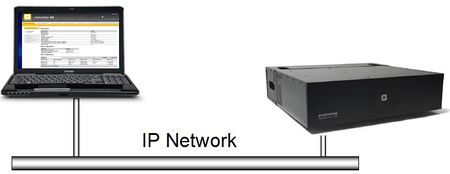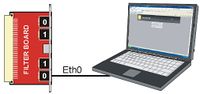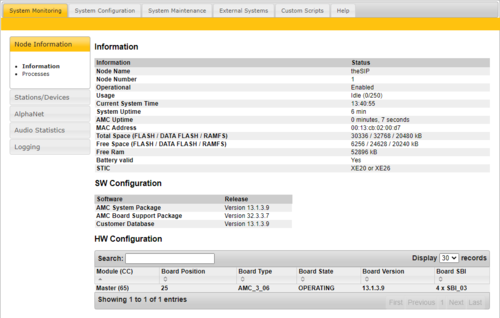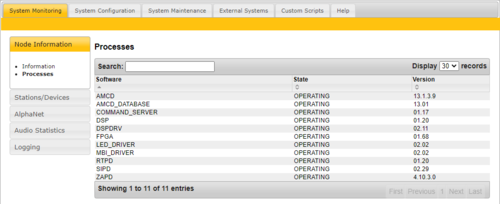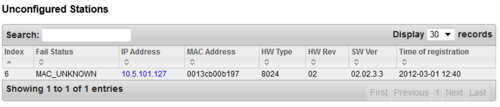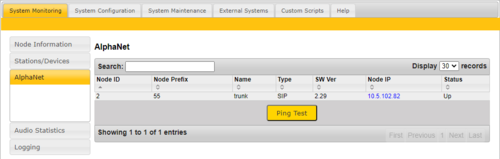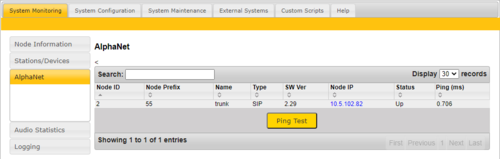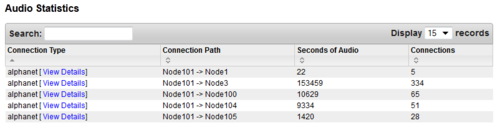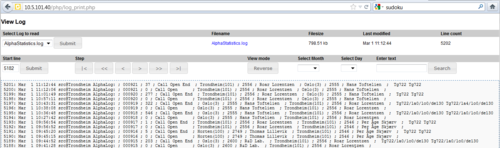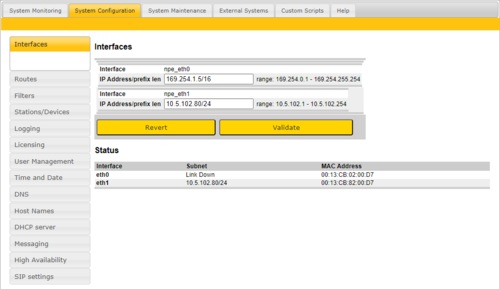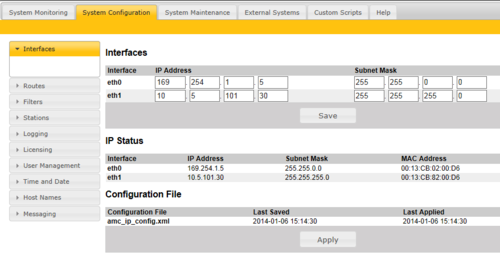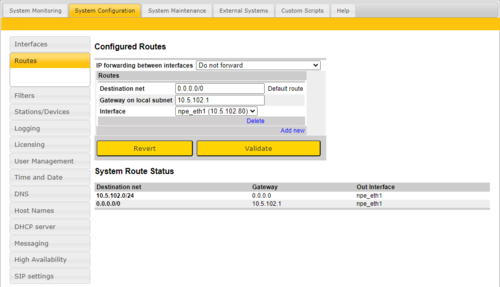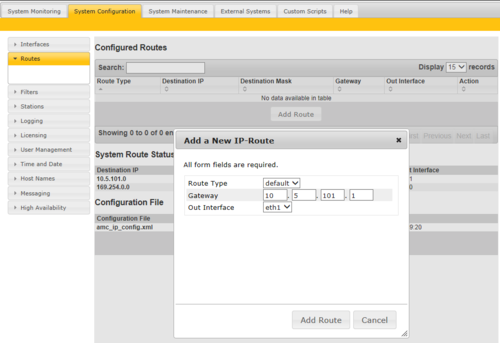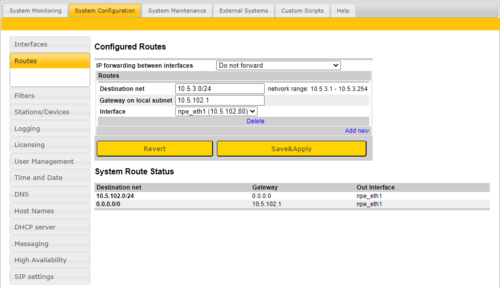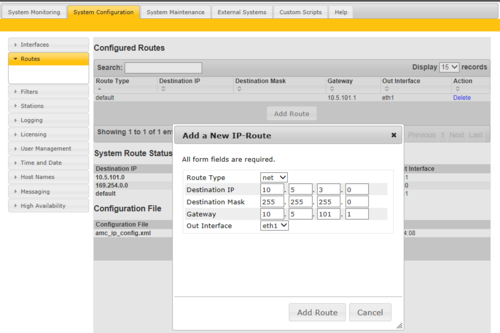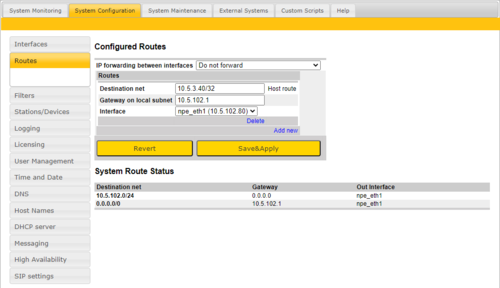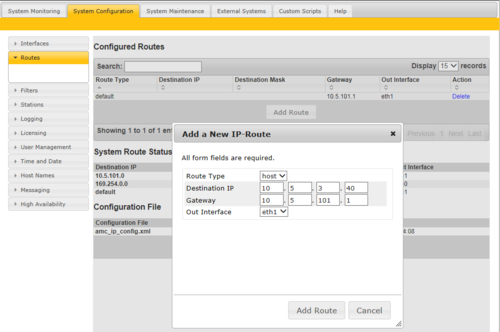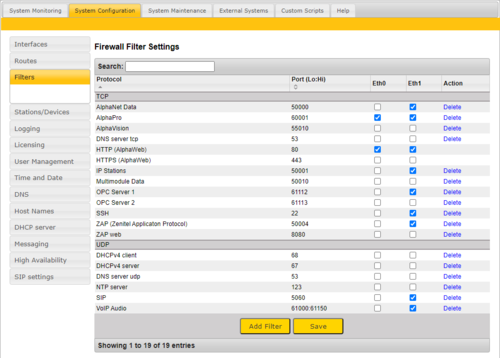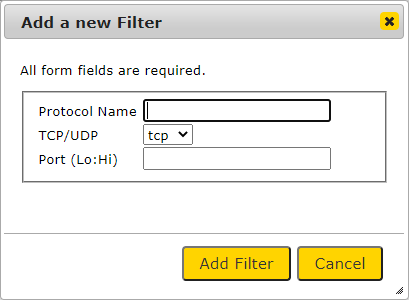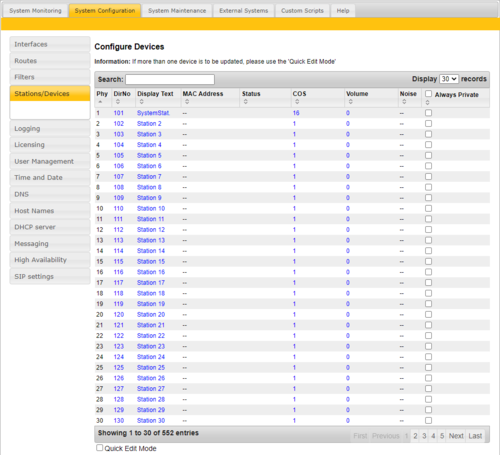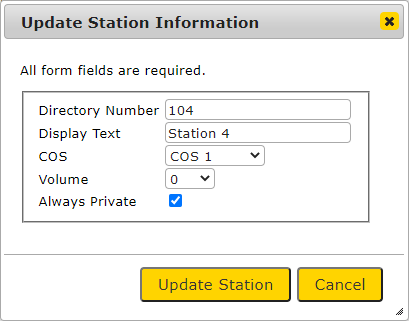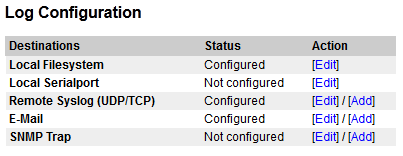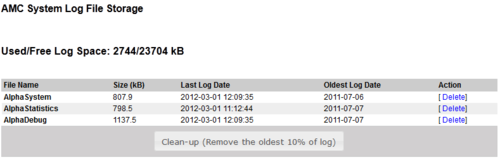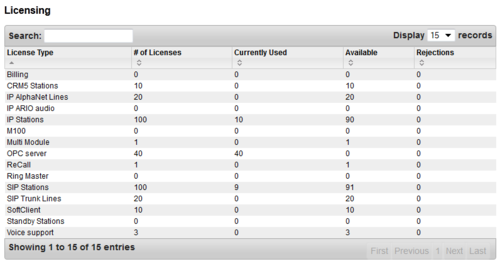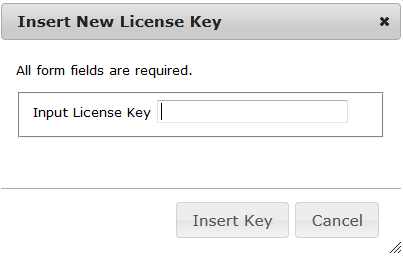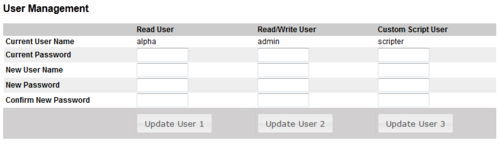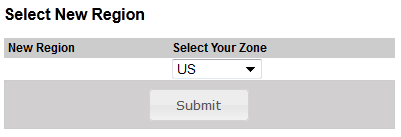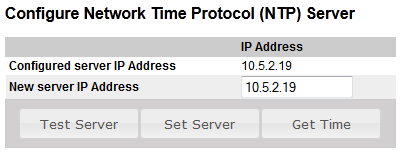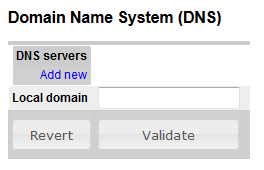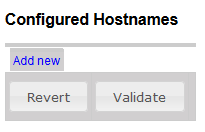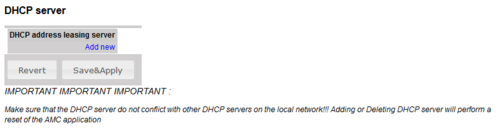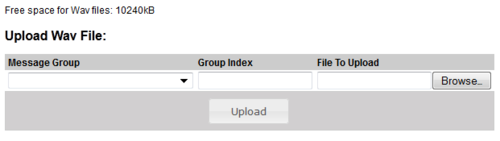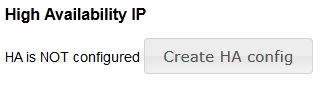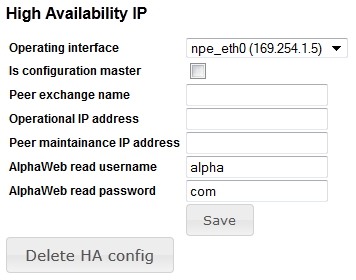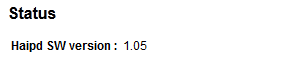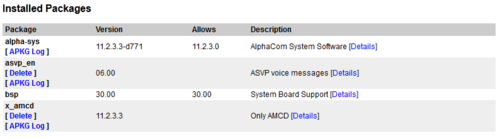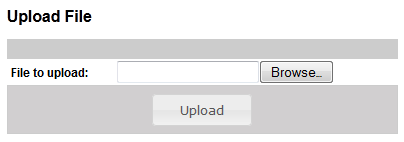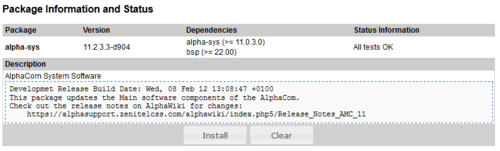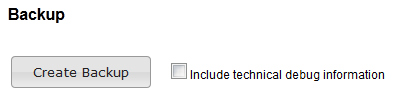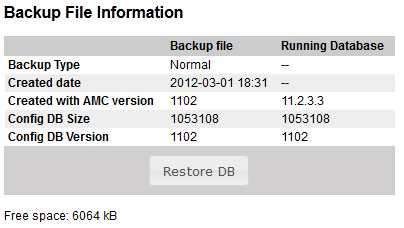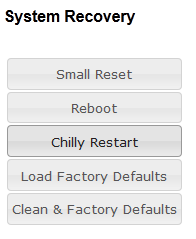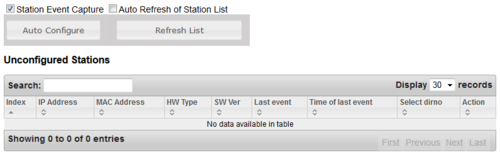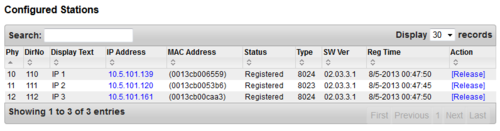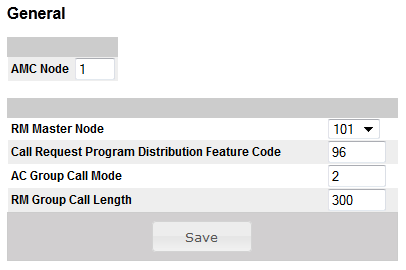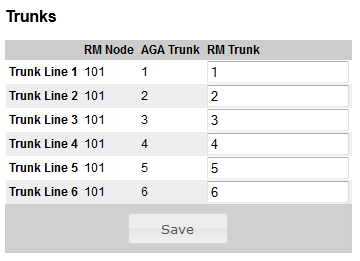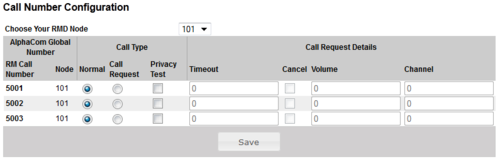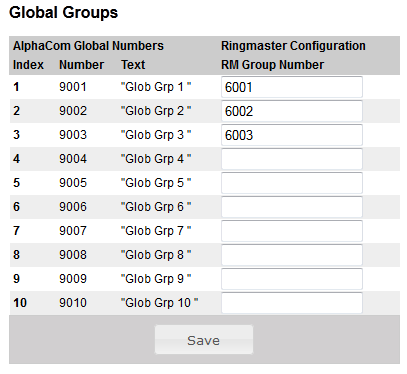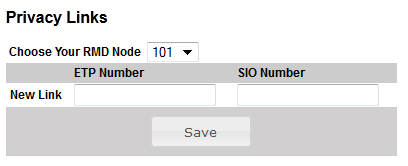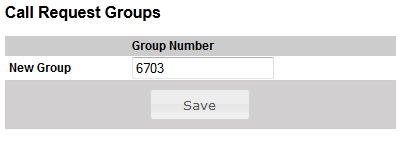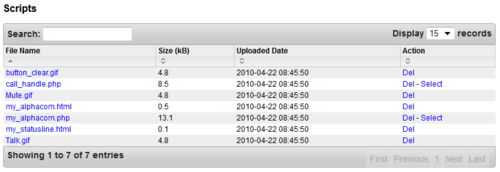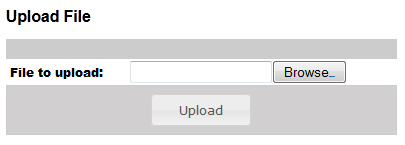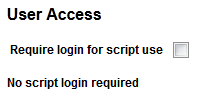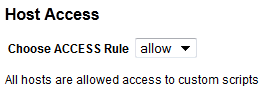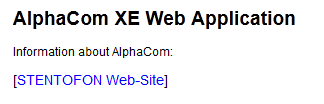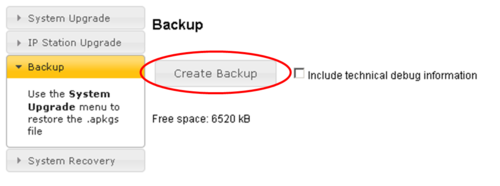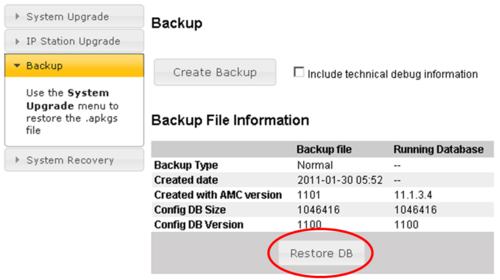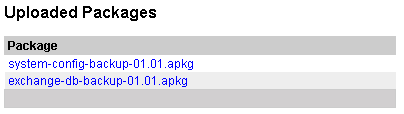Difference between revisions of "AlphaWeb"
From Zenitel Wiki
(→Stations) |
ZenitelAus (talk | contribs) (Tag: Visual edit) |
||
| Line 8: | Line 8: | ||
==AlphaWeb Login== | ==AlphaWeb Login== | ||
[[File:AlphaWeb2PC.JPG|thumb|right|200px|Connect the PC to Eth0, and enter 169.254.1.5 in the web browser]] | [[File:AlphaWeb2PC.JPG|thumb|right|200px|Connect the PC to Eth0, and enter 169.254.1.5 in the web browser]] | ||
| − | * Connect the PC Ethernet port to the LAN port (Eth0) on the AlphaCom XE. | + | |
| − | * Open your web browser to access AlphaWeb. | + | *Connect the PC Ethernet port to the LAN port (Eth0) on the AlphaCom XE. |
| − | ** The factory default IP address of the AlphaCom server is 169.254.1.5. | + | *Open your web browser to access AlphaWeb. |
| + | **The factory default IP address of the AlphaCom server is 169.254.1.5. | ||
**In order for your PC to communicate with the server, it is necessary to change its Internet Protocol Properties to use an IP address that is in the same range as 169.254.1.5. | **In order for your PC to communicate with the server, it is necessary to change its Internet Protocol Properties to use an IP address that is in the same range as 169.254.1.5. | ||
| − | * Enter http://169.254.1.5 in the address field. The Login page should now appear. | + | *Enter http://169.254.1.5 in the address field. The Login page should now appear. |
| + | |||
[[Image:AW-Login.png|thumb|left|500px|The Login page]] | [[Image:AW-Login.png|thumb|left|500px|The Login page]] | ||
<br style="clear:both;" /> | <br style="clear:both;" /> | ||
| Line 18: | Line 20: | ||
To log in as a user with reading rights only, do as follows: | To log in as a user with reading rights only, do as follows: | ||
| + | |||
*Default user name: '''alpha''' | *Default user name: '''alpha''' | ||
*Default password: '''com''' | *Default password: '''com''' | ||
To be able to change the configuration, the user must log in as an administrator. The default login will then be: | To be able to change the configuration, the user must log in as an administrator. The default login will then be: | ||
| − | * User name: '''admin''' | + | |
| − | * Password: '''alphaadmin''' | + | *User name: '''admin''' |
| + | *Password: '''alphaadmin''' | ||
A window with server configuration information will be displayed. | A window with server configuration information will be displayed. | ||
| − | === Changing Default User Name and Password === | + | ===Changing Default User Name and Password=== |
It is recommended to change the default user names and passwords for security reasons. | It is recommended to change the default user names and passwords for security reasons. | ||
| − | * Select '''System Configuration''' > '''User Management''' | + | |
| − | * Enter the old passwords for both Read access and Read/Write access (defaults: '''com''' and '''alphaadmin''') | + | *Select '''System Configuration''' > '''User Management''' |
| − | * Enter new user names and passwords | + | *Enter the old passwords for both Read access and Read/Write access (defaults: '''com''' and '''alphaadmin''') |
| − | * Re-enter the new passwords to confirm | + | *Enter new user names and passwords |
| − | * Verify by clicking '''Update User 1''' and '''Update User 2''' | + | *Re-enter the new passwords to confirm |
| − | * Write down the selected passwords and keep them in a secure place. | + | *Verify by clicking '''Update User 1''' and '''Update User 2''' |
| + | *Write down the selected passwords and keep them in a secure place. | ||
Password can contain numbers, letters and special characters. <br> | Password can contain numbers, letters and special characters. <br> | ||
| Line 50: | Line 55: | ||
[[File:AW-Info.png|thumb|left|500px|Node information]] | [[File:AW-Info.png|thumb|left|500px|Node information]] | ||
<br style="clear:both;" /> | <br style="clear:both;" /> | ||
| − | * '''Node name''': The name of the exchange, as per entered in AlphaPro, [[Exchange_%26_System_(AlphaPro)#System|Exchange & System > System menu.]] | + | |
| − | * '''Node number''': Default [[node|node number]] is 1. The node number is used for communication between exchanges connected in a network ([[AlphaNet]]). The node number can be changed from AlphaPro, [[Exchange_%26_System_(AlphaPro)#System|Exchange & System > System menu.]] | + | *'''Node name''': The name of the exchange, as per entered in AlphaPro, [[Exchange_%26_System_(AlphaPro)#System|Exchange & System > System menu.]] |
| − | * '''Operational''': ''Enabled'': The intercom application ([[AMCD|AMCd]]) is running. ''Disabled'': The intercom application (AMCd) is not running. | + | *'''Node number''': Default [[node|node number]] is 1. The node number is used for communication between exchanges connected in a network ([[AlphaNet]]). The node number can be changed from AlphaPro, [[Exchange_%26_System_(AlphaPro)#System|Exchange & System > System menu.]] |
| − | * '''Usage''': Shows the number of currently active calls. E.g. '''Active (2/250)''' means that there are two active calls in the system. You need to refresh the web page to see current status. If there is a need to restart the system, one can wait until the Usage is '''Idle (0/250)''' not to interrupt any ongoing calls. | + | *'''Operational''': ''Enabled'': The intercom application ([[AMCD|AMCd]]) is running. ''Disabled'': The intercom application (AMCd) is not running. |
| − | * '''Current System Time''': Shows the current time in the AlphaCom XE, as presented in display stations. | + | *'''Usage''': Shows the number of currently active calls. E.g. '''Active (2/250)''' means that there are two active calls in the system. You need to refresh the web page to see current status. If there is a need to restart the system, one can wait until the Usage is '''Idle (0/250)''' not to interrupt any ongoing calls. |
| − | * '''System Uptime''': The time elapsed since last time the system ([[Linux]]) started | + | *'''Current System Time''': Shows the current time in the AlphaCom XE, as presented in display stations. |
| − | * '''AMC Uptime''': The time elapsed since last time the intercom application (AMCd) started | + | *'''System Uptime''': The time elapsed since last time the system ([[Linux]]) started |
| − | * '''MAC Address''': Shows the [[MAC address (AMC-IP)|MAC address]] of the AlphaCom XE. | + | *'''AMC Uptime''': The time elapsed since last time the intercom application (AMCd) started |
| − | * '''Total Space (FLASH / DATA FLASH / RAMS):''' Total memory space. | + | *'''MAC Address''': Shows the [[MAC address (AMC-IP)|MAC address]] of the AlphaCom XE. |
| − | ** FLASH: Memory space for program files, such as Linux and all program modules ([[AMCD|AMCd]], [[SIPD|SIPd]], [[RMD|RMd]], AlphaWeb etc.) | + | *'''Total Space (FLASH / DATA FLASH / RAMS):''' Total memory space. |
| − | ** DATA FLASH: Memory space for storing of data, such as log files, voice messages and billing data (Not program files) | + | **FLASH: Memory space for program files, such as Linux and all program modules ([[AMCD|AMCd]], [[SIPD|SIPd]], [[RMD|RMd]], AlphaWeb etc.) |
| − | ** RAMFS: RAM File System for storing of temporary data, such as package uploads, web work files, RM- M100- and Billing configuration, various status data. | + | **DATA FLASH: Memory space for storing of data, such as log files, voice messages and billing data (Not program files) |
| − | * '''Free Space (FLASH / DATA FLASH / RAMS):''' Available memory space. | + | **RAMFS: RAM File System for storing of temporary data, such as package uploads, web work files, RM- M100- and Billing configuration, various status data. |
| − | * '''Battery Valid''': The [[state data]] is stored in RAM memory on the AMC-IP, which is backed up by a battery. '''Yes''' means the battery is good, '''No''' means the battery must be replaced. | + | *'''Free Space (FLASH / DATA FLASH / RAMS):''' Available memory space. |
| + | *'''Battery Valid''': The [[state data]] is stored in RAM memory on the AMC-IP, which is backed up by a battery. '''Yes''' means the battery is good, '''No''' means the battery must be replaced. | ||
| + | |||
<br> | <br> | ||
====SW Configuration==== | ====SW Configuration==== | ||
Shows the version number of the different software modules. | Shows the version number of the different software modules. | ||
| − | * '''AMC System Package''': All AMC related software, including AlphaWeb and Billing | + | |
| − | * '''AMC Board Support Package''': Linux system files, libraries, webserver etc. | + | *'''AMC System Package''': All AMC related software, including AlphaWeb and Billing |
| − | * '''Customer Database''': The [[NVRAM version]]. | + | *'''AMC Board Support Package''': Linux system files, libraries, webserver etc. |
| + | *'''Customer Database''': The [[NVRAM version]]. | ||
| + | |||
<br> | <br> | ||
| Line 76: | Line 85: | ||
Shows which boards are currently installed, their status and software revision. | Shows which boards are currently installed, their status and software revision. | ||
| − | === Processes=== | + | ===Processes=== |
[[File:AW-Processes.png|thumb|left|500px|Running software processes]] | [[File:AW-Processes.png|thumb|left|500px|Running software processes]] | ||
<br style="clear:both;" /> | <br style="clear:both;" /> | ||
| Line 87: | Line 96: | ||
The table can be sorted by clicking on the relevant header. In the '''Search''' field you can search for any free text, e.g. directory number, display text or IP address. | The table can be sorted by clicking on the relevant header. In the '''Search''' field you can search for any free text, e.g. directory number, display text or IP address. | ||
| − | * '''Physical Numbers''': The [[physical number]] is the physical port where an analog station is connected, or a virtual port when using IP station or SIP station. | + | |
| − | * '''Directory Number''': The [[directory number]] is the number you must dial to reach the station. | + | *'''Physical Numbers''': The [[physical number]] is the physical port where an analog station is connected, or a virtual port when using IP station or SIP station. |
| − | * '''Display Text''': The caller ID of the station as programmed in AlphaPro, Users & Stations. | + | *'''Directory Number''': The [[directory number]] is the number you must dial to reach the station. |
| − | * '''IP Address''': The IP address of the IP Station or SIP Station. Clicking on the IP address will open a new tab in your browser and connect to that IP address. | + | *'''Display Text''': The caller ID of the station as programmed in AlphaPro, Users & Stations. |
| − | * '''MAC Address''': This field is relevant for IP stations and SIP stations only. | + | *'''IP Address''': The IP address of the IP Station or SIP Station. Clicking on the IP address will open a new tab in your browser and connect to that IP address. |
| − | ** '''(0013cb00c7e9):''' The MAC address of the IP station. When the MAC address is displayed in brackets with lowercase letters, the station is registered with Directory Number. The MAC address will only show when the station is registered, else it will show '''DIP free MAC'''. | + | *'''MAC Address''': This field is relevant for IP stations and SIP stations only. |
| − | ** '''0013CB00C7E9''': The MAC address of the IP station. When the MAC address is displayed without brackets in uppercase letters, the station is configured in AlphaPro to register with its MAC address. The MAC address will show regardless if the station is registered or not. | + | **'''(0013cb00c7e9):''' The MAC address of the IP station. When the MAC address is displayed in brackets with lowercase letters, the station is registered with Directory Number. The MAC address will only show when the station is registered, else it will show '''DIP free MAC'''. |
| − | ** '''DIP free MAC''': The IP station is configured in AlphaPro to register with Directory Number, but is not registered. | + | **'''0013CB00C7E9''': The MAC address of the IP station. When the MAC address is displayed without brackets in uppercase letters, the station is configured in AlphaPro to register with its MAC address. The MAC address will show regardless if the station is registered or not. |
| − | ** '''SIP Station''': The station is configured as a SIP Station in AlphaPro. | + | **'''DIP free MAC''': The IP station is configured in AlphaPro to register with Directory Number, but is not registered. |
| − | * '''Status ''' | + | **'''SIP Station''': The station is configured as a SIP Station in AlphaPro. |
| − | ** '''Station OK''': The station is connected and reported OK in the AlphaCom system. | + | *'''Status ''' |
| − | ** '''No Station''': An ASLT line card is present, but no station is found. | + | **'''Station OK''': The station is connected and reported OK in the AlphaCom system. |
| − | ** '''Station Failure''': The station has been registered to the Alphacom, but connection is now lost. | + | **'''No Station''': An ASLT line card is present, but no station is found. |
| − | ** '''Not Registered''': The IP station or SIP station is configured in the system, but has not been able to register to the AlphaCom. | + | **'''Station Failure''': The station has been registered to the Alphacom, but connection is now lost. |
| − | ** '''Registered''': The IP station or SIP station has successfully registered to the AlphaCom. | + | **'''Not Registered''': The IP station or SIP station is configured in the system, but has not been able to register to the AlphaCom. |
| − | ** '''No License''': The registration was rejected due to missing [[licenses]]. | + | **'''Registered''': The IP station or SIP station has successfully registered to the AlphaCom. |
| − | * '''Type''': Shows what type of equipment which is connected/registered. | + | **'''No License''': The registration was rejected due to missing [[licenses]]. |
| − | ** '''Analog stations''' is shown as ''0'' | + | *'''Type''': Shows what type of equipment which is connected/registered. |
| − | ** '''IP Stations''' - ''Shows which type of IP station''. See [[Station Type]] | + | **'''Analog stations''' is shown as ''0'' |
| − | * '''SW Ver''': Software Version. Shows the IP station software version. Applicable to IP stations only. | + | **'''IP Stations''' - ''Shows which type of IP station''. See [[Station Type]] |
| − | * '''HW Rev''': Hardware Revision. Shows the IP station hardware version. Applicable to IP stations only. | + | *'''SW Ver''': Software Version. Shows the IP station software version. Applicable to IP stations only. |
| − | * '''Reg Time''': Registration Time. Shows the last time the station registered to the AlphaCom. | + | *'''HW Rev''': Hardware Revision. Shows the IP station hardware version. Applicable to IP stations only. |
| − | * '''Reg Count''': Registration Counter. Shows the number of times a station has registered to the Alphacom since last reset. | + | *'''Reg Time''': Registration Time. Shows the last time the station registered to the AlphaCom. |
| − | * '''MC''': MultiCast. Status information about Group Audio configuration (Groupcall, Audio Program, Simplex Conference) and status of the IP station. | + | *'''Reg Count''': Registration Counter. Shows the number of times a station has registered to the Alphacom since last reset. |
| − | ** '''UC''': Unicast | + | *'''MC''': MultiCast. Status information about Group Audio configuration (Groupcall, Audio Program, Simplex Conference) and status of the IP station. |
| − | ** '''M0''' or '''M1''': Direct multicast on ethernet ports 0 or 1 | + | **'''UC''': Unicast |
| − | ** '''R0''' to '''R4''': Relayed multicast to Group 0 to 4 | + | **'''M0''' or '''M1''': Direct multicast on ethernet ports 0 or 1 |
| + | **'''R0''' to '''R4''': Relayed multicast to Group 0 to 4 | ||
| + | |||
::See [[Multicast_in_AlphaCom#AlphaWeb_station_status_list|Multicast in AlphaCom]] for more details. | ::See [[Multicast_in_AlphaCom#AlphaWeb_station_status_list|Multicast in AlphaCom]] for more details. | ||
| Line 124: | Line 135: | ||
This tab gives an overview over the AlphaNet. The list is ascending according to the Node number. The list will show: | This tab gives an overview over the AlphaNet. The list is ascending according to the Node number. The list will show: | ||
| − | * The Node Number | + | |
| − | * The Node Name | + | *The Node Number |
| − | * The Node Type | + | *The Node Name |
| − | ** ICX-AlphaCom | + | *The Node Type |
| − | ** AlphaCom XE | + | **ICX-AlphaCom |
| − | ** SIP node | + | **AlphaCom XE |
| − | * Software Version (AMC software version on the node's AMC-IP card). | + | **SIP node |
| − | * The Node IP Address | + | *Software Version (AMC software version on the node's AMC-IP card). |
| − | * Status (Shows the communication state to the other Nodes in the AlphaNet.) | + | *The Node IP Address |
| − | ** Up | + | *Status (Shows the communication state to the other Nodes in the AlphaNet.) |
| − | ** Down | + | **Up |
| − | ** Down (no answer) | + | **Down |
| − | * Ping (ms) (shows the ping time, but only after pressing '''Ping Test'''. If no answer to ping, status will show ''Down, no answer'') | + | **Down (no answer) |
| + | *Ping (ms) (shows the ping time, but only after pressing '''Ping Test'''. If no answer to ping, status will show ''Down, no answer'') | ||
| + | |||
[[Image:AW-AlphaNetAping.png|thumb|left|500px|AlphaNet]] | [[Image:AW-AlphaNetAping.png|thumb|left|500px|AlphaNet]] | ||
<br style="clear:both;" /> | <br style="clear:both;" /> | ||
| Line 151: | Line 164: | ||
Logging can be setup to: | Logging can be setup to: | ||
| + | |||
*Serial ports | *Serial ports | ||
*Local file on AMC-IP | *Local file on AMC-IP | ||
| Line 159: | Line 173: | ||
Three different log types are available: | Three different log types are available: | ||
| + | |||
*[[AlphaCom debug log]] <br /> | *[[AlphaCom debug log]] <br /> | ||
| + | |||
:-Low level DP messages (like in TST error buffer)<br />-Messages from amcd, rtpd, amc_initd, amc_netconfig, kern, daemons | :-Low level DP messages (like in TST error buffer)<br />-Messages from amcd, rtpd, amc_initd, amc_netconfig, kern, daemons | ||
| + | |||
*[[AlphaCom system log]] <br /> | *[[AlphaCom system log]] <br /> | ||
| + | |||
:-RCI activations, error reports, log port, AlphaPro IP login<br />-Amcd user, log and events | :-RCI activations, error reports, log port, AlphaPro IP login<br />-Amcd user, log and events | ||
| + | |||
*[[Call Statistics Log|AlphaCom call statistics log]] <br /> | *[[Call Statistics Log|AlphaCom call statistics log]] <br /> | ||
| + | |||
:-All converstations (start - end) | :-All converstations (start - end) | ||
| Line 187: | Line 207: | ||
Examples of CIDR notation and equivalent dot-decimal notation: | Examples of CIDR notation and equivalent dot-decimal notation: | ||
| − | * 169.254.1.5/16 is equivalent to IP address 169.254.1.5 and net mask 255.255.0.0. | + | |
| − | * 10.5.101.30/24 is equivalent to IP address 10.5.101.30 and net mask 255.255.255.0. | + | *169.254.1.5/16 is equivalent to IP address 169.254.1.5 and net mask 255.255.0.0. |
| − | * 192.168.1.40/26 is equivalent to IP address 192.168.1.40 and net mask 255.255.255.192. | + | *10.5.101.30/24 is equivalent to IP address 10.5.101.30 and net mask 255.255.255.0. |
| + | *192.168.1.40/26 is equivalent to IP address 192.168.1.40 and net mask 255.255.255.192. | ||
| Line 203: | Line 224: | ||
Three different route types can be defined: | Three different route types can be defined: | ||
| − | |||
| − | |||
| − | |||
| − | ==== Defining a Default Gateway ==== | + | *Default route (= Default gateway) |
| + | *Net route - A route to one particular IP network | ||
| + | *Host route - A route to one particular host | ||
| + | |||
| + | ====Defining a Default Gateway==== | ||
Only one Default Gateway can be defined. | Only one Default Gateway can be defined. | ||
To define a Default Gateway (Software version 11.3.3.2 and later), select '''Add New''', and enter: | To define a Default Gateway (Software version 11.3.3.2 and later), select '''Add New''', and enter: | ||
| − | * '''Destination net''' = 0.0.0.0/0 | + | |
| − | * '''Gateway on local subnet''' = IP Address of the default gateway | + | *'''Destination net''' = 0.0.0.0/0 |
| − | * '''Interface''' = On which Ethernet interface the default gateway is located | + | *'''Gateway on local subnet''' = IP Address of the default gateway |
| − | * Press '''Validate''' | + | *'''Interface''' = On which Ethernet interface the default gateway is located |
| − | * Press '''Save & Apply''' | + | *Press '''Validate''' |
| + | *Press '''Save & Apply''' | ||
[[File:AW-Routes.png|thumb|left|500px|Defining 10.5.101.1 as the Default Gateway on Eth1 (Software 11.3.3.2 and later)]] | [[File:AW-Routes.png|thumb|left|500px|Defining 10.5.101.1 as the Default Gateway on Eth1 (Software 11.3.3.2 and later)]] | ||
| Line 223: | Line 246: | ||
To define a Default Gateway on software version prior to 11.3.3.2, select '''Add Route''', and enter: | To define a Default Gateway on software version prior to 11.3.3.2, select '''Add Route''', and enter: | ||
| − | * '''Route type''' = Default | + | |
| − | * '''Gateway''' = IP Address of the default gateway | + | *'''Route type''' = Default |
| − | * '''Out interface''' = On which Ethernet interface the default gateway is located | + | *'''Gateway''' = IP Address of the default gateway |
| − | * Press '''Add Route''' | + | *'''Out interface''' = On which Ethernet interface the default gateway is located |
| − | * Press '''Apply''' | + | *Press '''Add Route''' |
| + | *Press '''Apply''' | ||
[[File:AW-AddANewIP-Route11.PNG|thumb|left|500px|Defining 10.5.101.1 as the Default Gateway on Eth1 (Software prior to 11.3.3.2)]] | [[File:AW-AddANewIP-Route11.PNG|thumb|left|500px|Defining 10.5.101.1 as the Default Gateway on Eth1 (Software prior to 11.3.3.2)]] | ||
<br style="clear:both;" /> | <br style="clear:both;" /> | ||
| − | ==== Defining a Net Route ==== | + | ====Defining a Net Route==== |
To define a route to one particular network (Software version 11.3.3.2 and later), select '''Add New''', and enter: | To define a route to one particular network (Software version 11.3.3.2 and later), select '''Add New''', and enter: | ||
| − | * '''Destination net''' = IP address of the remote IP network in CIDR notation | + | |
| − | * '''Gateway on local subnet''' = IP Address of the gateway | + | *'''Destination net''' = IP address of the remote IP network in CIDR notation |
| − | * '''Interface''' = On which Ethernet interface the gateway is located | + | *'''Gateway on local subnet''' = IP Address of the gateway |
| − | * Press '''Validate''' | + | *'''Interface''' = On which Ethernet interface the gateway is located |
| − | * Press '''Save & Apply''' | + | *Press '''Validate''' |
| + | *Press '''Save & Apply''' | ||
[[File:AW-NetRoute.png|thumb|left|500px|Defining a route to the network 10.5.3.0 via gateway 10.5.101.1 on Eth1 (Software 11.3.3.2 and later)]] | [[File:AW-NetRoute.png|thumb|left|500px|Defining a route to the network 10.5.3.0 via gateway 10.5.101.1 on Eth1 (Software 11.3.3.2 and later)]] | ||
| Line 245: | Line 270: | ||
To define a net route on software version prior to 11.3.3.2, select '''Add Route''', and enter: | To define a net route on software version prior to 11.3.3.2, select '''Add Route''', and enter: | ||
| − | * '''Route Type''' = Net | + | |
| − | * '''Destination IP''' = IP Address of the network | + | *'''Route Type''' = Net |
| − | * '''Destination Mask''' = The net mask of the destination network | + | *'''Destination IP''' = IP Address of the network |
| − | * '''Gateway''' = IP Address of the gateway | + | *'''Destination Mask''' = The net mask of the destination network |
| − | * '''Out Interface''' = On which Ethernet interface the gateway is located | + | *'''Gateway''' = IP Address of the gateway |
| − | * Press '''Add Route''' | + | *'''Out Interface''' = On which Ethernet interface the gateway is located |
| − | * Press '''Apply''' | + | *Press '''Add Route''' |
| + | *Press '''Apply''' | ||
[[File:AW-AddANewIP-Route16.PNG|thumb|left|500px|Defining a route to the network 10.5.3.0 via gateway 10.5.101.1 on Eth1 (Software prior to 11.3.3.2)]] | [[File:AW-AddANewIP-Route16.PNG|thumb|left|500px|Defining a route to the network 10.5.3.0 via gateway 10.5.101.1 on Eth1 (Software prior to 11.3.3.2)]] | ||
<br style="clear:both;" /> | <br style="clear:both;" /> | ||
| − | ==== Defining a Host Route ==== | + | ====Defining a Host Route==== |
To define a Host route (Software version 11.3.3.2 and later), select '''Add New''', and enter: | To define a Host route (Software version 11.3.3.2 and later), select '''Add New''', and enter: | ||
| − | * '''Destination net''' = <''IP address of the host''>/32 | + | |
| − | * '''Gateway on local subnet''' = IP Address of the gateway | + | *'''Destination net''' = <''IP address of the host''>/32 |
| − | * '''Interface''' = On which Ethernet interface the gateway is located | + | *'''Gateway on local subnet''' = IP Address of the gateway |
| − | * Press '''Validate''' | + | *'''Interface''' = On which Ethernet interface the gateway is located |
| − | * Press '''Save & Apply''' | + | *Press '''Validate''' |
| + | *Press '''Save & Apply''' | ||
[[File:AW-HostRoute.png|thumb|left|500px|Defining a route to the host 10.5.3.40 via the Gateway 10.5.101.1 on Eth1. Note that the CIDR mask must be "/32". (Software 11.3.3.2 and later)]] | [[File:AW-HostRoute.png|thumb|left|500px|Defining a route to the host 10.5.3.40 via the Gateway 10.5.101.1 on Eth1. Note that the CIDR mask must be "/32". (Software 11.3.3.2 and later)]] | ||
| Line 269: | Line 296: | ||
To define a route to a host on software version prior to 11.3.3.2, select '''Add Route''', and enter: | To define a route to a host on software version prior to 11.3.3.2, select '''Add Route''', and enter: | ||
| − | * '''Route type''' = Host | + | |
| − | * '''Destination IP''' = The IP address of the host | + | *'''Route type''' = Host |
| − | * '''Gateway''' = IP Address of the gateway | + | *'''Destination IP''' = The IP address of the host |
| − | * '''Out interface''' = On which Ethernet interface the gateway is located | + | *'''Gateway''' = IP Address of the gateway |
| − | * Press '''Add Route''' | + | *'''Out interface''' = On which Ethernet interface the gateway is located |
| − | * Press '''Apply''' | + | *Press '''Add Route''' |
| + | *Press '''Apply''' | ||
[[File:AW-AddANewIP-Route18.PNG|thumb|left|500px|Defining a route to the host 10.5.3.40 via the Gateway 10.5.101.1 on Eth1. (Software prior to 11.3.3.2)]] | [[File:AW-AddANewIP-Route18.PNG|thumb|left|500px|Defining a route to the host 10.5.3.40 via the Gateway 10.5.101.1 on Eth1. (Software prior to 11.3.3.2)]] | ||
| Line 296: | Line 324: | ||
Clicking a device line here brings up a small windpw, giving the options to adjust: | Clicking a device line here brings up a small windpw, giving the options to adjust: | ||
| − | * [[Users_%26_Stations_(AlphaPro)#General_tab|Directory Number]] | + | |
| − | * [[Users_%26_Stations_(AlphaPro)#General_tab|Display Text]] | + | *[[Users_%26_Stations_(AlphaPro)#General_tab|Directory Number]] |
| − | * [[COS|Class of Service (COS)]] | + | *[[Users_%26_Stations_(AlphaPro)#General_tab|Display Text]] |
| − | * [[VOLUME|Volume]] | + | *[[COS|Class of Service (COS)]] |
| − | * [[Open / Private selection feature|Open/Private]] | + | *[[VOLUME|Volume]] |
| + | *[[Open / Private selection feature|Open/Private]] | ||
| + | |||
[[File:AW-UpdateStation.png|thumb|left|500px]] | [[File:AW-UpdateStation.png|thumb|left|500px]] | ||
<br style="clear:both;" /> | <br style="clear:both;" /> | ||
| − | === | + | ===Logging=== |
There are three different log types: | There are three different log types: | ||
| − | * [[System log|System Log]] | + | |
| − | ** RCI activations, error reports, log port, AlphaPro IP login | + | *[[System log|System Log]] |
| − | ** Amcd user, log and events | + | **RCI activations, error reports, log port, AlphaPro IP login |
| − | * [[Call Statistics Log|Call Statistics Log]] | + | **Amcd user, log and events |
| − | ** All logins and authentications of users, stations, administrators... | + | *[[Call Statistics Log|Call Statistics Log]] |
| − | ** All conversations (start - end) | + | **All logins and authentications of users, stations, administrators... |
| − | * [[AlphaCom debug log|Debug Log]] | + | **All conversations (start - end) |
| − | ** Low level messages (like in TST error buffer) | + | *[[AlphaCom debug log|Debug Log]] |
| − | ** Messages from amcd, rtpd, amc_initd, amc_netconfig, kern, daemons. For debugging purposes for software engineers. | + | **Low level messages (like in TST error buffer) |
| + | **Messages from amcd, rtpd, amc_initd, amc_netconfig, kern, daemons. For debugging purposes for software engineers. | ||
| + | |||
The log information can be sent to: | The log information can be sent to: | ||
| − | * Serial ports | + | |
| − | * Local file on AMC-IP | + | *Serial ports |
| − | * SysLog | + | *Local file on AMC-IP |
| − | * E-Mail | + | *SysLog |
| − | * SNMP trap (MIB II) | + | *E-Mail |
| − | * Or to all above simultaneously | + | *SNMP trap (MIB II) |
| + | *Or to all above simultaneously | ||
[[Image:AW-LogConfigurations11.PNG|thumb|left|500px|Log Configurations]] | [[Image:AW-LogConfigurations11.PNG|thumb|left|500px|Log Configurations]] | ||
| Line 346: | Line 379: | ||
From AMC10.0.5 it is not necessary to configure audio routing because dynamic is default. | From AMC10.0.5 it is not necessary to configure audio routing because dynamic is default. | ||
| + | |||
*The exception is 2 line static license | *The exception is 2 line static license | ||
AlphaNet, Multi-module and SIP licenses are in a pool. | AlphaNet, Multi-module and SIP licenses are in a pool. | ||
| + | |||
*All links without Net-Audio and Net-Routing are assumed to be Multi-module | *All links without Net-Audio and Net-Routing are assumed to be Multi-module | ||
*If a static audio route is configured, it is taken out of the pool | *If a static audio route is configured, it is taken out of the pool | ||
| Line 456: | Line 491: | ||
IP Station Discovery:<br> | IP Station Discovery:<br> | ||
To search for IP Stations in the range 10.5.101.100 to 10.5.101.200, enter: | To search for IP Stations in the range 10.5.101.100 to 10.5.101.200, enter: | ||
| + | |||
*Class C Network: 10.5.101 | *Class C Network: 10.5.101 | ||
*Subnet Start: 100 | *Subnet Start: 100 | ||
| Line 482: | Line 518: | ||
===System Recovery=== | ===System Recovery=== | ||
| + | |||
*Small Reset: Reset main applications | *Small Reset: Reset main applications | ||
*Reboot: Reboots the system | *Reboot: Reboots the system | ||
| Line 590: | Line 627: | ||
<br style="clear:both;" /> | <br style="clear:both;" /> | ||
| − | * Select the first file. Click the '''Install''' button that becomes available. | + | *Select the first file. Click the '''Install''' button that becomes available. |
| − | * After the installation is done, repeat for the second file. | + | *After the installation is done, repeat for the second file. |
| − | * Navigate to '''System Mainteneance -> Backup''' and click '''Restore DB'''. This will restore the AlphaPro database. | + | *Navigate to '''System Mainteneance -> Backup''' and click '''Restore DB'''. This will restore the AlphaPro database. |
| − | * Navigate to '''System Configuration -> Interfaces''' and press '''Save''' followed by '''Apply''' and confirm with '''Yes'''. This will activate all the AlphaWeb settings. | + | *Navigate to '''System Configuration -> Interfaces''' and press '''Save''' followed by '''Apply''' and confirm with '''Yes'''. This will activate all the AlphaWeb settings. |
| − | * Navigate to '''System Maintenance -> System Recovery''' and click '''Reboot'''. Reboots the system to make all changes take full effect. | + | *Navigate to '''System Maintenance -> System Recovery''' and click '''Reboot'''. Reboots the system to make all changes take full effect. |
| − | |||
| − | |||
[[Category:AlphaWeb]] | [[Category:AlphaWeb]] | ||
Revision as of 22:13, 7 March 2022
This article describes the web interface (AlphaWeb) of the AlphaCom XE series.
AlphaWeb XE is an embedded web server running on AlphaCom XE. It allows the users to log in using a standard web browser such as Internet Explorer or Firefox to operate and manage the AlphaCom XE system. The AlphaWeb server provides functions for system monitoring, system configuration, and system upgrade.
Contents
AlphaWeb Login
- Connect the PC Ethernet port to the LAN port (Eth0) on the AlphaCom XE.
- Open your web browser to access AlphaWeb.
- The factory default IP address of the AlphaCom server is 169.254.1.5.
- In order for your PC to communicate with the server, it is necessary to change its Internet Protocol Properties to use an IP address that is in the same range as 169.254.1.5.
- Enter http://169.254.1.5 in the address field. The Login page should now appear.
Press Login, and you will be prompted for a user name and password.
To log in as a user with reading rights only, do as follows:
- Default user name: alpha
- Default password: com
To be able to change the configuration, the user must log in as an administrator. The default login will then be:
- User name: admin
- Password: alphaadmin
A window with server configuration information will be displayed.
Changing Default User Name and Password
It is recommended to change the default user names and passwords for security reasons.
- Select System Configuration > User Management
- Enter the old passwords for both Read access and Read/Write access (defaults: com and alphaadmin)
- Enter new user names and passwords
- Re-enter the new passwords to confirm
- Verify by clicking Update User 1 and Update User 2
- Write down the selected passwords and keep them in a secure place.
Password can contain numbers, letters and special characters.
Maximum length is 100 characters.
Saving and Applying changes
When new configuration parameters are entered, they should be saved to the configuration file by clicking Save. The configuration data is then only saved to the AlphaCom configuration file and not applied to the running configuration. To get the new configuration data applied to the running configuration, click Apply.
System Monitoring
Node Information
Shows general information about the system such as Node Name and Node Number. It also shows state information; different times and memory usage. Information about the Software Configuration, and the Hardware Configuration (the different boards and versions), and also the state of the different processes running in the system.
Information
- Node name: The name of the exchange, as per entered in AlphaPro, Exchange & System > System menu.
- Node number: Default node number is 1. The node number is used for communication between exchanges connected in a network (AlphaNet). The node number can be changed from AlphaPro, Exchange & System > System menu.
- Operational: Enabled: The intercom application (AMCd) is running. Disabled: The intercom application (AMCd) is not running.
- Usage: Shows the number of currently active calls. E.g. Active (2/250) means that there are two active calls in the system. You need to refresh the web page to see current status. If there is a need to restart the system, one can wait until the Usage is Idle (0/250) not to interrupt any ongoing calls.
- Current System Time: Shows the current time in the AlphaCom XE, as presented in display stations.
- System Uptime: The time elapsed since last time the system (Linux) started
- AMC Uptime: The time elapsed since last time the intercom application (AMCd) started
- MAC Address: Shows the MAC address of the AlphaCom XE.
- Total Space (FLASH / DATA FLASH / RAMS): Total memory space.
- FLASH: Memory space for program files, such as Linux and all program modules (AMCd, SIPd, RMd, AlphaWeb etc.)
- DATA FLASH: Memory space for storing of data, such as log files, voice messages and billing data (Not program files)
- RAMFS: RAM File System for storing of temporary data, such as package uploads, web work files, RM- M100- and Billing configuration, various status data.
- Free Space (FLASH / DATA FLASH / RAMS): Available memory space.
- Battery Valid: The state data is stored in RAM memory on the AMC-IP, which is backed up by a battery. Yes means the battery is good, No means the battery must be replaced.
SW Configuration
Shows the version number of the different software modules.
- AMC System Package: All AMC related software, including AlphaWeb and Billing
- AMC Board Support Package: Linux system files, libraries, webserver etc.
- Customer Database: The NVRAM version.
HW Configuration
Shows which boards are currently installed, their status and software revision.
Processes
Shows which software processes are currently running, and the version number of each process.
Stations
The table can be sorted by clicking on the relevant header. In the Search field you can search for any free text, e.g. directory number, display text or IP address.
- Physical Numbers: The physical number is the physical port where an analog station is connected, or a virtual port when using IP station or SIP station.
- Directory Number: The directory number is the number you must dial to reach the station.
- Display Text: The caller ID of the station as programmed in AlphaPro, Users & Stations.
- IP Address: The IP address of the IP Station or SIP Station. Clicking on the IP address will open a new tab in your browser and connect to that IP address.
- MAC Address: This field is relevant for IP stations and SIP stations only.
- (0013cb00c7e9): The MAC address of the IP station. When the MAC address is displayed in brackets with lowercase letters, the station is registered with Directory Number. The MAC address will only show when the station is registered, else it will show DIP free MAC.
- 0013CB00C7E9: The MAC address of the IP station. When the MAC address is displayed without brackets in uppercase letters, the station is configured in AlphaPro to register with its MAC address. The MAC address will show regardless if the station is registered or not.
- DIP free MAC: The IP station is configured in AlphaPro to register with Directory Number, but is not registered.
- SIP Station: The station is configured as a SIP Station in AlphaPro.
- Status
- Station OK: The station is connected and reported OK in the AlphaCom system.
- No Station: An ASLT line card is present, but no station is found.
- Station Failure: The station has been registered to the Alphacom, but connection is now lost.
- Not Registered: The IP station or SIP station is configured in the system, but has not been able to register to the AlphaCom.
- Registered: The IP station or SIP station has successfully registered to the AlphaCom.
- No License: The registration was rejected due to missing licenses.
- Type: Shows what type of equipment which is connected/registered.
- Analog stations is shown as 0
- IP Stations - Shows which type of IP station. See Station Type
- SW Ver: Software Version. Shows the IP station software version. Applicable to IP stations only.
- HW Rev: Hardware Revision. Shows the IP station hardware version. Applicable to IP stations only.
- Reg Time: Registration Time. Shows the last time the station registered to the AlphaCom.
- Reg Count: Registration Counter. Shows the number of times a station has registered to the Alphacom since last reset.
- MC: MultiCast. Status information about Group Audio configuration (Groupcall, Audio Program, Simplex Conference) and status of the IP station.
- UC: Unicast
- M0 or M1: Direct multicast on ethernet ports 0 or 1
- R0 to R4: Relayed multicast to Group 0 to 4
- See Multicast in AlphaCom for more details.
AlphaNet
This tab gives an overview over the AlphaNet. The list is ascending according to the Node number. The list will show:
- The Node Number
- The Node Name
- The Node Type
- ICX-AlphaCom
- AlphaCom XE
- SIP node
- Software Version (AMC software version on the node's AMC-IP card).
- The Node IP Address
- Status (Shows the communication state to the other Nodes in the AlphaNet.)
- Up
- Down
- Down (no answer)
- Ping (ms) (shows the ping time, but only after pressing Ping Test. If no answer to ping, status will show Down, no answer)
Audio Statistics
Logging
Logging can be setup to:
- Serial ports
- Local file on AMC-IP
- Syslog
- SNMP trap (MIB II)
- Or to all above simultaneously
Three different log types are available:
- -Low level DP messages (like in TST error buffer)
-Messages from amcd, rtpd, amc_initd, amc_netconfig, kern, daemons
- -RCI activations, error reports, log port, AlphaPro IP login
-Amcd user, log and events
- -All converstations (start - end)
No log-streams are default. It must be configured in System configuration/Logging. Deletion is also done here.
”Pri Level” is only available for the technical log (info = all).
Syslog is a standard for sending log-information over Ethernet.
On-board logs are viewed in System Monitoring/logging.
System Configuration
Interfaces
There are two Ethernet interfaces on the AlphaCom, Eth0 and Eth1.
As from software version 11.3.3.2, the IP address is set by using CIDR notation. It appends a slash character ("/") to the address and a decimal number specifying the number of bits (out of the total 32 bits of an IP address) that the network prefix consists of.
After the IP address is entered in CIDR notation, press Validate, and then Save & Apply.
Examples of CIDR notation and equivalent dot-decimal notation:
- 169.254.1.5/16 is equivalent to IP address 169.254.1.5 and net mask 255.255.0.0.
- 10.5.101.30/24 is equivalent to IP address 10.5.101.30 and net mask 255.255.255.0.
- 192.168.1.40/26 is equivalent to IP address 192.168.1.40 and net mask 255.255.255.192.
See here for more examples.
In software versions prior to 11.3.3.2, the IP Address was defined by using dot-decimal notation for both the address and the net mask. Remember to press Apply after Save.
Routes
The IP Routing table of the AlphaCom must be configured if there is a need to communicate with devices outside its own subnet. A “device” could be another AlphaCom, a PC (AlphaPro, AlphaWeb, SysLog), SIP equipment, Ethernet to Serial device etc. If there is no need for communication outside own subnet, there is no need to define any routing.
Three different route types can be defined:
- Default route (= Default gateway)
- Net route - A route to one particular IP network
- Host route - A route to one particular host
Defining a Default Gateway
Only one Default Gateway can be defined.
To define a Default Gateway (Software version 11.3.3.2 and later), select Add New, and enter:
- Destination net = 0.0.0.0/0
- Gateway on local subnet = IP Address of the default gateway
- Interface = On which Ethernet interface the default gateway is located
- Press Validate
- Press Save & Apply
To define a Default Gateway on software version prior to 11.3.3.2, select Add Route, and enter:
- Route type = Default
- Gateway = IP Address of the default gateway
- Out interface = On which Ethernet interface the default gateway is located
- Press Add Route
- Press Apply
Defining a Net Route
To define a route to one particular network (Software version 11.3.3.2 and later), select Add New, and enter:
- Destination net = IP address of the remote IP network in CIDR notation
- Gateway on local subnet = IP Address of the gateway
- Interface = On which Ethernet interface the gateway is located
- Press Validate
- Press Save & Apply
To define a net route on software version prior to 11.3.3.2, select Add Route, and enter:
- Route Type = Net
- Destination IP = IP Address of the network
- Destination Mask = The net mask of the destination network
- Gateway = IP Address of the gateway
- Out Interface = On which Ethernet interface the gateway is located
- Press Add Route
- Press Apply
Defining a Host Route
To define a Host route (Software version 11.3.3.2 and later), select Add New, and enter:
- Destination net = <IP address of the host>/32
- Gateway on local subnet = IP Address of the gateway
- Interface = On which Ethernet interface the gateway is located
- Press Validate
- Press Save & Apply
To define a route to a host on software version prior to 11.3.3.2, select Add Route, and enter:
- Route type = Host
- Destination IP = The IP address of the host
- Gateway = IP Address of the gateway
- Out interface = On which Ethernet interface the gateway is located
- Press Add Route
- Press Apply
Filters
The Filter is the AlphaCom's own firewall and must be configured when adding equioment that is supposed to communicate with the AlphaCom. Applications port number can be enabled on both ethernet ports. All ports except port 80 and 443 (AlphaWeb) can be deleted
And new application port numbers can be added. Remember to enable it after adding!
Stations
Clicking a device line here brings up a small windpw, giving the options to adjust:
Logging
There are three different log types:
- System Log
- RCI activations, error reports, log port, AlphaPro IP login
- Amcd user, log and events
- Call Statistics Log
- All logins and authentications of users, stations, administrators...
- All conversations (start - end)
- Debug Log
- Low level messages (like in TST error buffer)
- Messages from amcd, rtpd, amc_initd, amc_netconfig, kern, daemons. For debugging purposes for software engineers.
The log information can be sent to:
- Serial ports
- Local file on AMC-IP
- SysLog
- SNMP trap (MIB II)
- Or to all above simultaneously
Log rotation:
The log system is creating a new file every day for each of the log types (Debug, System and Statistics).
Every 10 minutes there is a check if the log files are consuming more than 3MB of memory space. If more than 3MB, the oldest log file will be deleted, until the remaining space is below 3MB. I.e. you will loose one day of logging each time a log file is deleted.
Licensing
Licences for IP AlphaNet, IP stations and SIP audio links are added in System configuration/License Key. License Key is linked to the unique MAC address of the AMC
From AMC10.0.5 it is not necessary to configure audio routing because dynamic is default.
- The exception is 2 line static license
AlphaNet, Multi-module and SIP licenses are in a pool.
- All links without Net-Audio and Net-Routing are assumed to be Multi-module
- If a static audio route is configured, it is taken out of the pool
”Currently used” shows links in use at the moment. ”Rejections” count up how many operations that are rejected due to no more available licenses.
User Management
It is highly recommended to change username and password. This is done in System configuration/User management
Time and Date
The real-time clock in AlphaCom can be synchronised to a Network Time Protocol (NTP) server. This is set up in System configuration -> Time manager.
The button "Get Time" will read the NTP time and set the AMC realtime clock.
The clock is automatically syncronized once an hour (20 minutes past the hour).
DNS
Hostnames
DHCP server
Messaging
Only for black (AMC11) AMC-IP boards.
High Availability
Only for black (AMC11) AMC-IP boards.
System Maintenance
System Upgrade
AMC software is upgraded in System upgrade.
Browse for the new software and do an upload to AMC-IP.
Then do a ”Select” and ”Install Selected”
For details se AMC-IP software upgrade
See also AlphaCom E Software packages
IP Station Upgrade
IP Station Discovery:
To search for IP Stations in the range 10.5.101.100 to 10.5.101.200, enter:
- Class C Network: 10.5.101
- Subnet Start: 100
- Subnet End: 200
A list of stations will appear when the search is finnished. By clicking on the IP address in the list you will be connected to the web server of that station.
Config Backup
This is performed in System Maintenance/Backup
The "Create Backup" button will update the backup.bin in AMC.
You will simultaneously be asked if you want to store the file to your PC/server. This will be an .apkg file containing both IP setteings and the Database.
The "Restore DB" button is used to restore the Database from the onboard memory.
See also: Backup
System Recovery
- Small Reset: Reset main applications
- Reboot: Reboots the system
- Chilly Restart: Reset main applications and clear state data like mails, transfers, absense, %udd and program selection. Configuration data are kept.
- Load Factory Default: Reset intercom configuration data. IP settings are kept.
- Clean & Factory Defaults: Reset intercom configuration data. Remove License, SysLog and Backup files. IP settings are kept.
Station Discovery (Beta)
See article IP station Discovery and Initial Configuration from AlphaWeb.
External Systems
RingMaster
General Parameters:
Trunks:
Call Numbers:
Global Groups:
Privacy Links:
Call Request Groups:
Custom Scripts
The Custom Scripts allows end users to make and upload their own web pages and php scripts. These scripts will typically implement 'Click to Call' applications.
See the AlphaWeb Custom Scripts page for details.
Upload and Test Scripts:
Script Security Configuration
The Custom Scripts allows end users to make and upload their own web pages and php scripts. These scripts will typically implement 'Click to Call' applications.
See the AlphaWeb Custom Scripts page for details.
Help
Help
Backup and Restore
Create Backup
Navigate to System Maintenance -> Backup and click Create Backup.
An AlphaPro backup file will be stored in the on-board flash memory (same as dialling 7820). You will be prompted to store a full backupfile (AlphaPro and AlphaWeb settings) on your computer.
Store configuration to AMC Flash Memory from station: 7820 + M Restore configuration from AMC Flash Memory from station: 7819 + M
Restore Backup from AMC
The AlphaPro configuration can be restored from the AMC-IP onboard memory by dialling 7819 + M on a superuser station. It can also be restored in AlphaWeb:
Navigate to System Maintenance -> Backup and click Restore DB.
Restore full Backup from PC
The full backup containing both AlphaPro and AlphaWeb settings must be uploaded, installed and activated in AlphaWeb.
Navigate to System Maintenance -> System Upgrade and click Browse. Browse your computer for the correct backup file and select Upload.
Two files will now appear:
- Select the first file. Click the Install button that becomes available.
- After the installation is done, repeat for the second file.
- Navigate to System Mainteneance -> Backup and click Restore DB. This will restore the AlphaPro database.
- Navigate to System Configuration -> Interfaces and press Save followed by Apply and confirm with Yes. This will activate all the AlphaWeb settings.
- Navigate to System Maintenance -> System Recovery and click Reboot. Reboots the system to make all changes take full effect.