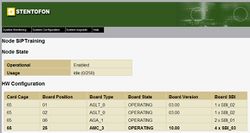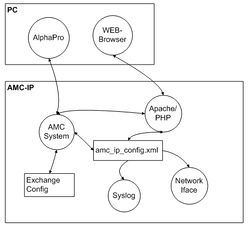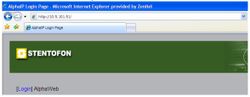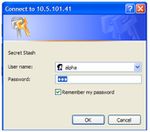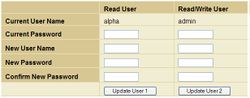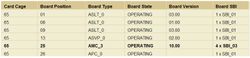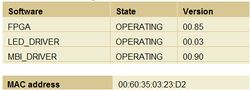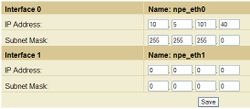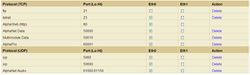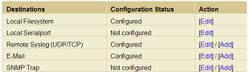AlphaWeb
From Zenitel Wiki
Contents
AlphaWeb – The AMC-IP Web Interface
AlphaWeb is a web-server in the AMC-IP Used for configuring the following without AlphaPro:
- Ethernet interfaces
- IP routing
- Filtering (firewall)
- Logging and monitoring
- Software upgrade
- Backup / Restore
- Licence handling
- User management
- Time manager
AlphaWeb Technical
AlphaWeb uses an Apache/PHP Server. For more information about Apache visit Apache.org. For more information about PHP visit PHP.net.
- XML Configuration file
- Supports any standard WEB-browser with JavaScript enabled: Internet Explorer, Mozilla Firefox etc.
- Recommended screen resolution 1024x768 or more. Lesser resolution will work, but layout may be affected.
AlphaWeb login
Enter the AlphaCom IP address in the web-browser
Login is with username and password for improved security on two levels:
System Monitoring Menu: *Username: alpha *Password: com
Access to all Menus: *Username: admin *Password: alphaadmin
User Management
It is highly recommended to change username and password. This is done in System configuration/User management
Node Information
Shown node name and node state
Hardware configuration
Software configuration and MAC-address
Ethernet interfaces
Program the ethernet interfaces and the subnet mask
After ”Save”, press ”Apply” to activate changes
IP Routing
Three routing types can be configured:
Default Gateway - out to other nodes or devices outside the AlphaCom subnet
Net - to another LAN of nodes and devices outside the AlphaCom subnet
Host - to one exchange or device outside the AlphaCom subnet
Perform ”Save” and ”Apply” when finished
IP Routing table in AlphaCom
General
An IP address (Internet Protocol address) is a unique number that devices use in order to identify and communicate with each other on a network utilizing the Internet Protocol standard. An IP address consist of 32 bits. They are commonly expressed as a dotted quad, four octets (8 bits) separated by periods.
IP addresses are separated into two parts:
- The network address (which identified a whole network or subnet)
- The host address (which identified a particular machine's connection or interface to that network).
This division is used to control how traffic is routed in and among IP networks. It is the Subnet Mask that decides which part of the IP-address is the Subnet number and which part is the Host number.
- Example: IP-address: 10.1.5.48 Subnet Mask: 255.255.255.0
- The Subnet Mask shows that the device with the address 10.1.5.48 belongs to the subnet 10.1.5.0 and has the node number 48. If the mask is changed to 255.255.0.0, the device with the address 10.1.5.48 will belong to the subnet 10.1.0.0 and has host number 5.48.
Private IP addresses
A private network is a network that uses private IP address space and is not connected to the public Internet. Private networks are available for any use by anyone and therefore the same private IP addresses can be reused. Network address translation (NAT) devices are required to connect private networks to the Internet.
Private IP address ranges:
- 10.0.0.0 - 10.255.255.255
- 172.16.0.0 - 172.31.255.255
- 192.168.0.0 - 192.168.255.255
Link-Local addresses
A second set of private network is the link-local address range (or in Microsoft language Automatic Private IP Addressing (APIPA)). The intention is to provide an IP address (and by implication, network connectivity) without a DHCP server being available and without having to configure a network address manually. The subnet 169.254.0.0 has been set aside for this.
If a network address cannot be obtained via DHCP, an address from 169.254.1.0 to 169.254.254.0 is assigned randomly.
Link-Local cont
A Windows PC will automatically get an IP-address in this range when a DHCP server is not available. Because the factory setting of the Ethernet port 0 of the AlphaCom is IP-address 169.254.1.5 (and subnet mask 255.255.0.0), a PC connected directly to the AlphaCom will be able to communicate with the AlphaCom without any further configuration.
Automatic Private IP Addressing range:
- 169.254.0.0 - 169.254.255.255
Public IP addresses
Network address translation (NAT) devices are required to connect private networks to the Internet. The NAT device (typically a router) will have at least one "real" or publicly-reachable address, and will route traffic destined for the public Internet through that address.
When is routing required
The IP Routing table of the AlphaCom must be configured if there is a need to communicate with a device outside its own subnet. A “device” could be another AlphaCom, a PC (AlphaPro, AlphaWeb, SysLog), SIP gateway, Ethernet to Serial device etc. If the AlphaCom and the device do belong to the same subnet, it is no need to specify any routing information
Route type Host
Route type Host is used to set up a route to a single device outside the subnet of the AlphaCom.
Example:
- An AlphaCom is connected to a network 10.5.101.0 with a gateway (normally the router) 10.5.101.1, and needs to communicate with a device 10.5.104.67 in the network 10.5.104.0
- Interfaces:<br\>-Ethernet port 0:<br\>-AlphaCom IP address: 10.5.101.42<br\>-AlphaCom Subnet Mask: 255.255.255.0
- Routes:<br\>-Route Type: Host<br\>-Destination IP: 10.5.104.67<br\>-Destination Mask: <empty><br\>-Gateway: 10.5.101.1<br\>-Out Interface: Eth 0
Route type Net
Route type Net is used to set up a route to another network.
Example:
- An AlphaCom is connected to a network 10.5.101.0 with a gateway (normally the router) 10.5.101.1, and needs to communicate with devices connected to network 10.5.104.0
- Interfaces:<br\>-Ethernet port 0:<br\>-AlphaCom IP address: 10.5.101.42<br\>-AlphaCom Subnet Mask: 255.255.255.0
- Routes:<br\>-Route Type: Net<br\>-Destination IP: 10.5.104.0<br\>-Destination Mask: 255.255.255.0<br\>-Gateway: 10.5.101.1<br\>-Out Interface: Eth 0
Route type Default
Route type Default is used to set up a general route to any device outside the subnet of the AlphaCom.
Example:
- An AlphaCom is connected to a network 10.5.101.0 with a gateway (normally the router) 10.5.101.1, and needs to communicate with devices on other networks.
- Interfaces:<br\>-Ethernet port 0:<br\>-AlphaCom IP address: 10.5.101.42<br\>-AlphaCom Subnet Mask: 255.255.255.0
- Routes:<br\>-Route Type: Default<br\>-Destination IP: <empty><br\>-Destination Mask: <empty><br\>-Gateway: 10.5.101.1<br\>-Out Interface: Eth 0
Filtering, the AMC-IP firewall
Applications port number can be enabled on both ethernet ports. And all except AlphaWeb can be deleted
And new application port numbers can be added. Remember to enable it after adding!
Logging and monitoring
Logging can be setup to
- Serial ports
- Local file on AMC-IP
- Syslog
- SNMP trap (MIB II)
- Or to all above simultaneously
Three different log types are available
- AlphaCom debug log<br\>-Low level DP messages (like in TST error buffer)<br\>-Messages from amcd, rtpd, amc_initd, amc_netconfig, kern, daemons
- AlphaCom system log<br\>-RCI activations, error reports, log port, AlphaPro IP login<br\>-Amcd user, log and events
- AlphaCom call statistics log<br\>-All logins and authentications of users, stations, admin’s...<br\>-All converstations (start - end)
No log-streams are default. It must be configured in System configuration/Monitoring. Deletion is also done here
”Pri Level” is only available for the technical log (info = all).
Syslog is a standard for sending log-information over Ethernet.
On-board logs are viewed in System Monitoring/logging.
Software upgrade
AMC software is upgraded in System upgrade.
Browse for the new software and do an upload to AMC-IP.
Then do a ”Select” and ”Installation”
Backup and Restore
This is performed in System Maintenance/config backup
”Backup” in the Action-field will update backup.bin in AMC.
Click on the backup.bin to save the file to PC/server.
Browse for backup.bin and do upload and restore for restoring the backup.