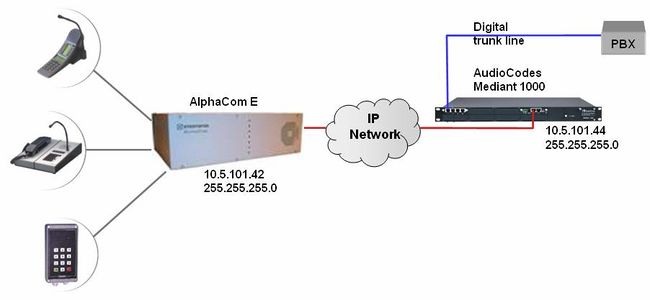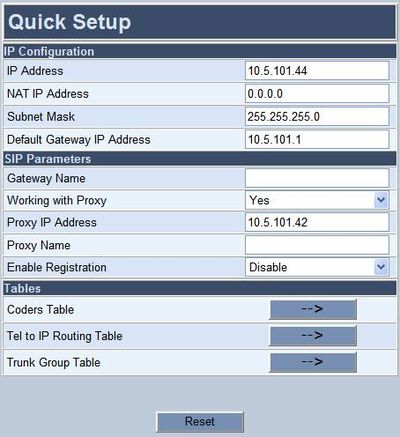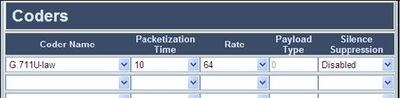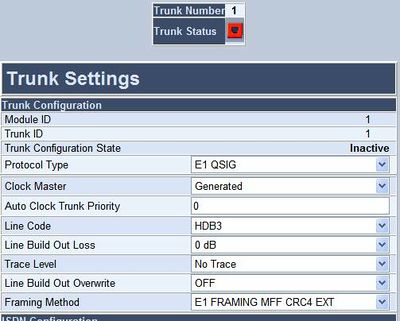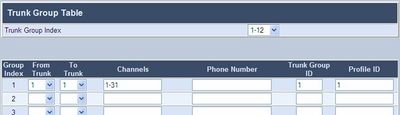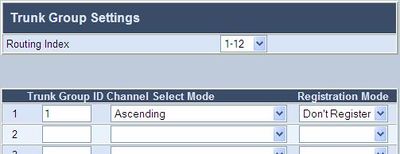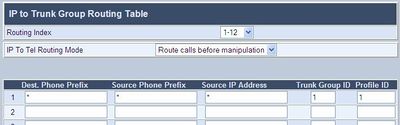Difference between revisions of "AudioCodes Mediant 1000"
From Zenitel Wiki
(→AlphaCom Configuration) |
|||
| (25 intermediate revisions by 2 users not shown) | |||
| Line 1: | Line 1: | ||
| − | + | {{A}} | |
This article describes the setup of the AlphaCom E system and the AudioCodes Mediant 1000 Gateway. The Mediant 1000 supports mixed digital and analog interface configurations, providing up to four E1/T1/J1 spans and up to 24 analog interfaces in various FXO/FXS configurations. Although this article describes the configuration for digital interface E1 using QSIG protocol, it will also be useful when configuring the Mediant 1000 for analog FXO/FXS or ISDN lines. | This article describes the setup of the AlphaCom E system and the AudioCodes Mediant 1000 Gateway. The Mediant 1000 supports mixed digital and analog interface configurations, providing up to four E1/T1/J1 spans and up to 24 analog interfaces in various FXO/FXS configurations. Although this article describes the configuration for digital interface E1 using QSIG protocol, it will also be useful when configuring the Mediant 1000 for analog FXO/FXS or ISDN lines. | ||
| + | [[Image:Config example Mediant 1000.jpg|thumb|650px|Configuration example]] | ||
== AlphaCom Configuration == | == AlphaCom Configuration == | ||
| − | + | How to set up a SIP Trunk in the AlphaCom is described here: [[SIP trunk node - configuration]] | |
| − | |||
| − | |||
| − | |||
| − | |||
| − | |||
| − | |||
| − | |||
| − | |||
| − | |||
| − | |||
| − | |||
| − | |||
| − | |||
| − | |||
| − | |||
| − | |||
| − | |||
| − | |||
| − | |||
| − | |||
| − | |||
| − | |||
| − | |||
| − | |||
| − | |||
| − | |||
| − | |||
| − | |||
| − | |||
| − | |||
| − | |||
| − | |||
| − | |||
| − | |||
| − | |||
| − | |||
| − | |||
| − | |||
| − | |||
| − | |||
| − | |||
| − | |||
| − | |||
| − | |||
| − | |||
| − | |||
| − | |||
| − | |||
| − | |||
| − | |||
| − | |||
| − | |||
| − | |||
| − | |||
| − | |||
| − | |||
| − | |||
| − | |||
| − | |||
| − | |||
| − | |||
| − | |||
| − | |||
| − | |||
| − | |||
| − | [[ | ||
| − | |||
| − | |||
| − | |||
| − | |||
| − | |||
| − | |||
| − | |||
| − | |||
| − | |||
| − | |||
| − | |||
| − | |||
| − | |||
| − | |||
| − | |||
| − | |||
| − | |||
| − | |||
| − | |||
| − | |||
| − | |||
| − | |||
| − | |||
| − | |||
| − | |||
| − | |||
| − | |||
| − | |||
| − | |||
| − | |||
| − | |||
| − | |||
| − | |||
| − | |||
| − | |||
| − | |||
| − | |||
| − | |||
| − | |||
| − | |||
| − | |||
| − | |||
| − | |||
| − | |||
| − | |||
| − | |||
| − | |||
| − | |||
== AudioCodes Mediant 1000 Configuration == | == AudioCodes Mediant 1000 Configuration == | ||
=== Configure Network Parameters === | === Configure Network Parameters === | ||
| − | + | ||
The AudioCodes Mediant 1000 VoIP Gateway comes with default network parameters (factory default parameters). | The AudioCodes Mediant 1000 VoIP Gateway comes with default network parameters (factory default parameters). | ||
| − | Before you can set up the gateway in the network, you have to change the default IP address to a fixed IP address in your network environment. The unit is configured from a web browser, e.g. Internet Explorer or | + | Before you can set up the gateway in the network, you have to change the default IP address to a fixed IP address in your network environment. The unit is configured from a web browser, e.g. Internet Explorer or Firefox. Consult the network administrator to get the correct IP address. |
Follow these steps: | Follow these steps: | ||
| − | *Load factory network parameters and reset the username and password to its default settings (username: Admin, password: Admin) by pressing the reset button located to the right of ethernet port II, and directly above the RS-232 port, labeled // for minimum 6 seconds. | + | *Load factory network parameters and reset the username and password to its default settings (username: '''Admin''', password: '''Admin''') by pressing the reset button located to the right of ethernet port II, and directly above the RS-232 port, labeled // for minimum 6 seconds. |
| − | ** The VoIP Gateway will now get the IP address | + | ** The VoIP Gateway will now get the IP address '''192.168.0.2''', submask 255.255.255.0. |
| − | * Change the IP address of your PC to | + | * Change the IP address of your PC to 192.168.0.10, submask 255.255.255.0. |
* Connect the LAN port of the PC to the Ethernet port I of the VoIP Gateway. Use a crossed cable or connect the PC and the VoIP Gateway to a common switch using straight cables. | * Connect the LAN port of the PC to the Ethernet port I of the VoIP Gateway. Use a crossed cable or connect the PC and the VoIP Gateway to a common switch using straight cables. | ||
| − | * Start your Web Browser and type <nowiki>'http:// | + | [[File:Mediant1000logon.PNG|thumb|left|400px|PC connected for management]] |
| − | [[Image:Quick Setup menu - Mediant 1000.jpg|thumb|left| | + | <br style="clear:both;" /> |
| + | * Start your Web Browser and type <nowiki>'http://192.168.0.2'</nowiki> in the URL field. A log-in window appear, type in user name ''Admin'' and password ''Admin''. (Case-sensitive!). Now the '''‘Quick Setup’''' screen opens. | ||
| + | [[Image:Quick Setup menu - Mediant 1000.jpg|thumb|left|400px|Quick Setup menu - Mediant 1000]] | ||
| + | <br style="clear:both;" /> | ||
<u>'''''IP Configuration'''''</u><br> | <u>'''''IP Configuration'''''</u><br> | ||
Enter the '''IP Address''' and '''Subnet Mask''' of the AudioCodes Gateway. | Enter the '''IP Address''' and '''Subnet Mask''' of the AudioCodes Gateway. | ||
| − | This IP address must be identical to the IP address of the SIP Trunk | + | This IP address must be identical to the IP address of the SIP Trunk Node created in AlphaPro. |
| − | Node created in AlphaPro. | ||
| Line 149: | Line 38: | ||
Leave '''Gateway Name''' and '''Proxy Name''' blank. | Leave '''Gateway Name''' and '''Proxy Name''' blank. | ||
| − | + | ||
* Click ''Reset'' button and ''OK'' button to apply the changes. | * Click ''Reset'' button and ''OK'' button to apply the changes. | ||
| Line 158: | Line 47: | ||
=== Audio Codec === | === Audio Codec === | ||
| − | [[image:Configuration guide for AudioCodes MP114 118 - Audio Codec.jpg|thumb| | + | [[image:Configuration guide for AudioCodes MP114 118 - Audio Codec.jpg|thumb|left|400px|Audio Codec settings]] |
| + | <br style="clear:both;" /> | ||
In the '''Quick Setup''' screen, select '''Coders Table'''. Choose ''G.711U-law'' | In the '''Quick Setup''' screen, select '''Coders Table'''. Choose ''G.711U-law'' | ||
codec, ''10 ms'' packet size and silence suppression ''Disabled''. | codec, ''10 ms'' packet size and silence suppression ''Disabled''. | ||
| Line 178: | Line 68: | ||
In '''Advanced Configuration > Trunk Settings''' you specify the properties of the trunk line. Select the protocol to be used for the trunk ('''Protocol Type'''), the trunk clock source ('''Clock Master'''), '''Line Code''' and physical framing to be used ('''Framing Method'''), and other relevant parameters. | In '''Advanced Configuration > Trunk Settings''' you specify the properties of the trunk line. Select the protocol to be used for the trunk ('''Protocol Type'''), the trunk clock source ('''Clock Master'''), '''Line Code''' and physical framing to be used ('''Framing Method'''), and other relevant parameters. | ||
| − | [[image:Mediant 1000 - Trunk Settings.jpg|thumb|left| | + | [[image:Mediant 1000 - Trunk Settings.jpg|thumb|left|400px|Mediant 1000 - Trunk Settings]] |
| − | <br | + | <br style="clear:both;" /> |
| − | |||
| − | |||
| − | |||
| − | |||
| − | |||
| − | |||
| − | |||
| − | |||
| − | |||
| − | |||
====Define a Trunk Group==== | ====Define a Trunk Group==== | ||
In '''Protocol Management > Trunk Group''' you specify which channels to use on the E1 trunk, and assign the trunk to a Trunk Group ID and a Profile ID: | In '''Protocol Management > Trunk Group''' you specify which channels to use on the E1 trunk, and assign the trunk to a Trunk Group ID and a Profile ID: | ||
| − | [[image:Mediant 1000 - Trunk Group Table.jpg|thumb|left| | + | [[image:Mediant 1000 - Trunk Group Table.jpg|thumb|left|400px|Mediant 1000 - Trunk Group Table]] |
| − | <br | + | <br style="clear:both;" /> |
| − | |||
| − | |||
| − | |||
| − | |||
| − | |||
| − | |||
====Trunk Group Settings==== | ====Trunk Group Settings==== | ||
In '''Protocol Management > Trunk Group Settings''' you assign the rules for channel allocation: | In '''Protocol Management > Trunk Group Settings''' you assign the rules for channel allocation: | ||
| − | [[image:Mediant 1000 - Trunk Group Settings.jpg|thumb|left| | + | [[image:Mediant 1000 - Trunk Group Settings.jpg|thumb|left|400px|Mediant 1000 - Trunk Group settings]] |
| − | <br | + | <br style="clear:both;" /> |
| − | |||
| − | |||
| − | |||
| − | |||
| − | |||
| − | |||
| − | |||
| − | |||
====IP to Trunk Group routing==== | ====IP to Trunk Group routing==== | ||
In '''Protocol Management > Routing Tables > IP to Hunt Group Routing''' you specify the Trunk Group ID to use for call from IP (i.e. calls from AlphaCom E). In the example below all calls from AlphaCom are routed to Trunk Group 1. | In '''Protocol Management > Routing Tables > IP to Hunt Group Routing''' you specify the Trunk Group ID to use for call from IP (i.e. calls from AlphaCom E). In the example below all calls from AlphaCom are routed to Trunk Group 1. | ||
| − | [[Image:Mediant 1000 - IP to Trunk Group Routing Table.jpg|thumb|left| | + | [[Image:Mediant 1000 - IP to Trunk Group Routing Table.jpg|thumb|left|400px|IP to Trunk Group Routing Table]] |
| − | <br | + | <br style="clear:both;" /> |
| − | |||
| − | |||
| − | |||
| − | |||
| − | |||
| − | |||
=== Telephone Network to AlphaCom === | === Telephone Network to AlphaCom === | ||
Because the AlphaCom is defined as a Proxy Server in the SIP Gateway, you do not need to configure any Tel to IP Routing. The calling telephone number is automatically forwarded to the Proxy Server (i.e. the AlphaCom). | Because the AlphaCom is defined as a Proxy Server in the SIP Gateway, you do not need to configure any Tel to IP Routing. The calling telephone number is automatically forwarded to the Proxy Server (i.e. the AlphaCom). | ||
| − | + | [[Category:AlphaCom - SIP Integration]] | |
| − | |||
| − | |||
| − | |||
| − | |||
| − | |||
| − | |||
| − | |||
| − | |||
| − | |||
| − | |||
| − | |||
| − | |||
| − | |||
| − | |||
| − | |||
| − | |||
| − | |||
| − | |||
| − | [[ | ||
| − | |||
| − | |||
| − | |||
| − | |||
| − | |||
| − | |||
| − | |||
| − | |||
| − | |||
| − | |||
| − | |||
| − | |||
| − | |||
| − | |||
| − | |||
| − | |||
| − | |||
| − | |||
| − | |||
| − | |||
| − | |||
| − | |||
| − | |||
| − | |||
| − | |||
| − | |||
| − | |||
| − | |||
| − | |||
| − | |||
| − | |||
| − | |||
| − | |||
| − | |||
| − | |||
| − | |||
| − | |||
| − | |||
| − | |||
| − | |||
| − | |||
| − | |||
| − | |||
| − | |||
| − | |||
| − | |||
| − | |||
| − | |||
| − | |||
| − | |||
| − | |||
| − | |||
| − | |||
| − | |||
| − | |||
| − | |||
| − | |||
| − | |||
| − | |||
| − | |||
| − | |||
| − | |||
| − | |||
| − | |||
| − | |||
| − | |||
| − | |||
| − | |||
| − | |||
| − | |||
| − | |||
| − | |||
| − | |||
| − | |||
| − | |||
| − | |||
| − | |||
| − | |||
| − | |||
| − | |||
| − | |||
[[Category:3rd party integration]] | [[Category:3rd party integration]] | ||
Latest revision as of 23:54, 10 February 2017
This article describes the setup of the AlphaCom E system and the AudioCodes Mediant 1000 Gateway. The Mediant 1000 supports mixed digital and analog interface configurations, providing up to four E1/T1/J1 spans and up to 24 analog interfaces in various FXO/FXS configurations. Although this article describes the configuration for digital interface E1 using QSIG protocol, it will also be useful when configuring the Mediant 1000 for analog FXO/FXS or ISDN lines.
AlphaCom Configuration
How to set up a SIP Trunk in the AlphaCom is described here: SIP trunk node - configuration
AudioCodes Mediant 1000 Configuration
Configure Network Parameters
The AudioCodes Mediant 1000 VoIP Gateway comes with default network parameters (factory default parameters).
Before you can set up the gateway in the network, you have to change the default IP address to a fixed IP address in your network environment. The unit is configured from a web browser, e.g. Internet Explorer or Firefox. Consult the network administrator to get the correct IP address.
Follow these steps:
- Load factory network parameters and reset the username and password to its default settings (username: Admin, password: Admin) by pressing the reset button located to the right of ethernet port II, and directly above the RS-232 port, labeled // for minimum 6 seconds.
- The VoIP Gateway will now get the IP address 192.168.0.2, submask 255.255.255.0.
- Change the IP address of your PC to 192.168.0.10, submask 255.255.255.0.
- Connect the LAN port of the PC to the Ethernet port I of the VoIP Gateway. Use a crossed cable or connect the PC and the VoIP Gateway to a common switch using straight cables.
- Start your Web Browser and type 'http://192.168.0.2' in the URL field. A log-in window appear, type in user name Admin and password Admin. (Case-sensitive!). Now the ‘Quick Setup’ screen opens.
IP Configuration
Enter the IP Address and Subnet Mask of the AudioCodes Gateway.
This IP address must be identical to the IP address of the SIP Trunk Node created in AlphaPro.
SIP Parameters
Set Working with Proxy to Yes.
Enter the IP address of the AlphaCom in the Proxy IP Address field.
Set Enable Registration to Disable.
Leave Gateway Name and Proxy Name blank.
- Click Reset button and OK button to apply the changes.
- Disconnect the PC from the Gateway.
- Reconnect the Ethernet port I of the VoIP Gateway to the LAN
- Reconnect the PC to the LAN.
- Restore the PC’s IP address and subnet mask to what they originally were, and re-access the Gateway using the new assigned IP address.
Audio Codec
In the Quick Setup screen, select Coders Table. Choose G.711U-law
codec, 10 ms packet size and silence suppression Disabled.
- Press Submit to save changes.
About Saving Changes
The Submit button will save the data to the running volatile memory. The changes take effect on-the-fly. The changes will not survive hardware reset or power off.
To permanently save the configuration data you need to store the data to flash memory by selecting Maintenance from the main menu. Click the BURN button. A confirmation message appears when the save is completed successfully.
Note: Parameters proceeded by an exclamation mark (!) is not changeable on-the-fly and require that the device is reset.
Backup and Restore
The configuration of the AudioCodes Gateway can be stored to a file on your PC. Use the Configuration File menu to store or restore the configuration (Advanced Configuration > Configuration File).
AlphaCom to Telephone Network
Trunk Settings
In Advanced Configuration > Trunk Settings you specify the properties of the trunk line. Select the protocol to be used for the trunk (Protocol Type), the trunk clock source (Clock Master), Line Code and physical framing to be used (Framing Method), and other relevant parameters.
Define a Trunk Group
In Protocol Management > Trunk Group you specify which channels to use on the E1 trunk, and assign the trunk to a Trunk Group ID and a Profile ID:
Trunk Group Settings
In Protocol Management > Trunk Group Settings you assign the rules for channel allocation:
IP to Trunk Group routing
In Protocol Management > Routing Tables > IP to Hunt Group Routing you specify the Trunk Group ID to use for call from IP (i.e. calls from AlphaCom E). In the example below all calls from AlphaCom are routed to Trunk Group 1.
Telephone Network to AlphaCom
Because the AlphaCom is defined as a Proxy Server in the SIP Gateway, you do not need to configure any Tel to IP Routing. The calling telephone number is automatically forwarded to the Proxy Server (i.e. the AlphaCom).