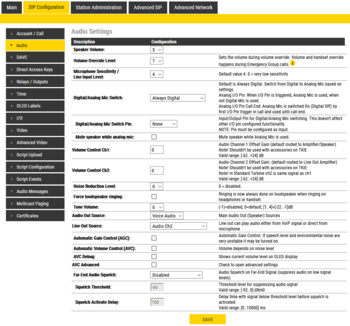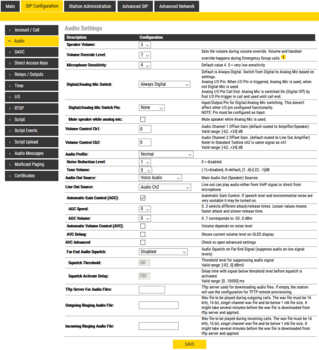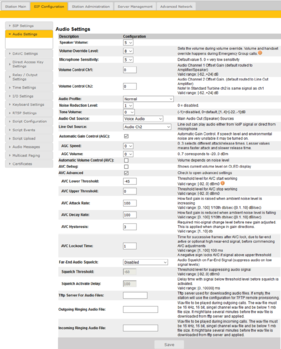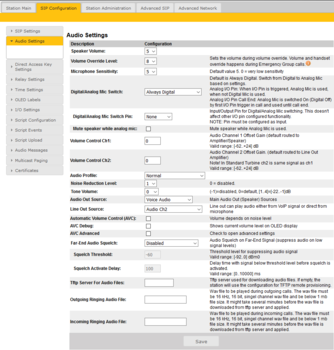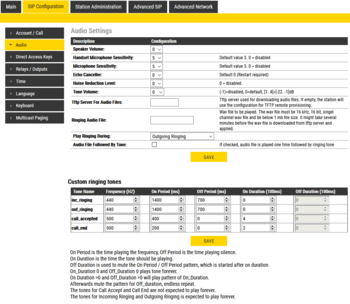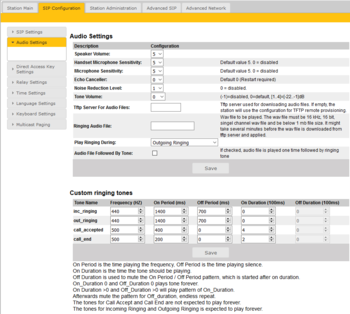Audio Settings for Devices in SIP mode - version 6 and older
From Zenitel Wiki

|
|
Contents
Audio Settings
Audio settings are used to set various speaker and microphone related options, tone volume, automatic volume control, noise reduction, line in/out settings, ringing tones, and other.
- Select SIP Configuration > Audio to access the Basic Audio parameters.
- To get access to all audio settings, enable Advanced Configuration Mode
- Audio Settings - Available options depend on station type
- Speaker Volume: Set speaker volume between 0 and 5, or 0 and 7 if Full audio output is enabled with "Audio Level" checked.
- Audio Level [Turbine 4.2 and 4.7 only]: Enable full audio output. Full audio output may lead to a reboot of the switch if the product is only powered by the PoE switch. It is recommended to use an external power supply if full audio output is enabled. When full audio output is not enabled the maximum speaker volume is limited to 5 (including volume override level).
- Volume Override Level: Sets the speaker volume during volume override. Values are from 0 to 5, and 0 to 8 if Full audio output is enabled with "Audio Level" setting.
- The "Volume Override Level" should be set to a higher level than the "Speaker Volume".
- External Speaker Volume [Flush Master V2 and OR station V2 only]: 0 = Disable the external speaker
- External Speaker Volume Override Level [Flush Master V2 and OR station V2 only] : Sets the external speaker volume during volume override. Volume and handset override happens during Emergency Group calls. (0 = Disabled)
- Handset/Headset Microphone Sensitivity: Offset gain in decibels relative to active accessory type (Handset w/Electret, Headset w/Electret or Headset w/Dynamic Mic). Default value 0dB.
- Handset Microphone Sensitivity [INCA only]: Select the sensitivity level of the handset microphone in the range 0 to 7. Default setting is 5
- Microphone Sensitivity: Select the sensitivity level in the range 0 to 7. Default setting is 5. If used as a local PA panel, a setting in the 1 to 3 range will reduce the chance of acoustic feedback (howling).
- Digital/Analog Mic Switch [from Turbine v. 4.9.3.2]: Switch from Digital to Analog Microphone based on settings. Analog microphone available from the Turbine board, and requires modification of the plastic housing.
- Always Digital (default). The digital mic is always active
- Always Analog: The analog mic is always active
- Analog I/O Pin: When I/O Pin is triggered, Analog Mic is used, when not Digital Mic is used
- Analog I/O Pin Call End: Analog Mic is switched On (Digital Off) by first I/O Pin trigger in call and used until call end.
- Echo Canceller [INCA only]: Let you tune the echo cancelling algoritm. Normally do not change.
- Volume Control Ch1 [Turbine only]: Audio Channel 1 Offset Gain (default routed to Amplifier/Speaker). Valid range: [-62..+24] dB. (Available for "Turbine Extended" as from firmware 6.1.3.0).
- Volume Control Ch2 [Turbine only]: Audio Channel 2 Offset Gain. (default routed to Line Out Amplifier). Valid range: [-62..+24] dB.
- Note: In standard Turbine ch2 is same signal as ch1.This feature must be used with caution as incorrect settings may severely degrade the performance of the echo-cancelling algorithm.
- Audio Profile [Turbine 4.x and 5.x only]: For this parameter, there are 4 options. See Turbine_Audio_Profiles for details.
- Normal
- Noisy Environment
- Very Noisy Environment
- Advanced (Note: Advanced options are for experienced users only! Incorrect settings may severely degrade the acoustic performance and intelligibility. Use with care!)
- Noise Reduction Level: Feature to remove background noise from the microphone signal. Sets the noise suppression level, setting it to 0 will disable Noise Reduction. Default value is 1. See Noise_Reduction for more details.
- Force loudspeaker ringing [from Turbine 6.0.3.2] When enabled the ringing signal from an incoming call will be heard in the loudspeaker also if headphone or handset is connected.
- Tone Volume
- Tone type: ringtone
- Valid range: -1 to 4 (the value -1 will disable tones, i.e. silence)
- The configured speaker level will also affect the total tone volume.
- Note that tone volume does not affect ringing audio (wav) files or audio message audio files.
- Audio Out Source [Turbine Only]: Main audio out (loudspeaker) source
- Voice Audio: Play audio from VoIP signal
- LineIn Idle: Play audio from the Line IN input when the station is in idle. During a call, play audio from the VoIP signal
- LineIn Idle + GPI0-6: If input 6 is activated while the station is in idle, play audio from the Line IN input. Else play audio from the VoIP signal
- Audio Input Source [Turbine Extended Only]: Input source can be either the microphone or Line In.
- Line Out Source [Turbine Only]: Line out can play audio either from VoIP signal or direct from microphone
- Audio Ch2: Play audio from VoIP signal
- Microphone before AEC:
- The analog and digital (only 4.7 software) microphone signal is sent to Line Out. The loudspeaker signal is picked up by the microphone through the air, and also sent to the Line Out.
- There is no signal processing done
- Microphone after AEC:
- If the station is in Open Mode:
- The microphone signal is sent to Line Out. The speaker signal is picked up by the microphone through the air, and also sent to the Line Out.
- Echo canceling is not working, but Noise reduction works
- Audio from mic should be heard all the time on Line Out, audio from other party should be heard only when PTT is pressed by other party
- The microphone signal is sent to Line Out. The speaker signal is picked up by the microphone through the air, and also sent to the Line Out.
- If the station is in Full Duplex Mode:
- The microphone signal is sent to Line Out.
- If the station is in Open Mode:
- Automatic Gain Control (AGC): [from Turbine v. 4.11] If speech level and environmental noise are very unstable it may be turned on.
- AGC Speed: 0..3 selects different attack/release times. Lesser values means faster attack and slower release time.
- AGC Volume: 0..7 corresponds to -20..0 dBm
- Automatic Volume Control (AVC) [Turbine only]: Check the box to enable automatic volume control. Volume is adjusted according to the ambient noise level. The AVC will perform better if the loudspeaker volume is set to a fairly low level, as this will give the AVC a more dynamic range for adjustments. Note that the AVC adjustment is disabled while the speaker is playing audio. Adjustments are made in silent periods (min. 100 ms silence required).
- AVC Debug [Turbine only]: Check the box to show current volume level on OLED display (for TCIS-4/TCIS-5/TCIS-6)
- AVC Advanced [Turbine only]: Check to open for more advanced AVC settings
- AVC Lower Threshold: Threshold level for AVC start working. Valid range: [-92..0] dBm0
- AVC Upper Threshold: Threshold level for AVC stop working. Valid range: [-92..0] dBm0
- AVC Attack Rate: How fast gain is raised when ambient noise level is increasing. Valid range: [0..100] 1/10th db/sec ([0.1..10] dB/sec)
- AVC Decay Rate: How fast gain is reduced when ambient noise level is falling. Valid range: [0..100] 1/10th db/sec ([0.1..10] dB/sec)
- AVC Hysteresis: Required mic-signal change level before new gain adjusted. This is applied when change in gain directions. Valid range: [1..10] db
- AVC Lockout Time: Time for successive frames after AVC lock, due to far-end avtive or optional high near-end signal, before commencing AVC adjustments. A negative sign locks AVC if signal above upper threshold. Valid range: [1..10] db
- Far-End Audio Squelch: Enable Audio Squelch on Far-End Signal (suppress audio on low signal levels).
- Squelch threshold: Signal level below this theshold will be suppressed to silence. 0dB to -92dB. (Default is -60dB)
- Squelch Activate Delay: Delay time with signal below threshold level before squelch is activated. Squelch is turned off again on first audio frame with level above threshold. This will implement a simple hysteresis hindering too rapid on/off with a signal changing around threshold.
- Tftp Server For Audio Files: The TFTP server for downloading audio files (Removed in Turbine 6.x)
- Outgoing Ringing Audio File [Turbine 4.x and 5.x Only]: WAV file played during outgoing calls
- Incoming Ringing Audio File [Turbine 4.x and 5.x Only]: WAV file played during incoming calls
- Ringing Audio File [INCA Only]: WAV file to be played during in- and/or outgoing calls
- Play Ringing During [INCA Only]: Select if the wav file should play on incoming or outgoing calls, or both
- Audio File Followed By Tone [INCA only]: If checked, audio file is played one time followed by ringing tone
After entering all the desired values, click Save.
Custom Ringing Tones [INCA only]
- On Period is the time playing the frequency, Off Period is the time playing silence.
- On Duration is the time the tone should be playing.
- Off Duration is used to mute the On Period / Off Period pattern, which is started after on duration.
- On_Duration 0 and Off_Duration 0 plays tone forever.
- On Duration >0 and Off_Duration >0 will play pattern of On_Duration, then mute the pattern for Off_duration, endless repeat.
Note: The tones for Call Accept and Call End are not expected to play forever. The tones for Incoming Ringing and Outgoing Ringing is expected to play forever.
Squelch function
In telecommunications, squelch is a circuit function that acts to suppress the audio (or video) output of a receiver in the absence of a sufficiently strong desired input signal. (https://en.wikipedia.org/wiki/Squelch)
Far-End Audio Squelch
Enable Audio Squelch on Far-End Signal (suppress audio on low signal levels).
| Term/Data Item | Description | Unit and Range | Default value |
|---|---|---|---|
| Signal threshold level for squelch | The audio signal energy played on intercom speaker or PA zone. Far-End is commonly used to describe the other end of a conversation.
Level where squelch method triggers. All signals below this level will be suppressed to silence. |
dBm0
Max: 0 dB Min: -92 dB (no signal) |
-60 |
| Squelch Activate Delay | Delay time with signal below threshold level before squelch is activated. Note that squelch is turned off again on first audio frame with level above threshold. |
0 - 10.000 ms | 100 |
Automatic Volume Control (AVC)
The AVC algorithm basic principle is using a microphone to measure the ambient audio/noise level and compensate speaker output gain raising Sound Pressure level (SPL).
The main AVC algorithm is shared for local (Intercom) and distributed (PA) modes. Basic principle is using the energy in mic signal to calculate a compensate gain to raise output SPL level above the ambient audio. To avoid self amplification on signal played out from Intercom or PA system the algorithm is also supplied continuously with signal level on audio played on Intercom or PA zone. Because raising SPL beyond some dB levels could produce echo and other artifacts on the far-end side, AVC will switch conversation from duplex to robust-duplex when this SPL threshold is reached.
Function is disabled by default.