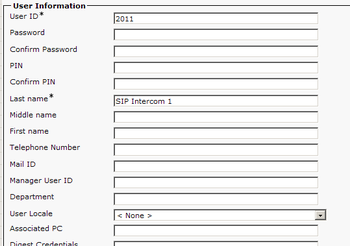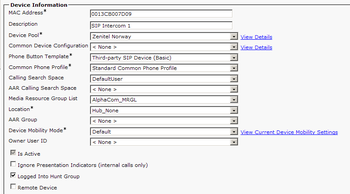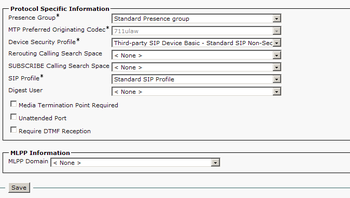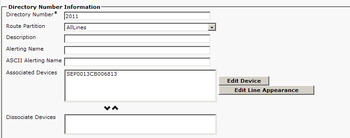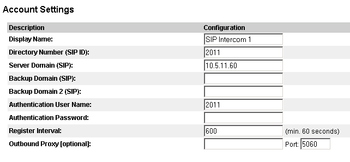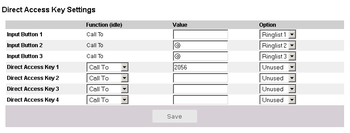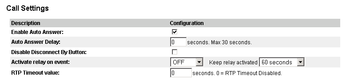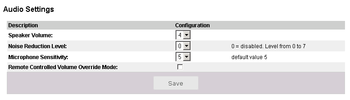Cisco Call Manager 6 configuration
From Zenitel Wiki
Software requirement: The SIP intercom must have firmware 01.11.x.x or later.
Contents
Configuring the Cisco Call Manager
Add New User
- User Management -> End User -> Add New
- User ID: 2011
- Last Name: SIP Intercom 1
- Press Save
Add New Phone
- Device -> Phone -> Add New
- Phone Type: Third-party SIP Device (Basic)
- Press Next
- MAC Address: Enter your SIP Intercoms MAC address
- Description: SIP Intercom 1
- Device Pool: Zenitel Norway
- Phone button Template: Third-party SIP Device (Basic)
- Calling Search Space: DefaultUser
- Media Resource Group List: AlphaCom_MRGL
- Owner User ID: 2011
- Device Security Profile: Third-party SIP Device (Basic) - Standard SIP - Non-secure
- SIP Profile: Standard SIP Profile
- Digest User: 2011
- Press Save
- In the upper left corner press ”Line [1] – Add a new DN]
- Enter wanted directory number (here 2011)
- Route Partition: AllLines
- Calling Search Space: defaultUser
- Press Save
- Press Reset/Restart
Configuring the Stentofon SIP Intercom
Log on to your SIP Intercom by entering the IP address of the station in your web browser.
SIP Account Settings
- SIP Configuration -> SIP Settings
- SIP Display Name: SIP Intercom 1
- SIP ID: 2011
- SIP Domain: The Cisco IP Address
- Authenitcaion User Name: 2011
- Press Save SIP configuration
- Press Reboot, and OK.
Speed Dial Settings
- SIP Configuration -> Direct Access Key Settings
Here you define the call pattern of your SIP Intercom.
Call Settings
- SIP Configuration -> SIP Settings
Here you define how incoming calls to the SIP Intercom is treated. Microphone and Speaker levels are adjustable from here.
Audio Settings
- SIP Configuration -> Audio Settings
Microphone and Speaker levels are adjustable from here.