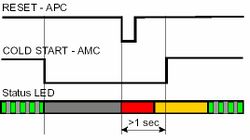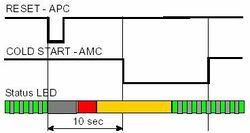Difference between revisions of "Cold Start of AMC-IP"
From Zenitel Wiki
(→Cold-start of AMC application only, keep IP setting) |
|||
| Line 10: | Line 10: | ||
=== Cold-start of AMC application only, keep IP setting === | === Cold-start of AMC application only, keep IP setting === | ||
[[Image:Cold Start of AMC-IP.2.jpg|right|250px|thumb]] | [[Image:Cold Start of AMC-IP.2.jpg|right|250px|thumb]] | ||
| − | *Press the reset button on the APC card briefly. | + | *Press the reset button on the APC card briefly. (On the E7 exchange, the reset button is located on the power card.) |
| − | (On the E7 exchange, the reset button is located on the power | ||
| − | card.) | ||
*After 10 sec., press the cold start button on the AMC-IP board. | *After 10 sec., press the cold start button on the AMC-IP board. | ||
| − | *Keep cold start button pressed until AMC running LED is | + | *Keep cold start button pressed until AMC running LED is blinking green. |
| − | blinking green. | ||
== Modify Factory Default Settings == | == Modify Factory Default Settings == | ||
Revision as of 12:08, 15 August 2007
Performing a cold start of the AMC-IP board will delete all previous programming, load factory default settings and set the IP-address to 169.254.1.5 with mask 255.255.0.0 on Eth0.
Cold start procedure
- Turn the exchange mains switch ON (on the back of the cabinet).
- Hold the cold start button on the AMC-IP board depressed.
- Press the reset button on the APC card briefly. (On the E7 exchange, the reset button is located on the power card.)
- Keep the cold start button pressed at least 1 sec. after reset. The AMC status LED will blink green when the boot is ready.
Cold-start of AMC application only, keep IP setting
- Press the reset button on the APC card briefly. (On the E7 exchange, the reset button is located on the power card.)
- After 10 sec., press the cold start button on the AMC-IP board.
- Keep cold start button pressed until AMC running LED is blinking green.
Modify Factory Default Settings
The system is set up with a default program and is working without any further programming. To change or add to the default settings, the AlphaPro programming tool must be used.
The default parameters are restored after auto-load by performing a cold start, see section 2.3.
To modify factory default settings, see chapter 4.