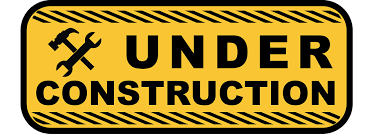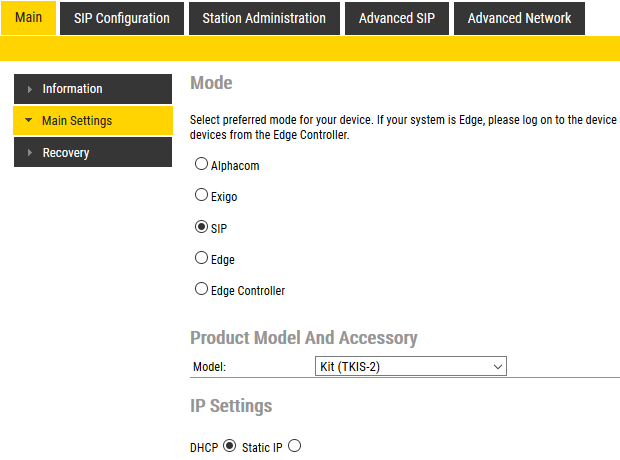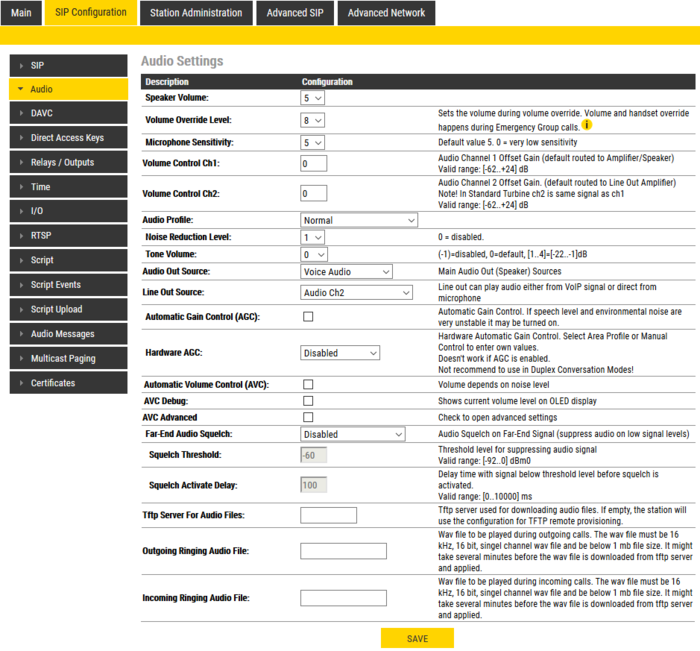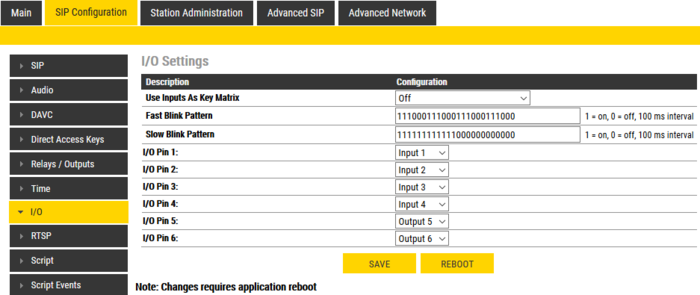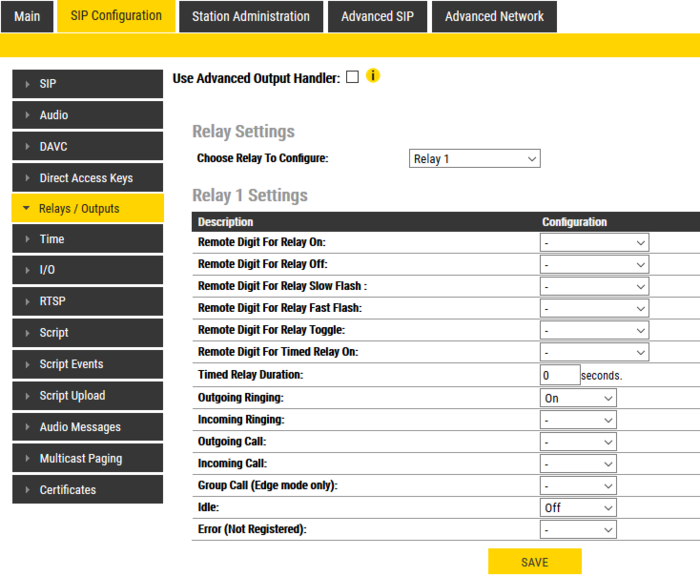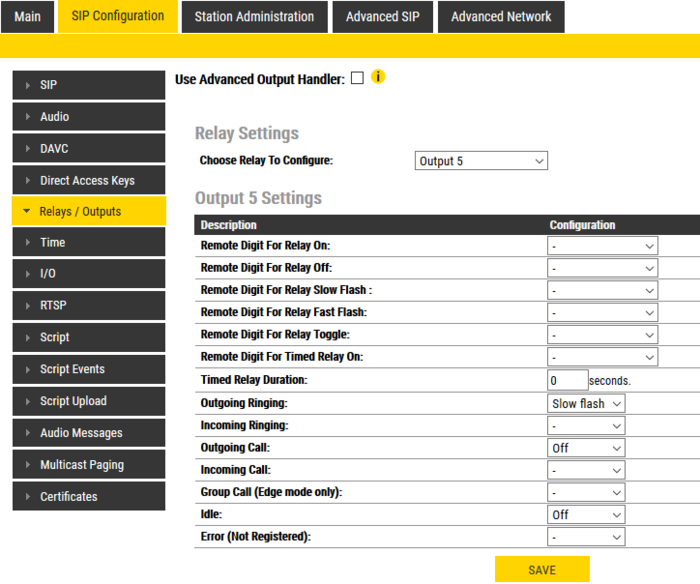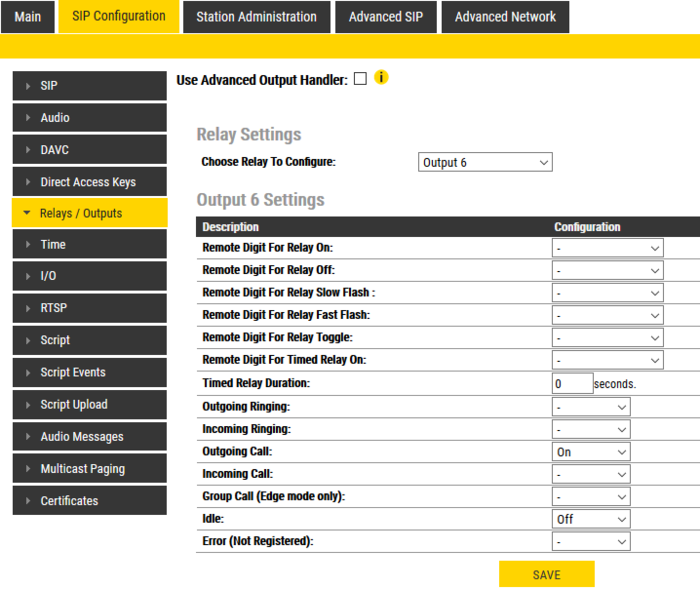Difference between revisions of "Configuration guide for ECP-AA1 (SIP)"
From Zenitel Wiki
(→CCTV Interface) |
(→General Settings) |
||
| Line 76: | Line 76: | ||
Select Output 5 | Select Output 5 | ||
| − | + | [[File:ECP-AA1 config SIP 5.png|700px|thumb|left]] | |
| + | <br style="clear:both;" /> | ||
Under Configuration set the following values: | Under Configuration set the following values: | ||
| Line 87: | Line 88: | ||
Select Output 6 | Select Output 6 | ||
| − | + | [[File:ECP-AA1 config SIP 6.png|700px|thumb|left]] | |
| + | <br style="clear:both;" /> | ||
Under Configuration set the following values: | Under Configuration set the following values: | ||
Revision as of 15:08, 20 November 2019
Contents
Initial Setup
The ECP-AA1 is delivered with factory default settings. By default, the unit's IP settings are configured according to DHCP.
To configure the unit:
- Press the call button on the unit for it to speak its IP address.
- Ensure that the IP address of your PC is in the same range as that of the station IP
- Access the station by logging into the web interface using a standard web browser on a PC
- In the browers address bar, enter the station IP address and press ENTER key. The station login page will be displayed.
- Click Login
- Enter the default User name: admin
- enter the default Password: alphaadmin
- Select Station Main > Main Settings
- Under Station Mode select Use SIP
- Under Product Model And Accessory select Kit
- Depending on system requirements, set the IP Settings to DHCP or Static IP. In the latter case, fill in the network details as required.
- Click Save
- On the new page, click Apply
The unit will now reboot.
Audio Settings
Normally no changes are required to be made to the audio settings, but depending on the specific circumstances where the unit is installed, minor adjustments may be needed.
- Select SIP Configuration > Audio Settings
On this page it is possible to set:
- Speaker Volume
- Microphone Sensitivity
- Noise Reduction Level
Furthermore, it is possible to select different algorithms for the Conversation Mode.
I/O Settings
Select SIP Configuration > I/O Settings
Under Configuration set the following values for the I/O Pins: - I/O Pin 1: Input 1 - I/O Pin 2: Input 2 or Output 2 – depending on the application for which this I/O will be used - I/O Pin 3: Input 3 or Output 3 – depending on the application for which this I/O will be used - I/O Pin 4: Input 4 - I/O Pin 5: Output 5 - I/O Pin 6: Output 6
Click Save
Although the ECP-AA1 will not use these settings until after a reboot, it is not necessary to reboot at this stage.
Output Settings
Select SIP Configuration > Relay Settings
CCTV Interface
For Choose Relay To Configure: Select Relay 1
Under Configuration set the following values: - Outgoing Ringing: On - Idle: Off • Click Save
General Settings
For Choose Relay To Configure: Select Output 5
Under Configuration set the following values: - Outgoing Ringing: Slow flash - Outgoing Call: Off - Idle: Off • Click Save
For Choose Relay To Configure: Select Output 6
Under Configuration set the following values: - Outgoing Call: On - Idle: Off • Click Save
Call Buttons
Both the call button on the unit and the emergency break input are set up as a call button. Select SIP Configuration > Direct Access Key Settings
PICTURE
Assuming that the call button should call a fixed number: • Enter the number to be called in the field Value for both Input 1 and Input 4 • Make certain that the Function (in call) settings for both inputs are set to Do Nothing • Click Save
Ringlist Settings
Optionally it is possible to make the ECP-AA1 call numbers in sequence until the call is accepted. If this is the requirement, make the settings as shown below: