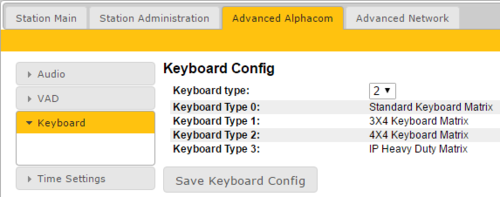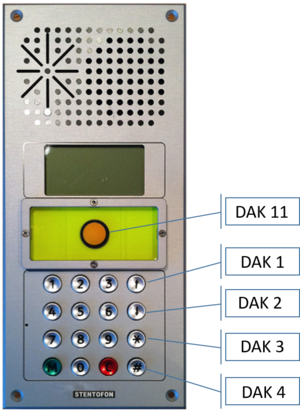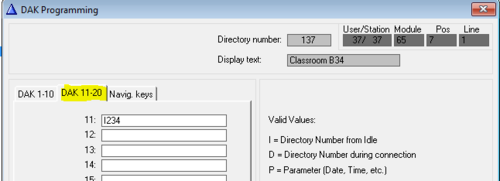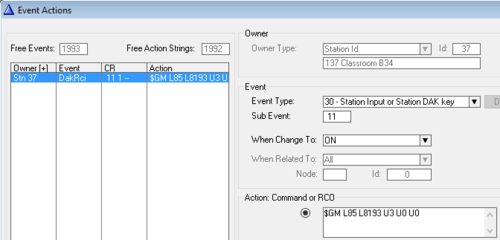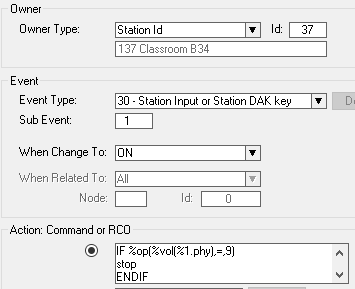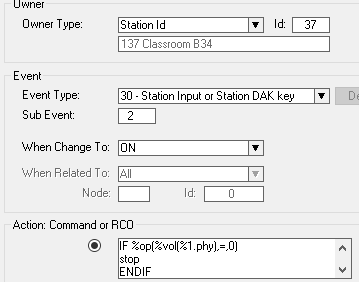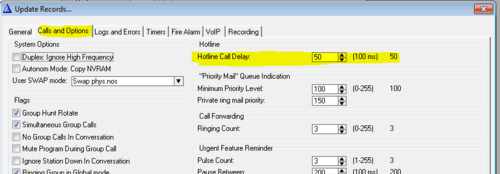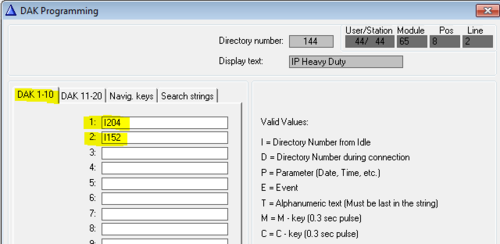Difference between revisions of "Configuration guide for School IP Intercom - AlphaCom mode"
From Zenitel Wiki
(→Volume UP) |
(→Volume UP) |
||
| Line 37: | Line 37: | ||
=== Volume UP === | === Volume UP === | ||
| − | The "Volume UP" button activates DAK key 1. Via the Event Handler this button can be programmed to step up the volume every time it is pressed. The display will show the current volume setting. | + | The "Volume UP" button activates DAK key 1. Via the Event Handler this button can be programmed to step up the volume every time it is pressed. The volume range is 0 to 9. The display will show the current volume setting. |
In '''Users & Stations''' window, select the School Intercom from the list box and select the button '''Events'''. '''Insert''' a new event with the following parameters (you can copy/paste the action commands): | In '''Users & Stations''' window, select the School Intercom from the list box and select the button '''Events'''. '''Insert''' a new event with the following parameters (you can copy/paste the action commands): | ||
Revision as of 16:53, 20 March 2017
For general configuration of the station, see IP Station Configuration - AlphaCom mode. This article describes additional configuration that is required for the School IP Intercom.
Contents
Keyboard configuration
The correct keyboard configuration needs to be set. This is done via the web interface of the station. Log on the the web interface of the station:
- Navigate to Advanced AlphaCom > Keyboard
- Select Keyboard Type = 2
- Press “Save Keyboard Config”
Special Function Keys
The School Intercom station has some special function keys:
- Emergency Button: DAK Key 11
- Volume UP: DAK Key 1
- Volume DOWN: DAK Key 2
- Star key (*): DAK Key 3
- Hash key (#): DAK Key 4
These keys have no function by default, and need to be configured.
Emergency Button
The emergency button is connected to Input 1 on the station PCB, which is reported as DAK key 11.
The emergency button is configured from AlphaPro. In Users & Stations window, select the School Intercom from the list box and select the button DAK. Enter the call destination on DAK 11.
Optionally the emergency button can be configured in the Event Handler, then you leave the DAK table blank. The button press is reported as event 30, subevent 11.
In the example below the command $GM L85 L8193 U3 U0 U0 is activated when the button is pressed. This command activates prerecorded alarm message 3 (8193) to group 85, repeated 3 times:
Volume UP
The "Volume UP" button activates DAK key 1. Via the Event Handler this button can be programmed to step up the volume every time it is pressed. The volume range is 0 to 9. The display will show the current volume setting.
In Users & Stations window, select the School Intercom from the list box and select the button Events. Insert a new event with the following parameters (you can copy/paste the action commands):
Action commands:
IF %op(%vol(%1.phy),=,9) stop ENDIF $VOL L%1.dir %op(%vol(%1.phy),+,1) pause $DTS L%1.dir 'Volume = %vol(%1.phy)'
In Users & Stations, select the DAK button, and enter the call destination on DAK 7:
If the hotline call should generate a Call Request instead, enter "I 623 I xxx" on DAK 7, where xxx is the target station. If the Call Request should be cleared when replacing the handset, enter "I626 I xxx" on DAK 8, else leave DAK 8 blank.
Volume DOWN
By default there is a 5.0 second delay from the handset is lifted until the call is placed. Often you want the call to be placed immediately. To change the delay time, select Exchange & System, System, Calls and Options.
Star (*) and Hash (#) keys
The Full Keypad models have three Direct Access Keys, D1 to D3, which will trigger DAK key 1 to DAK key 3 in the AlphaCom.
However, the hook switch connected to input 3 will also trigger DAK Key 3. Due to this conflict, button D3 cannot normally not be used.