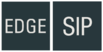Difference between revisions of "Configuration of the ZMK-1 kit"
From Zenitel Wiki
Lennert.werf (talk | contribs) (Created page with "{{cons}}{{ES}} ==Specific configuration for the ZMK-1== ===GUI Settings=== The ZMK-1 has an option to connect a touch display which can be configured. On the top there is the...") |
Lennert.werf (talk | contribs) |
||
| Line 1: | Line 1: | ||
| − | + | {{ES}} | |
==Specific configuration for the ZMK-1== | ==Specific configuration for the ZMK-1== | ||
===GUI Settings=== | ===GUI Settings=== | ||
Revision as of 14:37, 24 October 2023
Contents
Specific configuration for the ZMK-1
GUI Settings
The ZMK-1 has an option to connect a touch display which can be configured. On the top there is the building name, address and the local time of the ZMK-1 Below that is the configurable addressbook.
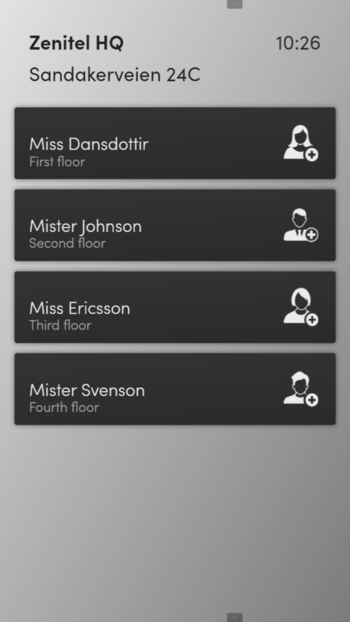 |
| Display GUI |
General settings
Screen Here you can select different aspect ratios for 7 inch screens. The ratios you can select are:
- 128:75
- 15:9
- 16:9
- 4:3
- 5:4
Theme There are three themes to select from, Light, Dark and Light Compact. Light and Dark theme are self explanatory. The Light Compact theme is the same as Light theme with the difference being that the buttons are smaller and the second line (Location) is omitted.
Locale With the locale you can change the language on the GUI, for example on the call progress indication. The available languages are:
- English
- French
- German
- Dutch
- Italian
- Spanish
- Norwegian
- Swedish
- Danish
Time Format Selection between 12HR or 24HR format on the clock.
Building Info
The building info contains two fields. Both will be displayed at the top of the display connected to the kit. In the field Building Name you can enter a name for the building (max 21 char) and in the field Building Address the address of the building (max 28 char).
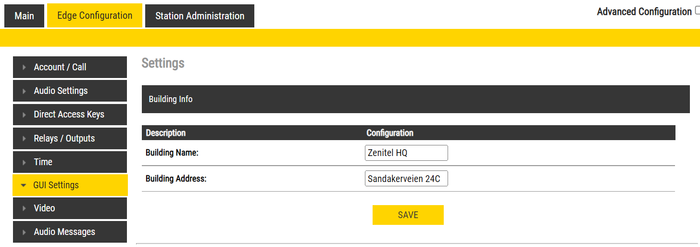 |
| Building info |
Address Book
Clicking on the plus button you can add entries into the address book that will be displayed. Each entry can be given a Name, Number and Location. The name and location are just for displaying to the user. The number is the number being called if the entry is selected by the user. An alternative to the number is to choose a ringlist. Under Logo you can upload a SVG file to be displayed as a logo in the address book. The delete button deletes the file. The trashcan icon at the end of the entry deletes the entry. The two arrow buttons at the left of the entry move it's position.
The requirements for the SVG are:
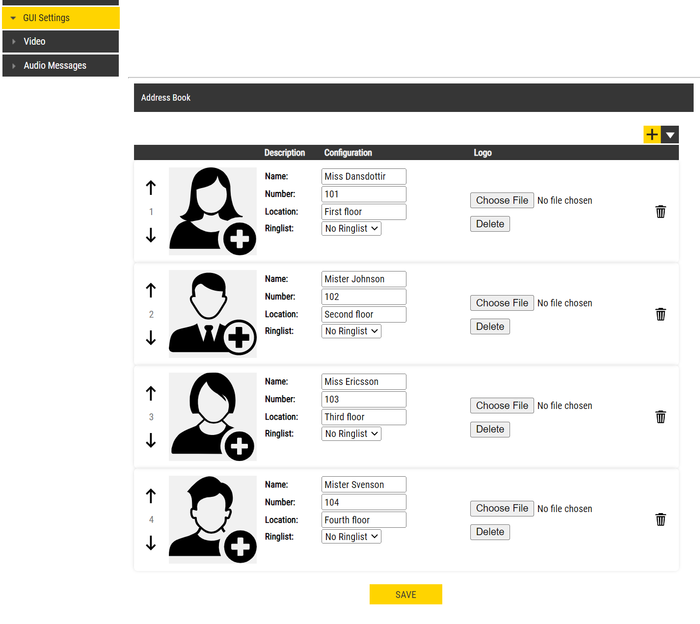 |
| Address book entry |
Display
Video
The video settings are the same as other video devices from Zenitel with the only difference that a warning is displayed when there is no video device attached.
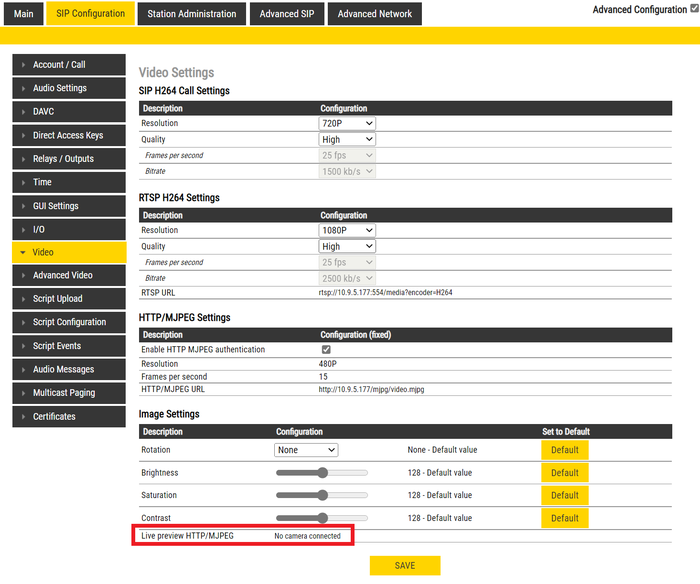 |
| Camera warning |
Power Management
Under Station administration there is a menu Power Management. Here you can find what type of PSE the kit is connected to and what the current power consumption is.
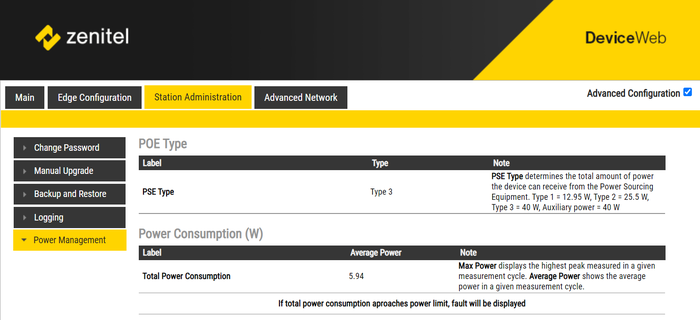 |
| PoE status |