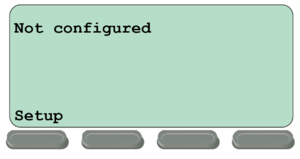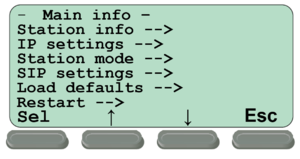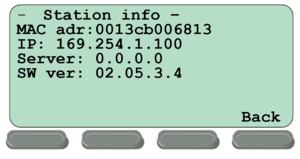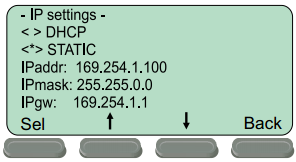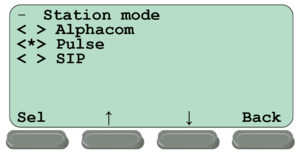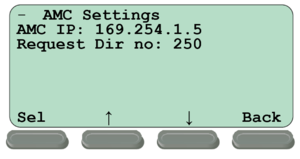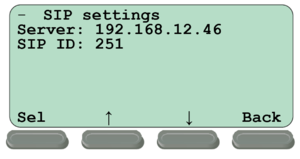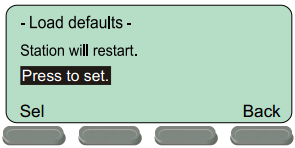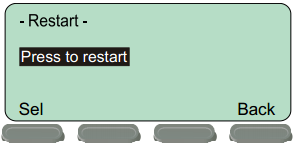Difference between revisions of "Display Setup Menu (IP Stations)"
From Zenitel Wiki
(→Related articles) |
m (1 revision imported) |
(No difference)
| |
Revision as of 15:10, 5 February 2018
When the IP Master Station is not configured or not registered to a server, an offline configuration menu is available. The offline menu can be used to configure the station and is navigated with the 4 buttons below the display. The button on the left is used as a Select or Ok button as shown in the display, while the button on the right is used as a Back button. The two buttons in the middle are used to navigate up or down according to the arrows. When configuring IP settings, the M key is used to insert a "." (dot) and the right-middle button is used to delete a character.
Contents
- Press the Setup button on the left, and enter the default password 1851, and press OK.
Use the two arrow buttons in the middle to navigate through the menu options.
Press the Sel button on the left to select the menu option and the Ok button to confirm data entered. When entering data, the left-arrow is used for deleting characters.
Station info
This shows the station MAC address and IP address, the configured Server address and Software version.
IP settings
Choose between DHCP and STATIC IP address. If STATIC is chosen, it is possible to configure the IP address, mask and gateway. Use the M-key to insert a "." (dot)
Station mode
In this menu you select the mode of operation, and which type of server the station should register to.
There are three options:
The default mode of operation is Pulse.
AlphaCom mode
When the station is set to AlphaCom mode, a new menu AMC Settings becomes available. Here you enter the IP address of the AlphaCom server and the directory number of the station.
Pulse mode
When the station is set to Pulse mode, no further configuration is required in the station. All configuration (including IP address and directory number) is configured from the Pulse Server.
SIP mode
When the station is set to SIP mode, go to the menu SIP Settings to enter the IP address of the SIP server and the SIP ID (directory number) of the station.
Load defaults
This will load the factory default settings. All existing settings will be deleted and default values will be loaded. Default IP address is 169.254.1.100.
- Press the Sel button to load the default settings.
Restart
This will restart the station.
- Press the Sel button to restart the station.
Restart the station to apply new settings