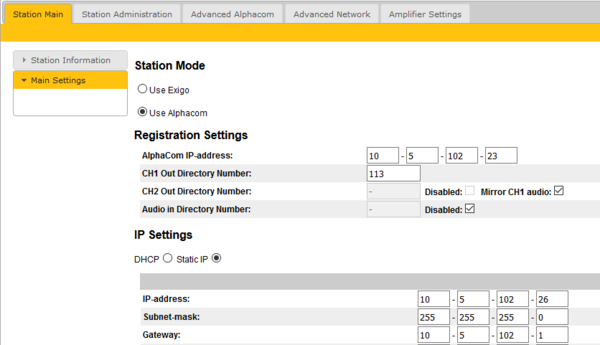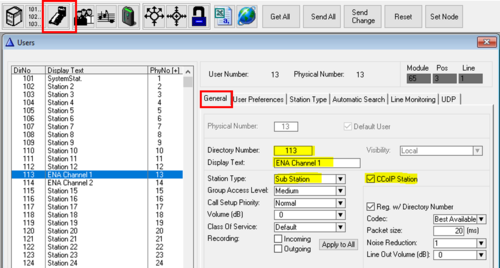ENA Amplifier - Basic configuration (AlphaCom mode)
From Zenitel Wiki
This article describes the basic configuration on how to get started with the ENA Amplifier used with the AlphaCom server. For a more detailed description of various settings and options, see ENA Configuration - AlphaCom mode
Contents
License requirement
The ENA amplifier supports up to 3 channels. Two channels for the two loudspeaker lines, and one channel for Microphone In/Line In.
- Each channel in use requires an ENA Amplifier Channel License.
- If you mirror channel 1 and 2, only one ENA Amplifier Channel License is required.
To install the license, log on to the web interface of the AlphaCom server, and select System Configuration > Licensing.
Configure the amplifier
Registration Settings
Use the web browser on a PC to log on to the web interface of the amplifier, go to Station Main > Main Settings, and:
- Set Station Mode = "Use AlphaCom"
- Enter the AlphaCom IP-address
- Enter Ch1 Out Directory Number
- Configure the IP Settings (IP address) of the amplifier
If the loudspeaker channel 2 is:
- to be addressed separately, enter a Ch2 Out Directory Number
- to be play identical audio as channel 1, enable Mirror Ch1 audio
- not to be used, set the channel to Disabled
Configure Loudspeaker lines
In the Amplifier Settings > Line Control, you can configure Loudspeaker Line Voltage to 70 or 100V, enable or disable channels and set a master volume.
Configure amplifier directory numbers in AlphaCom
Start the AlphaPro PC tool. Go to Users & Stations. You need to enter one or two directory numbers, depending on the number of channels you defined in the amplifier web interface.
Select a free user from the list box. In the General tab enter:
- Directory Number - must match the Directory Number configured in the amplifier
- Display Text - Any text
- Station Type - Set to Substation
- CCoIP Station - Tick this checkbox
If more than one channel is used, enter the second directory number on a free physical number.
As soon as the ENA Amplifier is registered to the AlphaCom server, one can call the amplifier by dialing the directory number of the amplifier.
The amplifier can also be included in Group Calls.
Volume control
- Output channels volume can be controlled from the amplifier GUI or the web interface (Amplifier Settings > Line Control > Channel 1/Channel 2 > Master Volume)
- Input audio channel gain can be controlled from amplifier GUI or the web interface
- Web and GUI settings are in sync, and will automatically update if changed in either place.
- Each channel have individual volume control, even if the two channels are combined into one channel.
- The amplifier supports Volume Override. The amplifier will increase the output level with 6dB when playing audio that has Volume Override active.