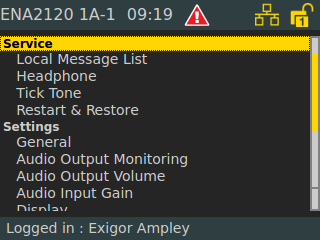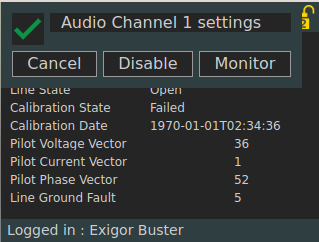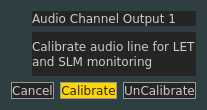Difference between revisions of "ENA Amplifier - Calibrating the loudspeaker lines"
From Zenitel Wiki
(→Calibration from the amplifier GUI) |
|||
| Line 32: | Line 32: | ||
Here you select '''Calibrate'''.<br> | Here you select '''Calibrate'''.<br> | ||
| − | Repeat the procedure for | + | Repeat the procedure for the second channel if in use<br> |
| − | + | The speaker loop is now monitored. | |
== Calibration from the amplifier web interface == | == Calibration from the amplifier web interface == | ||
Revision as of 16:25, 10 April 2018
The ENA amplifier can monitor impedance changes on each channel. This is used to detect fault such as load change, open/short and ground faults.
- Load Change: Exigo considers a change of more than 15% a load change. This is done to prevent false fault reports due to variations in temperature, speaker loop configurations etc. Can be individually turned on or off.
- Open: If more than 90% of the load is removed Exigo will detect the line as open.
- Short: A large load change indicating a large additional load will be considered a short.
- Ground fault: Any ground fault will be detected. Can be individually turned on or off.
The Speaker Line Monitoring (SLM) can be individually turned on or off for each channel in Monitoring and Lines > Line Control > Channel 1/2 > Line Monitoring.
In order to make the Line Monitoring work, the speaker line must be calibrated. This can be done in two ways:
- From the Amplifier GUI or
- From the web interface of the amplifier
The option Suspend Monitoring will turn off monitoring when there is audio on the channel output.
Calibration from the amplifier GUI
Use the Menu Selection Knob on the front of the amplifier, and navigate to Settings > Audio Output Monitoring.
Selecting Audio Output Monitoring will give you this sub menu:
Select Monitor will give you this sub menu:
Here you select Calibrate.
Repeat the procedure for the second channel if in use
The speaker loop is now monitored.