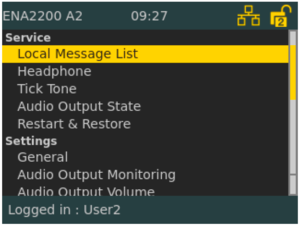Difference between revisions of "ENA User Interface"
From Zenitel Wiki
(→Additional Documentation) |
(→Menu Structure) |
||
| (19 intermediate revisions by the same user not shown) | |||
| Line 1: | Line 1: | ||
| − | [[File:ENA user interface 1.JPG|thumb|right|600px|ENA User Interface]] | + | [[File:600px-ENA user interface 1.JPG|thumb|right|600px|ENA User Interface]] |
| − | This article describes how to use the GUI on the ENA amplifier.<br> | + | This article describes how to use the Graphical User Interface (GUI) on the ENA amplifier.<br> |
| − | The user’s means of interaction with the amplifier is through the | + | The user’s means of interaction with the amplifier is through the '''Menu Selection Knob'''.<br> |
The knob is located next to the display and can be turned clockwise and counter clockwise, as well as being pressed. | The knob is located next to the display and can be turned clockwise and counter clockwise, as well as being pressed. | ||
== Basic Navigation == | == Basic Navigation == | ||
| − | Items in the menu system are selected by turning the | + | Items in the menu system are selected by turning the '''Menu Selection Knob''': |
* Clockwise rotation will move the “selector” to the right or down | * Clockwise rotation will move the “selector” to the right or down | ||
* Counter-clockwise rotation will move the “selector” to the left or up <br> | * Counter-clockwise rotation will move the “selector” to the left or up <br> | ||
| Line 19: | Line 19: | ||
3. Turn the knob to change the parameter value <br> | 3. Turn the knob to change the parameter value <br> | ||
4. Press the knob to select the parameter value | 4. Press the knob to select the parameter value | ||
| + | |||
| + | '''Load Factory Default values''': To load default configuration and reset to DHCP, press and hold the menu selection knob for 20 seconds while booting up the Amplifier. | ||
== Access Control == | == Access Control == | ||
| − | + | By default the display menu of the amplifier can be accessed without any pin code. However, it is possible to enable pin code access. Two levels can be defined, Read or Full Access. | |
| − | + | ||
| − | + | For how to set a PIN code, see [[Password (ENA Amplifiers)]]. | |
| − | |||
| − | |||
== Menu Structure == | == Menu Structure == | ||
| + | [[File:ENA Menus.PNG|thumb|right|300px|ENA Amplifier - Menu system]] | ||
| + | |||
The menu is divided into three main categories: '''Service''', '''Setting''', '''Information'''. | The menu is divided into three main categories: '''Service''', '''Setting''', '''Information'''. | ||
=== Service === | === Service === | ||
| − | * Local Message List | + | *'''Local Message List''': lists all active fault and warning messages for the amplifier |
| − | * Headphone | + | *'''Headphone''': selects audio source and adjusts volume of headphone |
| − | * Tick Tone | + | *'''Tick Tone''': selects the tick tone to be used in the particular zone to test the loudspeakers |
| − | * Audio Output State | + | *'''Audio Output State''': restarts the audio output channel when an output is shut down |
| − | * | + | *'''Restart & Restore''': restarts software and restores factory settings |
| − | + | ||
=== Settings === | === Settings === | ||
| − | * General | + | *'''General''': sets menu timeout |
| − | * Audio Output Monitoring | + | *'''Audio Output Monitoring''': displays audio output measurement statuses |
| − | * Audio Output Volume | + | *'''Audio Output Volume''': increases or decreases volume of audio on channels |
| − | * Audio Input Gain | + | *'''Audio Input Gain''': sets gain for microphone and line |
| − | * Display | + | *'''Display''': sets display parameters |
| + | |||
=== Information === | === Information === | ||
| − | * Device Info | + | * '''Device Info''': shows information like HW board, software versions, Linux kernel, etc. |
| − | * Network | + | * '''Network''': displays IP Address and other network information for the amplifier |
| − | * Attached Devices | + | * '''Attached Devices''': list all LETs connected to the amplifier |
| − | * Control Input | + | * '''Control Input''': displays status of the control input |
| − | * Control Output | + | * '''Control Output''': displays status of the control output |
| − | * Diagnostic | + | * '''Diagnostic''': displays diagnostics of the amplifier |
| − | [[Category: | + | [[Category: Public Address - Features and configuration]] |
| − | |||
Latest revision as of 10:50, 22 February 2019
This article describes how to use the Graphical User Interface (GUI) on the ENA amplifier.
The user’s means of interaction with the amplifier is through the Menu Selection Knob.
The knob is located next to the display and can be turned clockwise and counter clockwise, as well as being pressed.
Contents
Items in the menu system are selected by turning the Menu Selection Knob:
- Clockwise rotation will move the “selector” to the right or down
- Counter-clockwise rotation will move the “selector” to the left or up
Whether the selector is moved up/down or left/right depends on the current menu displayed.
- Press the menu selection knob to activate the selected menu item
- Press and hold the knob to return to the previous view
To change or input the parameter values in the selected menu item:
1. Turn the knob to move between the parameter fields
2. Press the knob to select the parameter field
- The field turns green to indicate that it is selected and ready for input value
3. Turn the knob to change the parameter value
4. Press the knob to select the parameter value
Load Factory Default values: To load default configuration and reset to DHCP, press and hold the menu selection knob for 20 seconds while booting up the Amplifier.
Access Control
By default the display menu of the amplifier can be accessed without any pin code. However, it is possible to enable pin code access. Two levels can be defined, Read or Full Access.
For how to set a PIN code, see Password (ENA Amplifiers).
Menu Structure
The menu is divided into three main categories: Service, Setting, Information.
Service
- Local Message List: lists all active fault and warning messages for the amplifier
- Headphone: selects audio source and adjusts volume of headphone
- Tick Tone: selects the tick tone to be used in the particular zone to test the loudspeakers
- Audio Output State: restarts the audio output channel when an output is shut down
- Restart & Restore: restarts software and restores factory settings
Settings
- General: sets menu timeout
- Audio Output Monitoring: displays audio output measurement statuses
- Audio Output Volume: increases or decreases volume of audio on channels
- Audio Input Gain: sets gain for microphone and line
- Display: sets display parameters
Information
- Device Info: shows information like HW board, software versions, Linux kernel, etc.
- Network: displays IP Address and other network information for the amplifier
- Attached Devices: list all LETs connected to the amplifier
- Control Input: displays status of the control input
- Control Output: displays status of the control output
- Diagnostic: displays diagnostics of the amplifier