Genetec Security Center - Adding ONVIF compliant Zenitel devices
From Zenitel Wiki
This guide describes the process of adding Zenitel devices to the Genetec Security Center. It is assumed that Genetec Security Center has already been set up and is operational and the user is familiar with the operation.
Contents
Supported Devices
Video Intercoms
- Turbine Video intercom and kit: TCIV+
- Turbine Video kit: TKIV+
- Turbine Video intercom TCIV (obsolete)
Non-Video Intercoms
- Turbine Compact series TCIS
- Turbine Industrial series TFIE
- Turbine kits TKIE and TKIS
- EX intercoms series TFIX
- V2 Master Stations
- IP Speakers
Pre-requisites
- VS-IS 6.4.3.0 must be installed in the Zenitel Device
- Genetec Security Center: 5.7 SR4 and higher
Configuration in the Zenitel Devices
Additional ONVIF configuration is available from the Web Interface of the device:
- To receive information about Call Button pressed, "Report DAK as Digital Input in ONVIF" option must be enabled in the Zenitel device prior to discovery.
- To receive information about Station Call Events (In Conversation, Ringing, In call queue), the "Report station events as Digital Input in ONVIF" must be enabled in the Zenitel device prior to discovery.
Add and configure Zenitel device
- Open Config Tool and log in.
- Open Video utility: Tasks > Administration > Video.
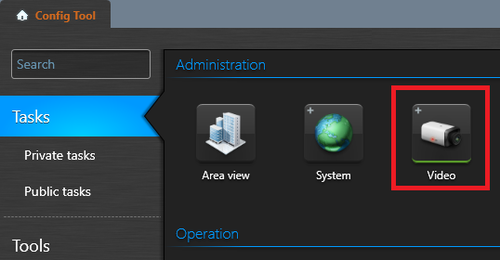 |
| Open the video utility |
- In the bottom left corner click on Video Unit to manually add a device, or click on Unit enrollment to automatically discover. We will show how to manually add a device.
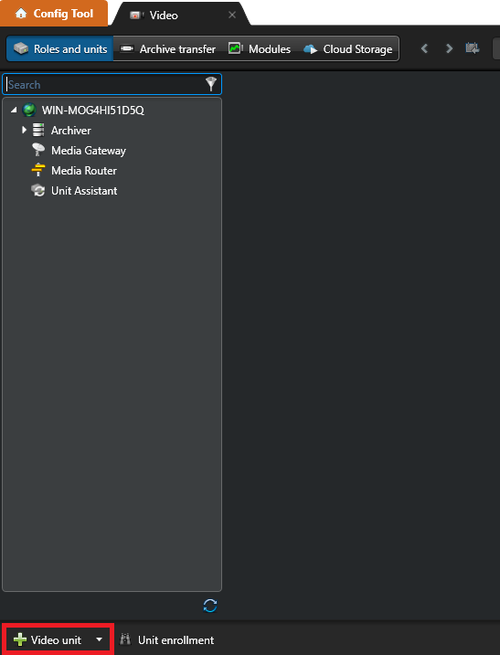 |
| Select video unit |
- In the "Manual add" window set Manufacturer to Zenitel and Product type to Onvif Integration
- Add the IP address of the Video Unit, the HTTP port, and the login credentials (default credentials are admin/alphaadmin)
- Click Add or Add and close to add the device
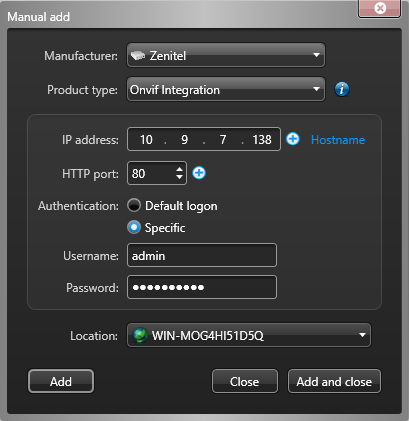 |
| Manually adding camera |
- The added devices are listed under the Archiver
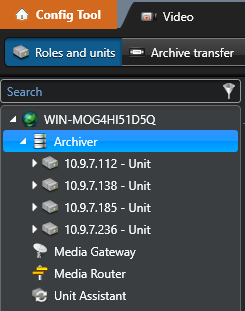 |
| List of added cameras |
- To change video settings for a camera, expand the Unit and select the camera. To adjust the resolution and quality go to Video tab
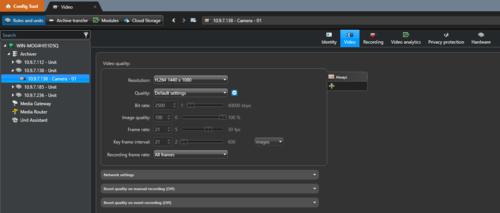 |
| Adjust camera settings |
- To check the discovered inputs, microphone and speaker, select the unit then go to Peripherals tab
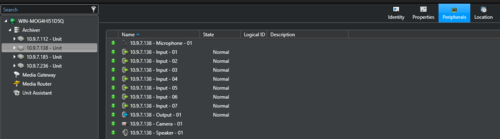 |
| Check device peripherals |


