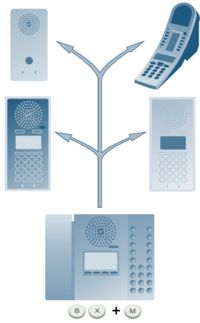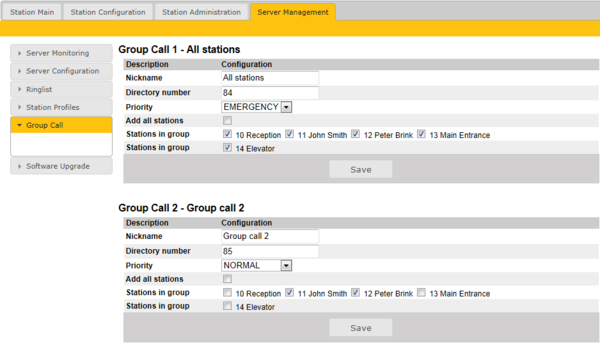Group Call (Pulse)
From Zenitel Wiki
The Pulse system supports 4 group calls.
A group call is activated by dialing the appropriate code (e.g. 84). A ding-dong signal is heard in all member stations.
- Press the M-key to speak.
- Press C-key to disconnect.
- - Note 1: Group call audio can be received by STENTOFON IP stations only. Third party SIP phones cannot receive nor initiate group calls.
- - Note 2: There is no Answer function (Meet Me) for Group Calls in Pulse.
Contents
Operation
A group call is activated by dialing the appropriate code (e.g. 84). A ding-dong signal is heard in all member stations. Press the M-key to speak. Press C-key to disconnect.
Group call audio can be received by STENTOFON IP stations only. Third party SIP phones cannot receive nor initiate group calls.
There is no Answer function (Meet Me) for Group Calls in Pulse.
Default group call settings
The factory default settings for group calls are as follows:
| Nickname (Display text) | Directory number | Priority | Station members |
|---|---|---|---|
| All call | 84 | Emergency | All stations |
| Group call 1 | 85 | High | None |
| Group call 2 | 86 | Normal | None |
| Group call 3 | 87 | Low | None |
When adding a new station to an existing Pulse system, the station will automatically become a member of the All call group.
Group call priority
The system supports 4 group call priorities: LOW, NORMAL, HIGH, and EMERGENCY.
The prioriy mechanism has the following properties:
- A group call will terminate another group call with lower priority.
- EMERGENCY priority includes a Volume and handset override feature. The volume is turned to maximum level on all receiving stations, and the audio comes out of the loudspeaker even if the handset is off-hook.
- If a station is in a regular point-to-point call when receiving a group call with
- LOW/NORMAL priority: The group call audio is not played
- HIGH priority: The group call audio is mixed with the normal call
- EMERGENCY priority: The normal call is muted
Configuration of group calls
The group call properties are configured via the Pulse Server.
- Use a web browser and log into the Pulse Server station (e.g. 169.254.1.99)
- Select Server Management tab, and select the Group call submenu
- Change the parameters for each group are required:
- Nickname: This is the display text shown in the initiating station when the group call is activated. Can be any text.
- Directory number: The number to dial to activate the group call. If changed, a reboot of the Pulse Server is required for the changes to take effect.
- Priority: Set the priority level according to the importance of the group call.
- Stations in group: Select the stations to be group members. You can select all stations in one operation be checking "Add all stations".
- Save: There is a Save button for each group call. Remember to press Save before you make changes to the next group call.
Troubleshooting
Q: When making a group call, the ding-dong is heard in the stations, but no audio.
A1: The problem is that the multicast audio does not reach the stations, which may be because of two things:
- If the stations are using static IP address you need to set the Gateway address for all stations. Login to the Pulse Server, go to Main Settings and set the Gateway address to be the Pulse Server IP Address (unless you have a real gateway). Go to Server Management -> Server Configuration, click “Save” then “Apply”. Now all stations should have a gateway address.
- The network switch may drop multicast packets (For example Linksys ”business series” switches drops all multicast packets with default configuration). If this is the problem you will need to check the manual for the network switch.
A2: Third party SIP phones cannot initiate group calls. Ding-dong is transmitted, but there will be no audio. Reason being that in group call the calling station distributes audio using multicast, which is not supported by 3rd party SIP phones.