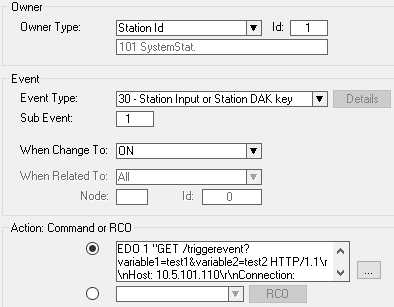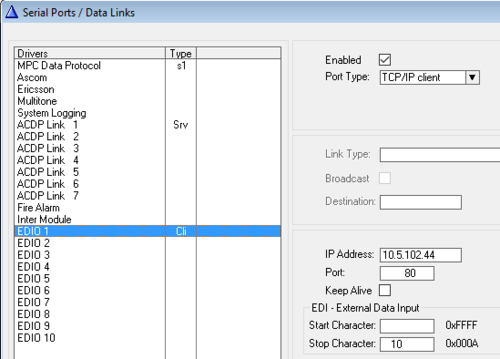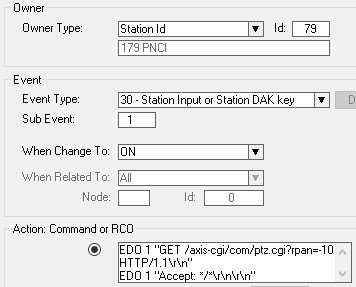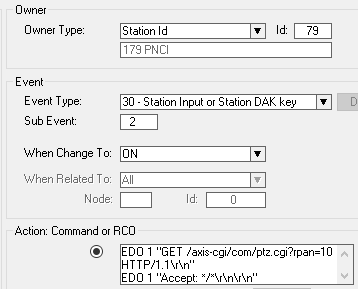Difference between revisions of "HTTP string: Send from AlphaCom"
From Zenitel Wiki
(→Example: Control PTZ on an Axis camera) |
ZenitelAus (talk | contribs) |
||
| (23 intermediate revisions by 3 users not shown) | |||
| Line 1: | Line 1: | ||
| + | {{AI}} | ||
| + | HTTP GET can be sent to third-party systems using EDO ports and Event Handler. | ||
| − | == | + | ==Configuration== |
| − | |||
===Set up EDO port=== | ===Set up EDO port=== | ||
| − | In AlphaPro select '''Exchange & System''' > '''Serial Ports''' | + | In AlphaPro select '''Exchange & System''' > '''Serial Ports''', and select the EDIO port to configure. |
<br><br> | <br><br> | ||
'''Port-Type:''' TCP/IP Client<br> | '''Port-Type:''' TCP/IP Client<br> | ||
| Line 13: | Line 14: | ||
===Create Event=== | ===Create Event=== | ||
| − | Use [ | + | Use [[EDO|EDO command]] to send HTTP GET on the configured port. |
| − | + | ||
| + | |||
Example using DAK 1 to send HTTP GET: | Example using DAK 1 to send HTTP GET: | ||
| − | |||
| − | |||
| − | |||
| − | EDO 1 "GET /triggerevent?variable1=test1&variable2=test2 HTTP/1.1\r\nHost: 10.5.101.110\r\nConnection: Keep-Alive\r\n" | + | [[File:Application18a.png|thumb|left|500px]] |
| + | <br style="clear:both;" /> | ||
| + | |||
| + | {{Code2| | ||
| + | EDO 1 "GET /triggerevent?variable1<nowiki>=</nowiki>test1&variable2<nowiki>=</nowiki>test2 HTTP/1.1\r\nHost: 10.5.101.110\r\nConnection: Keep-Alive\r\n" | ||
EDO 1 "Accept: */*\r\n\r\n" | EDO 1 "Accept: */*\r\n\r\n" | ||
| − | + | }} | |
| + | |||
A string generated by the EDO command can contain maximum 128 characters. If the http string exceeds this length, one can simply use multiple EDO commands. | A string generated by the EDO command can contain maximum 128 characters. If the http string exceeds this length, one can simply use multiple EDO commands. | ||
| − | == Example: Control PTZ on an Axis camera == | + | ==Example: Control PTZ on an Axis camera== |
| − | Every time DAK 1 is pushed on intercom station 179 you want to pan an Axis camera with IP address 10.5.102.44 10 degrees to the left. Pushing DAK 2 should pan the camera 10 degrees to the right. | + | Example scenario: Every time DAK 1 is pushed on intercom station 179 you want to pan an Axis camera with IP address 10.5.102.44 10 degrees to the left. Pushing DAK 2 should pan the camera 10 degrees to the right. |
| + | |||
| + | Each EDO port can control one camera. There are 10 EDO ports, so in total one can control up to 10 cameras using the method described in this article. | ||
| + | |||
| + | ===HTTP commands used by Axis=== | ||
| − | |||
*Relative pan: 10 degrees right | *Relative pan: 10 degrees right | ||
| − | + | {{Code|<nowiki>http://myserver/axis-cgi/com/ptz.cgi?rpan=10</nowiki>}} | |
| + | |||
*Relative pan: 10 degrees left | *Relative pan: 10 degrees left | ||
| − | + | {{Code|<nowiki>http://myserver/axis-cgi/com/ptz.cgi?rpan=-10</nowiki>}} | |
| − | ===EDIO port configuration === | + | ===EDIO port configuration=== |
| − | [[File:EDO Axis.PNG|thumb|left|500px| | + | [[File:EDO Axis.PNG|thumb|left|500px|EDIO port #1 configured to send commands to camera 10.5.102.44]] |
<br style="clear:both;" /> | <br style="clear:both;" /> | ||
| − | ===Event configuration === | + | ===Event configuration=== |
Station 179 presses DAK 1 (= Sub Event 1): | Station 179 presses DAK 1 (= Sub Event 1): | ||
| − | [[File:EDO Axis Pan10left.PNG|thumb|left|500px|DAK 1 press will send http command to camera | + | [[File:EDO Axis Pan10left.PNG|thumb|left|500px|DAK 1 press will send http command to camera to pan 10 degrees to the left]] |
<br style="clear:both;" /> | <br style="clear:both;" /> | ||
| − | + | {{Code2| | |
| − | EDO 1 "GET /axis-cgi/com/ptz.cgi?rpan=-10 HTTP/1.1\r\n" | + | EDO 1 "GET /axis-cgi/com/ptz.cgi?rpan<nowiki>=</nowiki>-10 HTTP/1.1\r\n" |
EDO 1 "Accept: */*\r\n\r\n" | EDO 1 "Accept: */*\r\n\r\n" | ||
| + | }} | ||
Station 179 presses DAK 2 (= Sub Event 2): | Station 179 presses DAK 2 (= Sub Event 2): | ||
| − | [[File:EDO Axis Pan10right.PNG|thumb|left|500px|DAK 2 press will send http command to camera | + | [[File:EDO Axis Pan10right.PNG|thumb|left|500px|DAK 2 press will send http command to camera to pan 10 degrees to the right]] |
<br style="clear:both;" /> | <br style="clear:both;" /> | ||
| − | + | {{Code2| | |
| − | EDO 1 "GET /axis-cgi/com/ptz.cgi?rpan=10 HTTP/1.1\r\n" | + | EDO 1 "GET /axis-cgi/com/ptz.cgi?rpan<nowiki>=</nowiki>10 HTTP/1.1\r\n" |
EDO 1 "Accept: */*\r\n\r\n" | EDO 1 "Accept: */*\r\n\r\n" | ||
| + | }} | ||
| + | |||
| + | ==Sending Authentication details== | ||
| + | If the receiving device requires the Username and Password to be sent with the request in the format <username>:<password>@<URL> then some additional fields must be added to the event. | ||
| + | |||
| + | The below Action Command will trigger the relay on a TCIV+ device for 3 seconds. Note the Authorization field which contains a Base64 coded version of the username admin and the password alphaadmin. Replace the "Host" field with the IP Address of your ICX-AlphaCom. | ||
| + | |||
| + | {{Code2| | ||
| + | EDO 1 "GET /goform/zForm_webcall?activate<nowiki>=</nowiki>Activate&relaytimer<nowiki>=</nowiki>3&username<nowiki>=</nowiki>admin&password<nowiki>=</nowiki>alphaadmin HTTP/1.1\r\n" | ||
| + | EDO 1 "Host: 192.168.10.7\r\n" | ||
| + | EDO 1 "User-Agent: Zenitel ICX-AlphaCom\r\n" | ||
| + | EDO 1 "Accept: */*\r\n" | ||
| + | EDO 1 "Connection: keep-alive\r\n" | ||
| + | EDO 1 "Authorization: Basic YWRtaW46YWxwaGFhZG1pbg<nowiki>=</nowiki><nowiki>=</nowiki>\r\n\r\n"}} | ||
| + | |||
| + | A web utility for calculating the Authorization field can be found here - [https://www.debugbear.com/basic-auth-header-generator Generate HTTP Basic Auth Header] | ||
| + | |||
| + | Simply put the required username and password in the provided boxes and the result is automatically presented. | ||
| + | [[Category:AlphaCom Applications]] | ||
| + | [[Category: ICX-AlphaCom Applications]] | ||
| + | [[Category:Video]] | ||
Latest revision as of 00:56, 26 March 2024
HTTP GET can be sent to third-party systems using EDO ports and Event Handler.
Contents
Configuration
Set up EDO port
In AlphaPro select Exchange & System > Serial Ports, and select the EDIO port to configure.
Port-Type: TCP/IP Client
IP-Address: destination IP
Port: destination port, usually 80 when HTTP.
Keep-Alive: off
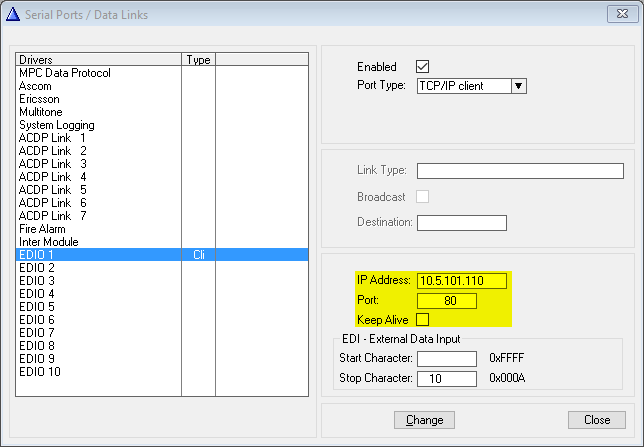
Create Event
Use EDO command to send HTTP GET on the configured port.
Example using DAK 1 to send HTTP GET:
Action commands:
EDO 1 "GET /triggerevent?variable1=test1&variable2=test2 HTTP/1.1\r\nHost: 10.5.101.110\r\nConnection: Keep-Alive\r\n" EDO 1 "Accept: */*\r\n\r\n"
A string generated by the EDO command can contain maximum 128 characters. If the http string exceeds this length, one can simply use multiple EDO commands.
Example: Control PTZ on an Axis camera
Example scenario: Every time DAK 1 is pushed on intercom station 179 you want to pan an Axis camera with IP address 10.5.102.44 10 degrees to the left. Pushing DAK 2 should pan the camera 10 degrees to the right.
Each EDO port can control one camera. There are 10 EDO ports, so in total one can control up to 10 cameras using the method described in this article.
HTTP commands used by Axis
- Relative pan: 10 degrees right
http://myserver/axis-cgi/com/ptz.cgi?rpan=10
|
- Relative pan: 10 degrees left
http://myserver/axis-cgi/com/ptz.cgi?rpan=-10
|
EDIO port configuration
Event configuration
Station 179 presses DAK 1 (= Sub Event 1):
Action commands:
EDO 1 "GET /axis-cgi/com/ptz.cgi?rpan=-10 HTTP/1.1\r\n" EDO 1 "Accept: */*\r\n\r\n"
Station 179 presses DAK 2 (= Sub Event 2):
Action commands:
EDO 1 "GET /axis-cgi/com/ptz.cgi?rpan=10 HTTP/1.1\r\n" EDO 1 "Accept: */*\r\n\r\n"
Sending Authentication details
If the receiving device requires the Username and Password to be sent with the request in the format <username>:<password>@<URL> then some additional fields must be added to the event.
The below Action Command will trigger the relay on a TCIV+ device for 3 seconds. Note the Authorization field which contains a Base64 coded version of the username admin and the password alphaadmin. Replace the "Host" field with the IP Address of your ICX-AlphaCom.
Action commands:
EDO 1 "GET /goform/zForm_webcall?activate=Activate&relaytimer=3&username=admin&password=alphaadmin HTTP/1.1\r\n" EDO 1 "Host: 192.168.10.7\r\n" EDO 1 "User-Agent: Zenitel ICX-AlphaCom\r\n" EDO 1 "Accept: */*\r\n" EDO 1 "Connection: keep-alive\r\n" EDO 1 "Authorization: Basic YWRtaW46YWxwaGFhZG1pbg==\r\n\r\n"
A web utility for calculating the Authorization field can be found here - Generate HTTP Basic Auth Header
Simply put the required username and password in the provided boxes and the result is automatically presented.